Flick Widgets: Quick Launch Favorite Android Apps via Motion Gestures
Gesture-based control is perhaps one of the most fascinating aspects of smartphones and tablets. You can find numerous apps out there that utilize various built-in sensors to provide you with control over a certain aspect of your Android device without having to press any buttons or touch the screen. Previously reviewed Brighntess Motion for Android is a fine example of an app that helps you toggle between different preset brightness levels of your screen using motion gestures. Based on more or less the same concept, Flick Widgets is yet another promising app that has just hit Google Play Store. The difference, however, between both apps is that while Brightness Motion supports just a solitary feature (screen brightness control), Flick Widgets lets you take control of as many as four different apps, each launched as a sliding widget through a different gesture. Both Brighntess Motion and Flick Widgets utilize your Android’s accelerometer, and can be activated from anywhere within the OS by just giving the device a slight jerk/flick.
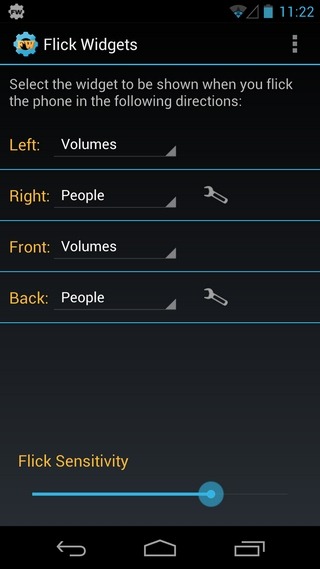
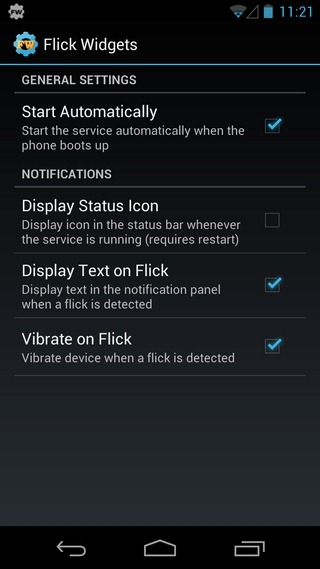
As mentioned above, Flick Widgets lets you launch a different app of choice by flicking your device in any of the four directions (forward, backwards, left and right). However, as of now, each of the four available slots can be filled with just a couple Update: three different apps: volume panel, brightness and People (contacts). The volume panel comprises three separate volume sliders for the device’s general volume, notifications volume and alarm volume levels. The brightness widgets contains the slider for brightness, as well as the auto-brightness toggle. On the other hand, the People app can come in handy in case you wish to access one of your starred/favorite and recent contacts. Unlike the volume panel feature, the contact feature can be customized in several ways. For instance, you can set Flick Widgets to display just the contact card/badge, full contact info, show the direct dialing or direct messaging option atop the contact card when the device is flicked.

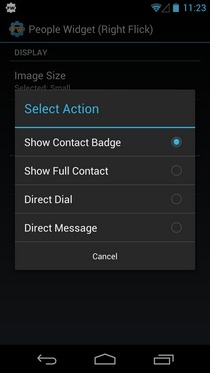
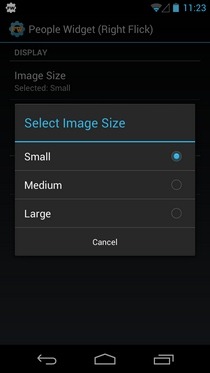
The app’s homescreen presents you with all four slots, as well as the slider to adjust the Flick Sensitivity. Once you’ve set all parameters accordingly, all you need to do is flick your device towards a specific direction to launch the relevant app. To hide the widget, just flick in the opposite direction, hit the close button at the top-right, or tap the back button on your device. The app’s settings screen (Menu > Settings) contains toggles for auto-starting the Flick Widgets service on device reboot, display the app’s icon and/or status of the activated gesture in the notification area, and the option to vibrate upon flicking.
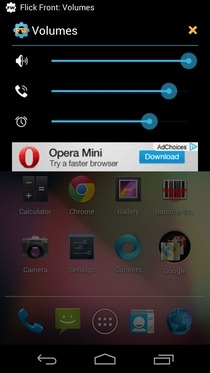
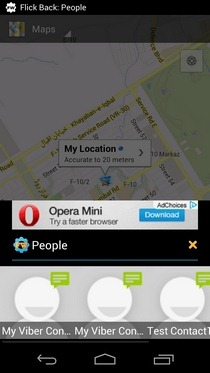
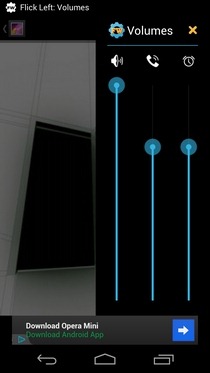
So, whether you’re looking to instantly control various volume levels of your Android, or want to quickly call/text your boss without having to sift through multiple menus and screens, Flick Widgets is at your service. The app has been tested on Galaxy Nexus (running Android 4.1 Jelly Bean), and we can verify that it works as advertised.
Flick Widgets is an ad-supported free app that requires Android v2.2 or higher to run. As of now, there is no way to get rid of the annoying ads; however, future version of the app is expected to not only kill these ads (presumably for some price), but also bring several other additional features, including an expanded pool of widgets (bookmarks, app shortcuts, system toggles etc.), option to answer calls using the same gestures and lots more. The demo video provided below is the ideal way to learn what Flick Widgets is all about.
Download Flick Widgets for Android
