How To Enable Google Play Protect On Android
The Google Play Store, like the Apple App Store is plagued with counterfeit apps. Developers are known to create clones of popular apps, add ads, and wait for unsuspecting users to download them. This is of course one of the better scenarios with counterfeit apps. Developers may also inject malicious scripts in an app and then upload it to the Google Play Store. The average user doesn’t have any way to tell if an app is malicious or not. It’s things like this that give Android the reputation that it’s not safe. To fight this, Google has announced Google Play Protect for Android. It’s a scan that is run on all apps on your device to make sure they’re safe.
Google Play Protect for Android is available to all Android users. It can scan apps that you download from the Google Play Store as well as apps that you side-loaded.
Enable Google Play Protect
Open the Settings app and go to Security & Location>Google Play Protect. Tap it and turn on the ‘Scan devices for security threats’ option. By default and with this option turned off, Google Play Protect scans apps downloaded from the Play Store. When you enable ‘Scan devices for security threats’, it starts scanning apps that were side-loaded.
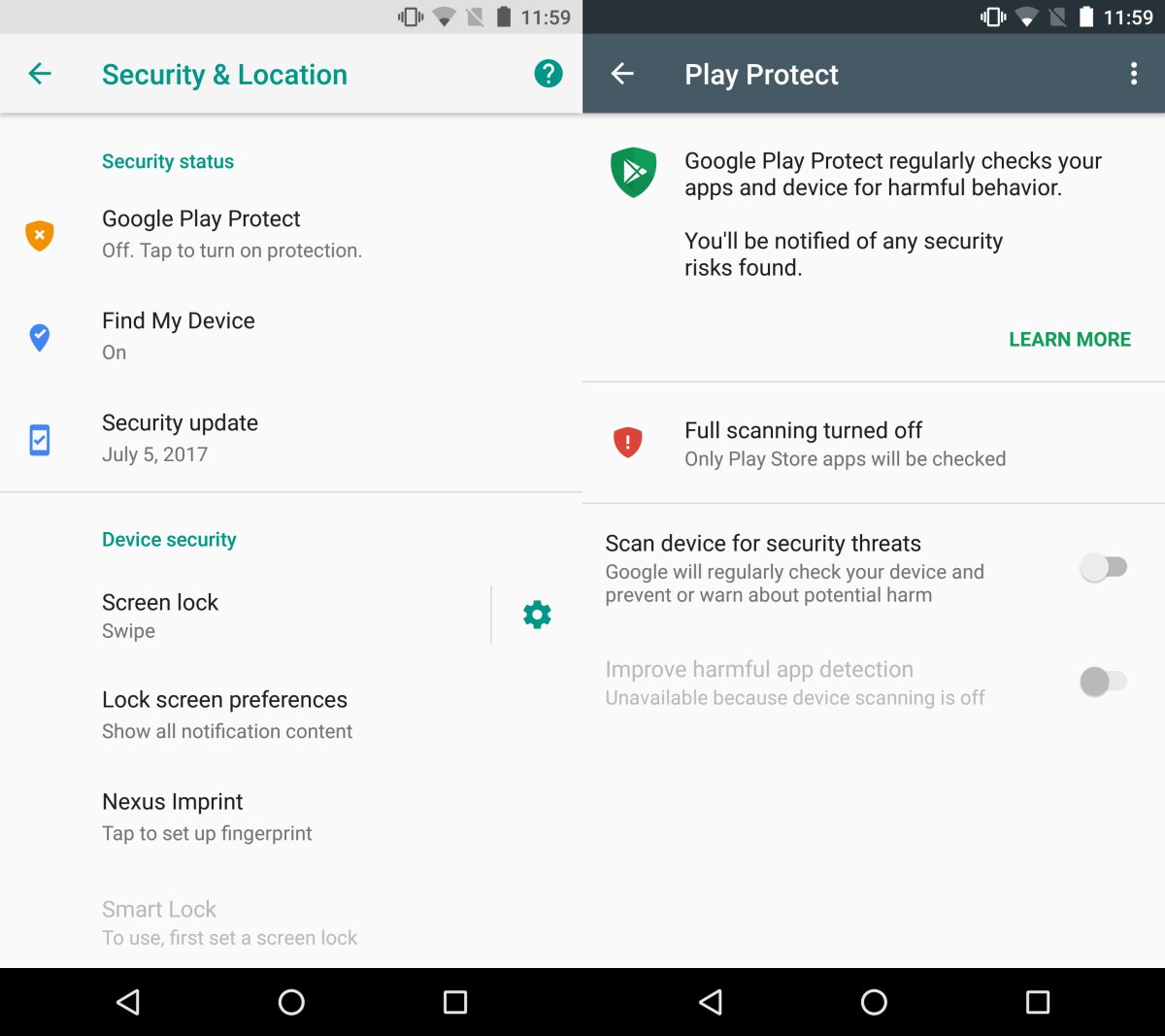
There’s also an option to ‘Improve harmful app detection’. If you enable it, you’re sharing data with Google. It will help Google improve its threat detection in the long run but will not enable any additional security for your phone.

Google Play Protect will not automatically remove any harmful apps it finds but it will alert you when it finds something suspicious. It is then up to you to remove the app.
No File Scanning
Google Play Protect is strictly for apps and not for files you have on your device. Android devices can store just about any type of file. You can download files to your device’s storage or copy them from your desktop. If you happen to download a file that’s malicious, Play Protect isn’t going to be able to do anything about it. This isn’t like a system wide anti-virus. It’s protection against malicious apps. It will run periodic scans on your device to ensure you don’t have anything malicious and it will also check links you visit in Chrome. If you’re about to visit a potentially unsafe link in Chrome, you will see a familiar warning telling you the site isn’t safe.
This is a positive step by Google but it still needs to address the counterfeit and sub-par apps in the Google Play Store.

Hi,
I am getting warning message popup while installing android apk from non playstore server i.e “Blocked By Play Protect” This app can damage your device , add hidden charges to your mobile bill or steal your personal information.
Can any one help me from this problem that how to fix it.
I google many but not found any satisfactory result.
The author should have noted that you need to open “google settings” app, which is in the phones main settings app. Or, find the gear with a G in it (in app drawer) tap it to go directly to google settings. Then security, then play protect. At least this works for HTC m9 Nougat 7.0
What version of Android is required? On my Nexus 6P with Android 7.1.2 I have “Security” and “Location” settings but not “Security & Settings” and “Google Play Protect” is under neither of them.
In the main settings app on phone, find the Google settings app within. It’s the big G, tap that, then scroll to security, then tap Play Protect. Also, there is a new feature in playstore that includes a notice now, (after last playstore update yesterday) of Play Protect. It is on the app update page, tap it to go directly to Protect page in Google settings app. Great shortcut.
Thanks, Gen. Chang!