Easily Capture Screencasts On Android With SCR Screen Recorder
Android has had a bunch of screencasting tools available for it on Play Store, including ScreenCast & Recorder that we covered a while back. Though having more options never hurts, especially if they are feature-rich and add something to the mix not offered by the ones already available. Brought to us by XDA-Developers Member iwobanas, SCR Screen Recorder is full-featured screencast recording app for Android that works on all devices running 4.0 ICS or later, including 4.3 Jelly Bean. Support for Tegra devices, high-speed recording on devices that have adequately fast hardware, and an extremely minimal UI that just works without getting in your way while recording make it a great option for anyone looking to record their on-screen activity on Android. Like all other screencast tools, the app requires root access to work. Read on for further details.
When launched and granted root access, SCR Screen Recorder displays its minimal translucent interface right in the center of your screen, laying it over whatever screen you’re on. You can then navigate anywhere in the OS or within any app, and the interface will stay on top of it. When ready to start recording, press the Start button.
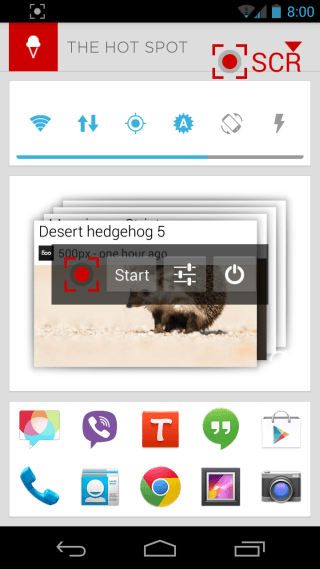
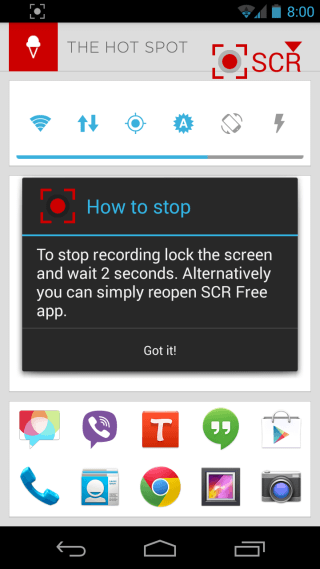
Upon starting a recording, the app’s interface goes away, and you can start performing the activities that you want to record. The red button in the app’s logo on the top-right of your screen blinks to indicate recording mode. The app’s notification can be used while recording to quickly stop recording and bring up its interface. You can also stop recording by turning your screen off and waiting for two seconds. A second notification is shown when a recording is finished and saved to your device, letting you quickly open it with a tap.

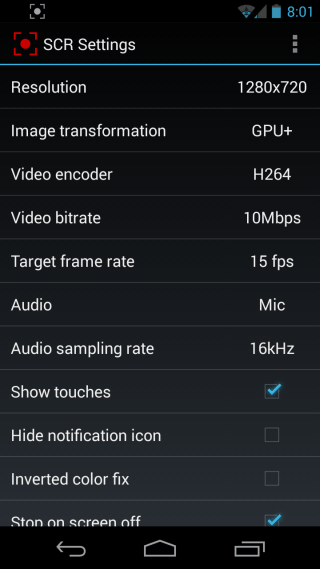
To configure various parameters for your recordings, tap the settings icon from the app’s interface. You’ll be able to choose the video resolution, image transformation method, video encoder and bitrate, target frame rate, audio source and audio sampling rate, in addition to toggling the visibility of touch indicators, the app’s notification icon, and whether to stop on screen off or not. If the colors in your recordings are turning out to be inverted, enable the Inverted color fix option. Lastly, you can also choose the output directory for saving the recordings.
Here is a sample screencast recorded with SCR Screen Recorder. What you see is the raw, unedited output. The video plays in landscape, but its orientation can be easily adjusted with basic video editing.
The free version of SCR Screen Recorder imposes a limit of three minutes for each of your recordings, along with putting a watermark (comprising of the app’s icon and the ‘SCR’ text) at the top-right of your screen, which gets included in your recordings. There’s also a Pro version available for $4.90 on Google Play that gets rid of the time limit as well as the watermark. You can grab the variant of your choice from the Play Store links provided below.
Install SCR Screen Recorder from Play Store (Free)
Install SCR Screen Recorder Pro from Play Store (Paid)
[via XDA-Developers]

“Here is a sample screencast recorded with SCR Screen Recorder:”
You forgot to put it !!! 🙂
Heh, you got us! Thanks for pointing it out! We’ve added the video now.