Easily Bookmark & Share Android Apps Across Devices With AppSyncer
So you’ve just got yourself a new Android tablet and want to fill it up with all the apps that you already have on your Android smartphone (or vice versa); what would be the easiest way to accomplish your goal? AppSyncer might be an option worth considering. Effectively an app bookmarking and sharing tool, AppSyncer is a simple yet extremely efficient solution to maintain a list of Android apps and games that you intend to install on every Android device you own. It stores a unified list of bookmarked apps from your devices on its dedicated online server that can be accessed from any device using an AppSyncer account.
Just to clarify, AppSyncer does not actually ‘sync’ apps automatically between your Android devices. You have to pick and install each app manually from the unified list. Now, where you’ll find a similar list in the Play Store app’s My Apps > All screen, you will only be able to access it on other devices if all of them are using the same account. AppSyncer works independently of the primary account on your device, so it can come in handy if you want to share apps between devices set up with different accounts.
Also, unlike the aforementioned All tab, the app doesn’t show all the apps that you’ve ever purchased; only those that you are currently using on your devices. It automatically contacts the server at user-specified intervals to see if any new items have recently been added to the online list.
Needless to say, AppSyncer only bookmarks apps; it does not save or sync their data, and so, does not require root access.

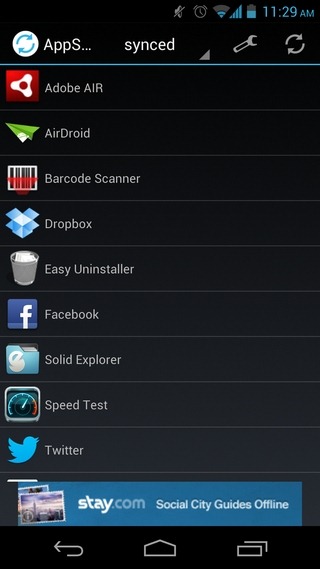
To get started, log in with an AppSyncer account. New users have the option to sign up for a fresh account right from within the app. Once logged in, you’re taken to the app’s home screen, which lists content under three main tabs: On Server, Synced and On Device.
As evident by its title, the On Device tab lists all the apps currently installed on your device. To start pushing your favorite apps from this list to the AppSyncer server, hit the required app’s title and select Add to Server. Want to push multiple apps at once? Just hold down on any app on the list to trigger batch-select mode. Next, select the required apps, hit the share button on the top-right, and select the “Yes, add” option.
To manage all the apps that bookmarked in AppSyncer from various devices, head over to the On Server tab. This is from where you can install required apps to your device. You can only install apps one by one. Enabling batch-select on this screen only lets you delete items.
The Synced tab simply lists all the various apps on your device that are also in your AppSyncer list.
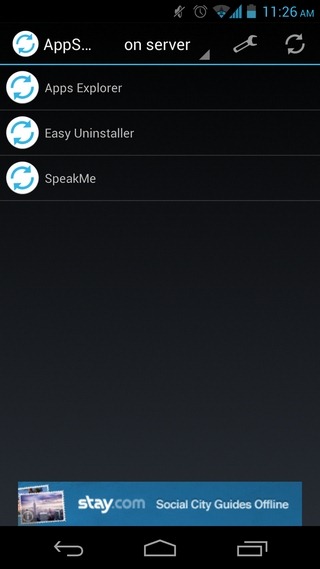
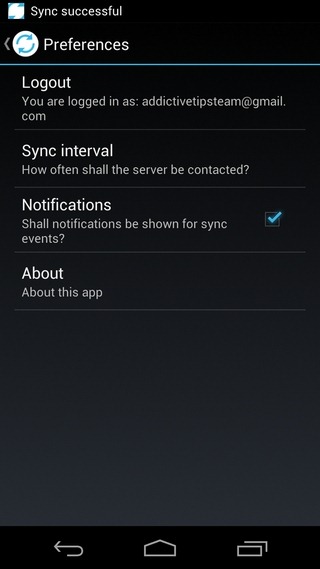
A great use of the app that comes to mind is sharing its user account with family members and/or friends, so that whenever someone stumbles upon an app worth sharing, they can easily let others know about it by bookmarking it in AppSyncer.
The app can be downloaded for free from the Google Play Store. Please note that it is an ad-supported app, and for now, it does not have an ad-free version.
Download AppSyncer For Android
