Do Not Disturb Comes To Android Lollipop As Interruptions
When Android Lollipop was first announced, a Do Not Disturb was part of the feature line-up. Now that Android Lollipop has begun rolling out to Nexus devices, we are taking a closer look at some of the most popular Android Lollipop features in their final form. When we visited the feature back in June, it was originally called Do Not Disturb but in the final version, it has been dubbed Interruptions and it can be found in the Sound section of the Settings app. We’re not sure how long it will take for it to shed the Do Not Disturb label since it’s already so popular from iOS but Interruptions as a feature has been built to impress. Let’s take a look.
Quick Access
You can access the Interruptions settings by increasing or decreasing the volume from the dedicated volume keys on your device. There are three modes for Interruptions; ‘None’ which will stop your device from sounding any and all types of notifications including alarms. ‘Priority’ which allows you to set what apps, and which calls and messages come through. And finally, ‘All’ which allows all notifications to come through. The Priority mode when accessed from its quick settings, allows you to turn the mode on indefinitely or for one (or several more) hours.
Customizing Interruptions
The default setting will block all calls except those that you indicate are priority interruptions. The default setting can be changed to always allow interruptions, to only allow priority interruptions, or to not allow any sort of interruptions period.
To customize Interruptions means mostly to just customize the Priority mode. By default, interruptions for events and reminders are already enabled and alarms will still sound. You can turn on notifications for calls and messages. This can further be refined to allow calls and messaged from anyone, starred contacts, or for all contacts.
You can of course schedule when your device goes into Priority mode by selecting days and the duration for the mode to be enabled. Tap days to select any or multiple days of the week, and use the Start and End time to define the period for the Priority mode to be enabled during those days.
Notification Area Icon
Both the ‘None’ and ‘Priority’ modes come with a notification area icon (pictured below in that order).
Managing Notifications In Interruption Mode On A Per-app Basis
To manage notifications on a per-app basis, go to the Settings app. Under Sound & Notifications, scroll down to App Notifications and select an app to manage the notifications for it. You can only manage notifications for the ‘Priority’ mode as the ‘None’ mode will not allow any sort of notifications to go through and the ‘All’ mode will enable them all indiscriminately.
Comparisons
Interruptions debuted on iOS in the form of Do Not Disturb so we’re going to make a bit of a comparison between the two. Android Lollipop wins with the quick enabling/disabling feature in the quick access settings. You can customize how long any of the modes are enabled and you can select between three different modes. iOS wins with its better handling of notifications on a per-app basis which is handled in the same preference as the Do Not Disturb settings.

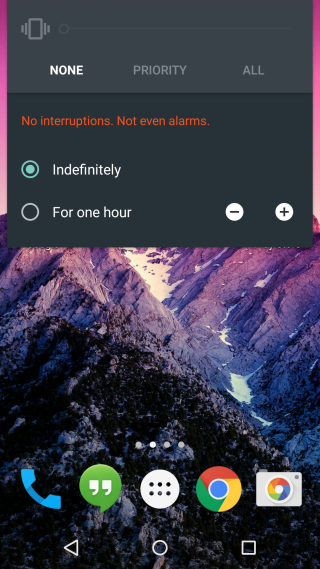
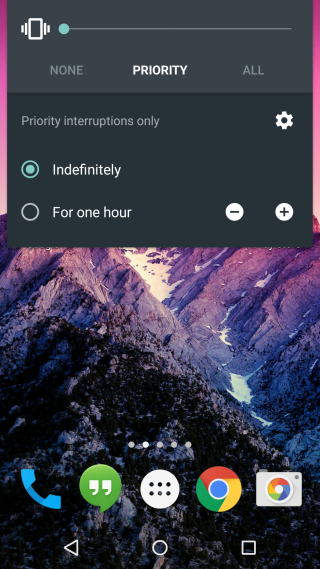
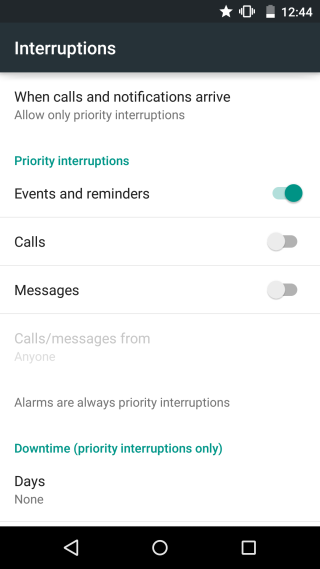
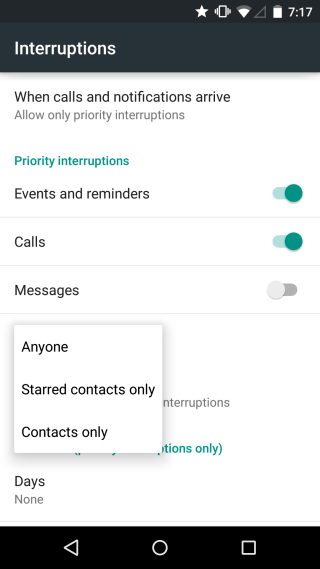
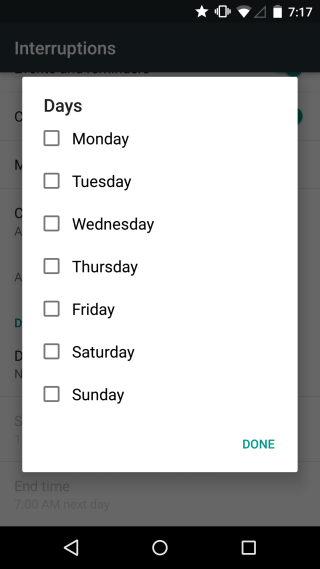
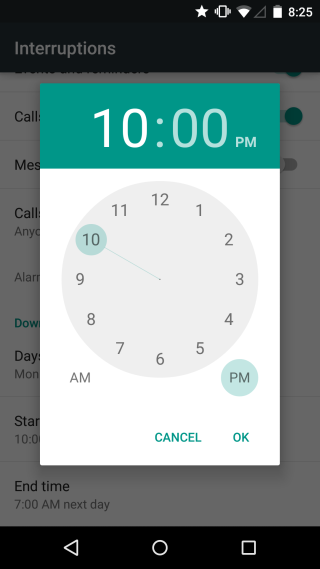
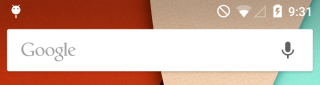
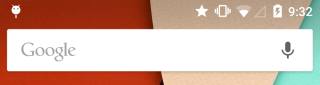
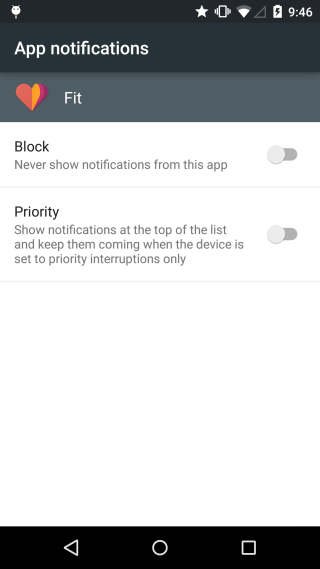
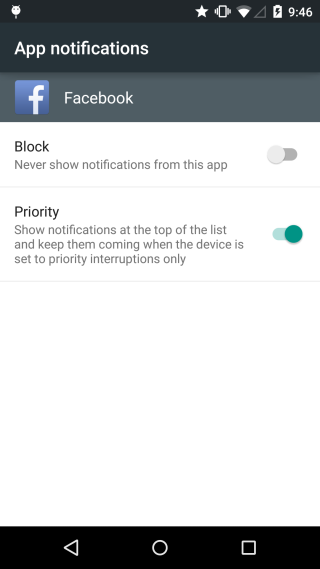

Did that annoying star that came from out of nowhere confuse the living crap out of me.
really terrible that they got rid of blocking mode which allows you to only allow specific callers that you wanted like your significant other or children this new version does not allow that I don’t understand why they would make this change it basically makes it useless
I do not like the new version. I do not want to allow ‘all contacts’, or ‘all favorites ‘ to interrupt me. Only select family members. So now if I want to use it I have to remove several people out of my favorites in order to work around it. I want the good old blocking mode back!!
I have an SGS4+ that upgraded to Lollipop late last night. First I was uncomfortable with not being able to put sound of. Google soon let me find many others with the same concern. Found out about the priority mode with no checkboxes though, now finding comfort. However, old timed block mode? Screenshots above in this article lets you put timing onto priority mode, but on my phone I can’t find such option.
This is such an awful PoS feature that keeps resetting itself back to whichever random setting it feels like. Another reason why my next phone will be a Windows Phone.
How do you disable this feature? Do Not Disturb mode will turn on automatically even though I’ve switched to ‘Sound’ mode.
Which of these is the correct why to keep the Do Not Disturb mode from activating?
Thanks.
What screen is this? It isn’t under Sounds & Notifications. Could you give me the path? Do not disturb/Interruptions can be disabled by selecting the ‘All’ option when you decrease/increase the volume of on your device.
It’s under Settings –> Sound –> Notifications –> Do not disturb
When I decrease/increase the volume, I get the Do not disturb options of ‘Silent,’ ‘Priority’, and ‘Off.’ ‘Off’ is the option selected.
Which device do you have?
LG G3. Here is the software information, as well.
Can you find Quiet Mode on this screen? LG G3 calls it Quiet Mode and not Interruptions/Do Not Disturb. Try turning it off from there if you have the option.
Here is what’s under the ‘Sound’ menu.
Screenshot of what’s under Notifications?
That’s the first two screenshots I posted yesterday.
From everything I’ve read, the LG G3 doesn’t have that option. It doesn’t have vanilla Android Lollipop which is why you aren’t getting the option. It’s a device specific problem in your case.
Goodness. Gonna have to do some reading up on 5. lol