How To Disable Add App Icon To Home Screen For New Apps In Android
There is a very visible and functional difference in the way Android and iOS works. In Android, you have an App Drawer where every single app installed on your phone appears. You can choose to add shortcuts to your favorite apps to your home screen. Android users are rather enthusiastic about modding the look of their home screens. Most users aim for a clean, organized look with only the most important apps on the home screen. Android has a tendency to add app icons to the home screen whenever a new app is installed which can lead to an unorganized home screen. The good news is, you can turn off the add app icon to home screen feature for new apps.
Disable Add App Icon To Home Screen
Go to your home screen and tap and hold on it. You will enter editing mode. Tap the gear icon at the bottom of your screen to go to the home screen settings. Scroll to the bottom of the settings screen.
You will see a section called ‘Home Screen’. Under this section, turn off the ‘Add icon to Home Screen’ option. When you install a new app, its icon will no longer be added to the home screen by default.
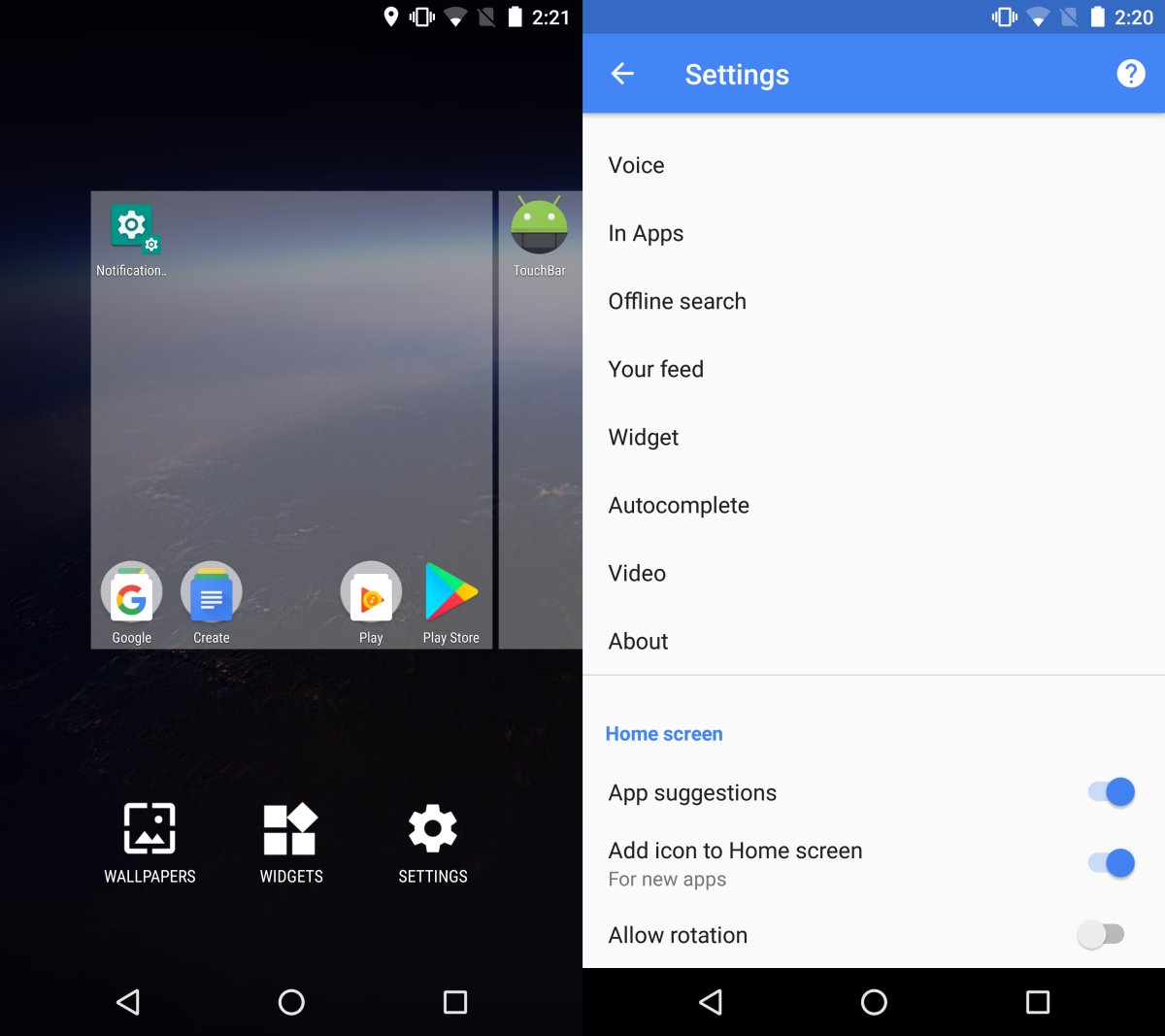
If you want to add the icon of a newly installed app to your home screen, open the app drawer. Tap and hold an app and drag it towards the top of your screen. You will automatically switch to the home screen. Release the icon and it will be added to the home screen.
Settings May Vary
Fragmentation is a problem with Android and there isn’t much that can be done about it. The above settings appear in Android on a Nexus 6P. It’s possible that these settings are elsewhere on your device, or that they aren’t available at all. You might need to dig around a bit to find it since it isn’t possible to list where the setting is for all devices. One place to look for this particular setting is in the Google Play Store app’s settings. If you have a particular launcher installed on your device, check its settings as well.
Hard-to-find settings is unfortunate problem with Android and it isn’t simply because of fragmentation. With each new version of Android, Google often moves settings around or reorganizes them. This particular problem isn’t just limited to Android. Apple does something similar with iOS. The result is the same in both cases; users have to hunt for settings they were otherwise able to access with ease in the past. The process for doing something simple may vary based on your OS version and device.
