Customize Status Bar Clock & Get AOSP Lock Screen On Stock Galaxy S III
Samsung’s flagship Galaxy S series of smartphones have always created a vibrant developer community around them, thanks to their hacker-friendly, relatively open nature, and the general popularity among the masses. With so many custom ROMs, and small “mods” available, the Galaxy S III is no different than its predecessors. The latest mod we’ve come across for the device is called Statusbar Clock for Galaxy S III running stock Android 4.1.2, which lets you customize the status bar time in a number of different ways common to custom ROMs like CyanogenMod, AOKP, Paranoid Android, etc. It adds “Status Bar” options under Settings > Date and time that let you choose to show AM/PM along with the current time, display day of the week, change font size and position of the text on the status bar. There’s also an option to switch to an AOSP-style lockscreen!
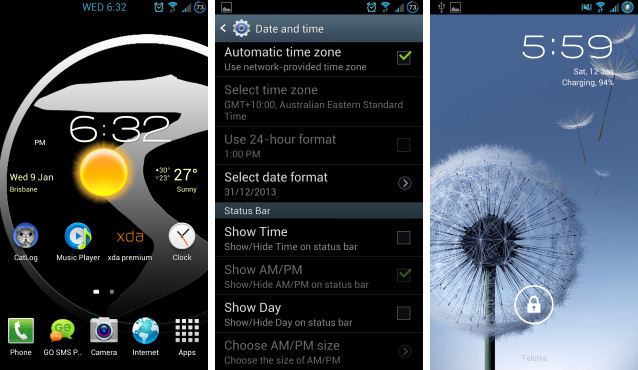
The mod has been tested for XXELLC Android 4.1.2 Stock ROM for Galaxy S III, but it “should” work on XXELKC, XXELL5 and XXELLA variants, according to developer gharrington.
Disclaimer: Please follow this guide at your own risk. AddictiveTips will not be responsible in case your device or the data stored on it gets damaged in any way due to the following process.
Requirements
- A Samsung Galaxy S III GT-I9300 rooted on Android 4.1.2 Jelly Bean with ClockworkMod Recovery installed. View our post on how to root your Galaxy S III.
- ClockworkMod Recovery installed on your device. Note that it is installed automatically when you root your Galaxy S III by following the guide linked above.
- Statusbar Clock Mod ZIP file from the official thread. You can find the link to it at the bottom of this post.
Instructions
- Transfer the Statusbar Clock Mod ZIP file from your PC to the /sdcard directory on your phone.
- Power off your Galaxy S III. Once it is completely turned off, press and hold Volume Up + Home + Power buttons until you boot into ClockworkMod Recovery.
- Using the Volume Up / Down keys and the Home/Power buttons, navigate to “install zip from sdcard” > “choose zip from sdcard” menu and then select the ZIP file you transferred to your phone in Step 1.
- ClockworkMod will flash the file to your phone, and then return to the main menu. Choose “reboot system now”.
- Wait for your device to boot. After reaching your home screen, navigate to “Settings” > “Date and time” to tweak the mod from under the “Status bar” section.
For queries and suggestions, please visit the official thread over on XDA-Developers from the link below.
[via XDA-Developers]
