Set A Custom Color For The Navigation Bar On Android [No Root]
Android phones have evolved in terms of design. They haven’t gone the iPhone route just yet but most modern phones have ditched physical navigation keys. Android phones now have soft navigation keys, three of them. The navigation keys reside on the navigation bar. Come Android O, you will be able to add a few extra keys to the navigation bar. In its current state, Android doesn’t let you customize the navigation bar at all. There are however apps that let you modify the navigation bar. WOW Navbars is a free Android app that lets you set a custom color for the navigation bar. By default, the navigation bar is black. The app lets you turn it pink, or purple, or blue. You do not need a rooted device to use WOW Navbars.
Install WOW Navbars and launch the app. We should warn you now that the app is riddled with ads. Some apps don’t push ads aggressively but this one does. An ad pops up whenever you switch screens. The good news is that the ads appear only inside the app and not outside it.
Open WOW Navbars and tap ‘Change the color of the navigation bar’. You might see an ad before or after tapping this option. Close it to proceed. The app gives you two options for setting a custom color for the navigation bar. You can go with a preset, or you can set any other color of your choice.
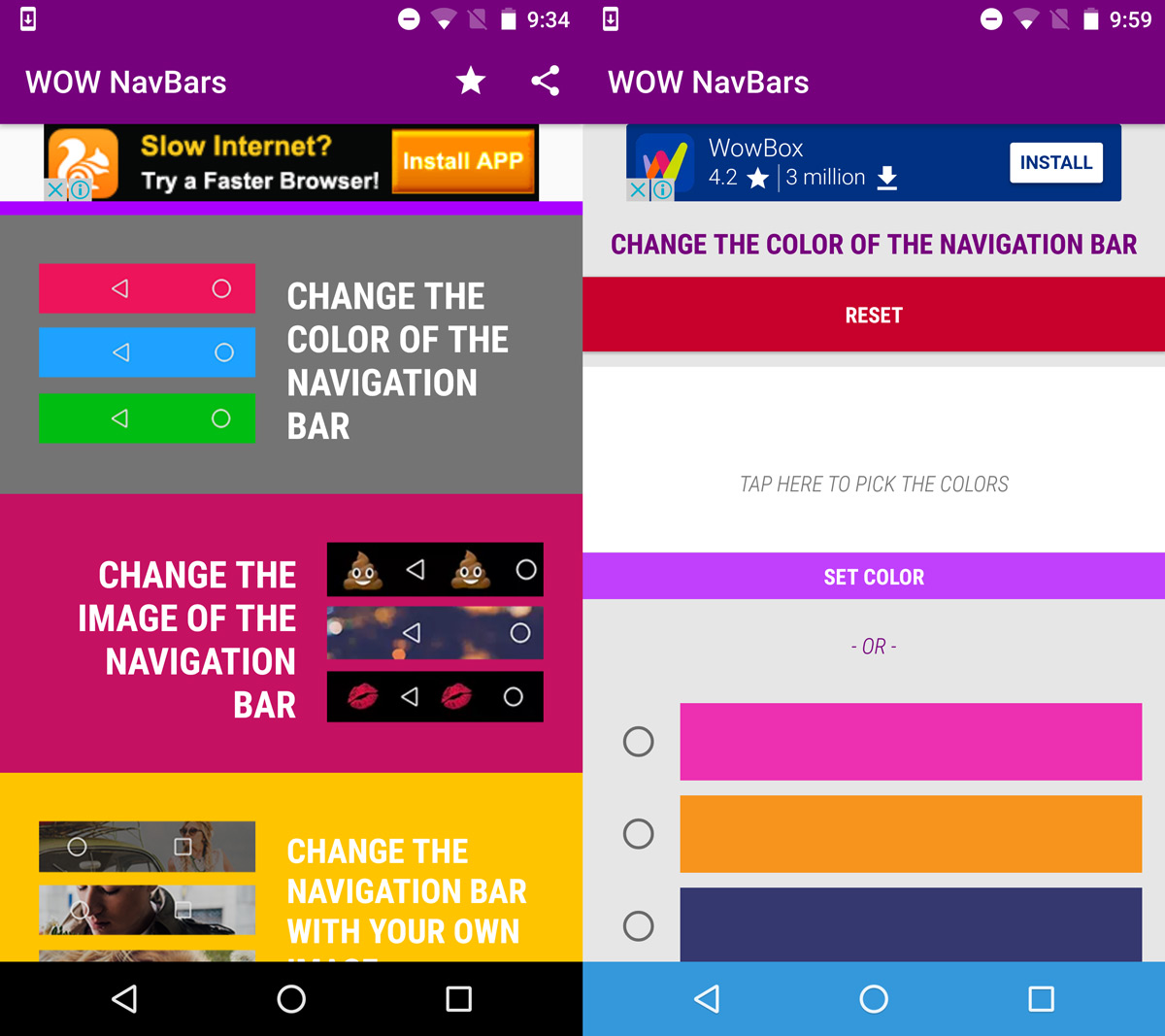
To use a preset, tap one of the colors below the ‘Set color’ bar. The app will change the color of the navigation bar within the app itself so you can see how it looks.
To set a custom color for the navigation bar, tap the ‘Tap here to pick the colors’ area. A color wheel will open. Select a color and make it as bright or as dark as you like. In both cases, you will see a preview of the color.
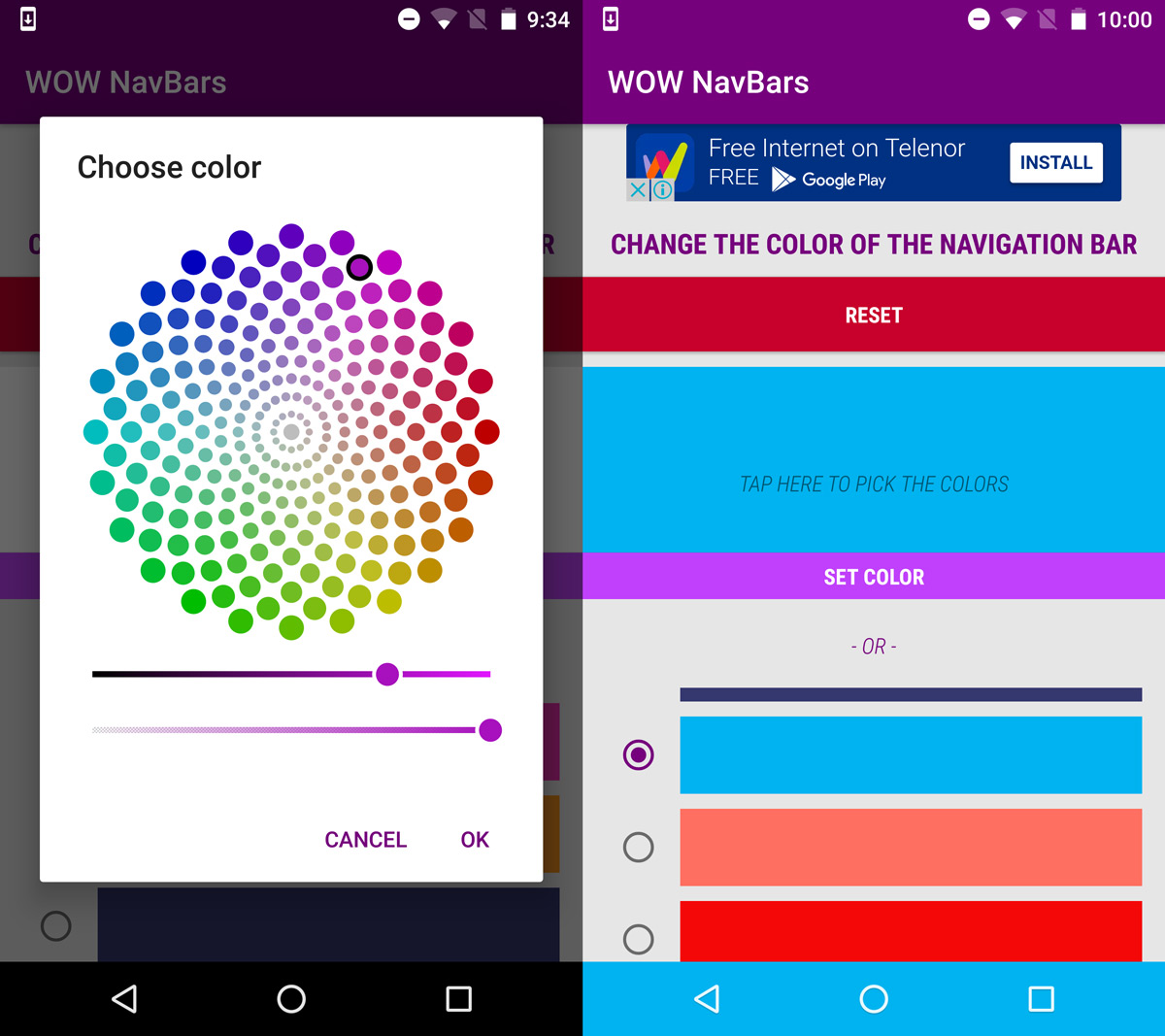
Tap the ‘Set Color’ bar to apply the change. No matter which app you’re in, the navigation bar will always be the color you set it. There is only one exception; full screen apps. When you open a full screen app and swipe down, the navigation bar will be a translucent black.
In all other instances, it will be the color you set it.
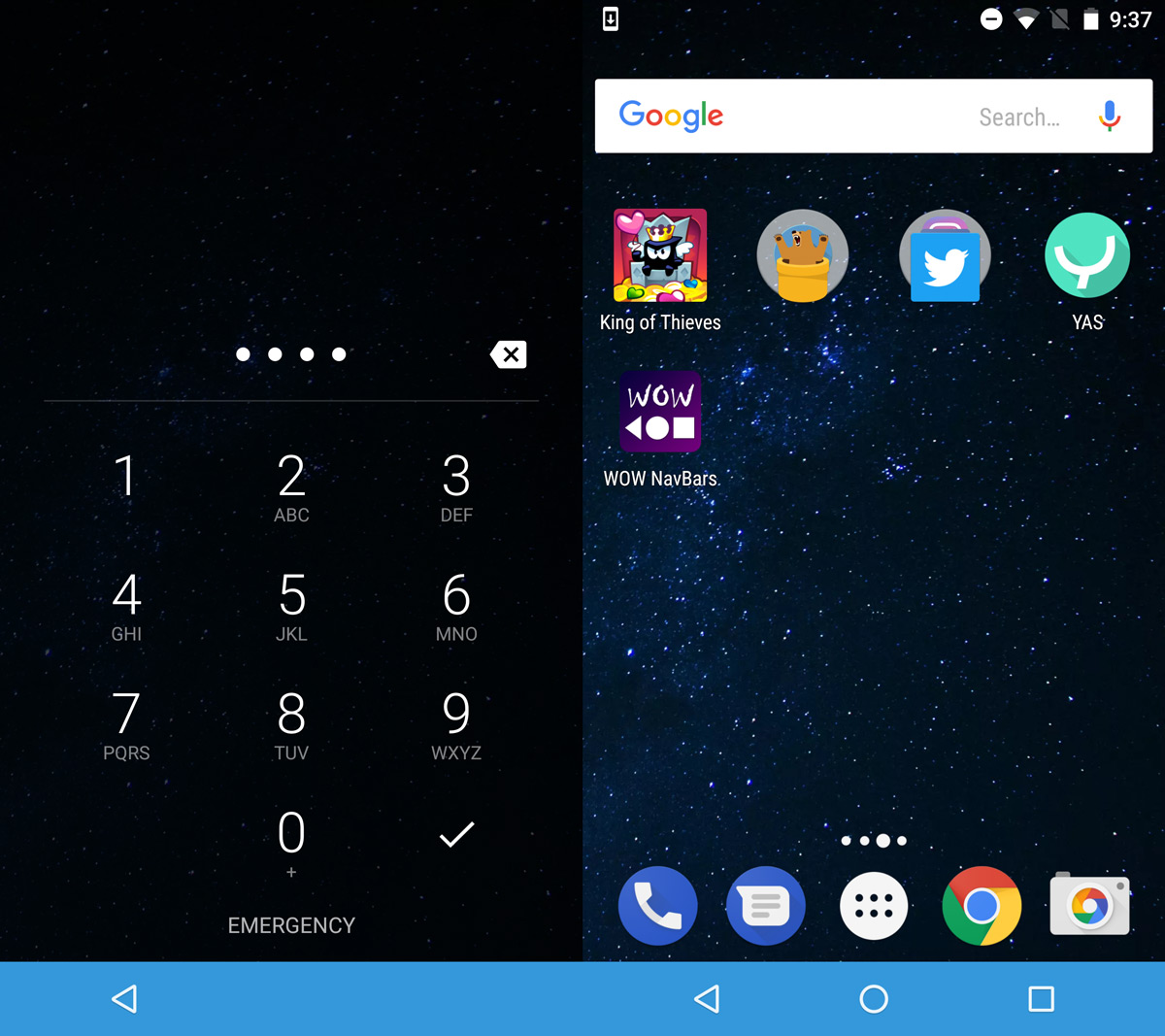
WOW Navbar has two other features; you can customize the look of the soft keys, and you can use an image instead of a color for the navigation bar’s background.
The substitute soft key options are cartoonish. They’re highly unlikely to make your device look any better. The image background option is a premium option and it’s a bit of hard sell.
Install WOW Navbar From The Google Play Store
