Cryptonite Offers EncFS & TrueCrypt-Based Local & Cloud Data Encryption On Android
While there are countless data encryption and decryption tools available across most popular computer platforms, choices are rather limited for mobile users, and Android is no exception in this regard. Though with Cryptonite, you don’t really need much more, as it offers industry-standard encryption of not just your mobile device’s local data, but also the data on your Dropbox storage. Cryptonite is a free and open-source Android file encryption & decryption tool based on EncFS and TrueCrypt that can be used to browse, export and open EncFS-encrypted files and folders stored on your mobile device as well as Dropbox storage. Unlike most other similar tools, Cryptonite works fine on both rooted and non-rooted devices. That’s not all – if you own a rooted Android device that supports FUSE Kernel (as found in certain CyanogenMod ROMs), you can also use Cryptonite to mount TrueCrypt and EncFS volumes on your device.
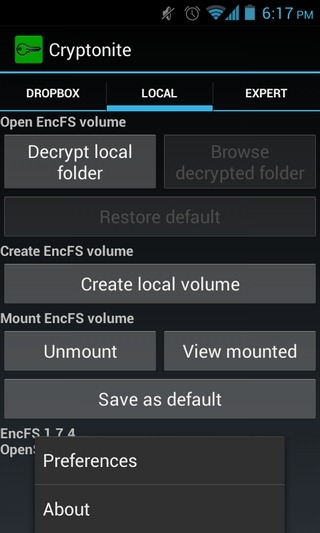
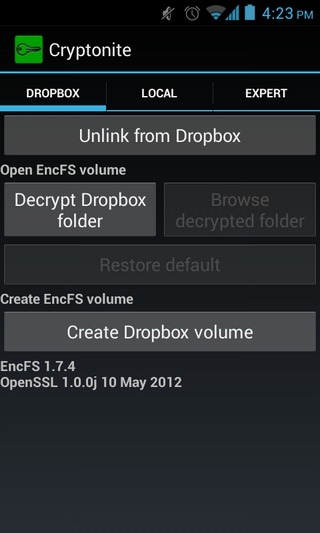
Ranging from the app’s Holo UI to the multiple encryption modes its supports, Cryptonite has to be praised for keeping things relatively simple. Despite still being in early testing phases, the app works quite well with almost all the features it supports. While the app’s front end GUI for EncFS can be used by anyone, advanced users also get an expert mode to play around with various EncFS and TrueCrypt settings, and mount TrueCrypt volumes via command-line interface.
Using Cryptonite is as simple as it gets. Upon launching the app, you’re presented with tabs labelled Dropbox, Local and Expert. As indicative by its title, the Dropbox tab allows you to encrypt and decrypt the content present on your Dropbox storage. In addition, you can browse and modify contents of a decrypted directory right on your Android device. You will, of course, have to authorize Cryptonite to access your Dropbox account for the purpose. Should you wish to encrypt a folder, you’ll be prompted to select the preferred encryption method from the following four options:
- Paranoia (strongest, provides AES 256-bit encoding with per-file IV, external IV chaining and MAC headers)
- Standard (provides AES 192-bit encoding)
- Compatible (provides AES 256-bit encoding without per-file IV, external IV chaining or MAC block headers)
- Quick & Dirty (mild; provides Blowfish 128-bit encoding)
The more technically inclined can also see all the details of each encryption method under the titles, as shown in the screenshot below.
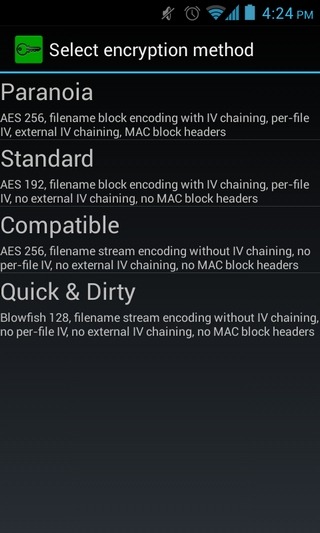
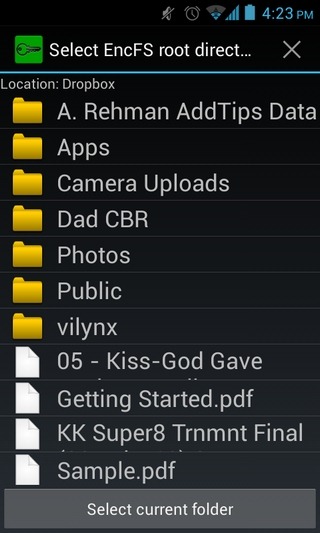
Next, you will be asked to select the target directory for storing the encrypted data. Select that, provide the required password for encryption, and leave the rest to Cryptonite. To decrypt content, all you need to do is feed in the correct password. After that, you can browse contents of the decrypted folder, permanently disable protection, modify contents of the folder by uploading other files to it, and export contents of the selected folder to your device’s SD card.
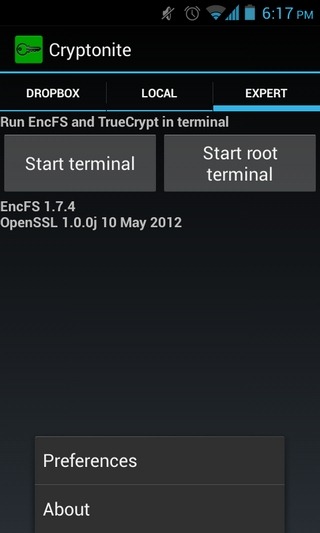
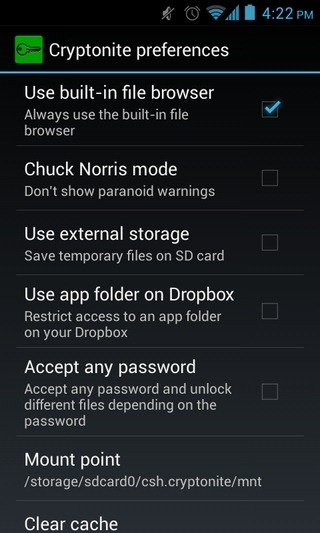
The same applies to local data lying on your device’s SD card as well. In addition to data encryption, decryption and browsing, you can use the Local tab to mount EncFS volumes from the SD card. As mentioned above, this particular feature of Cryptonite requires you to have a rooted device with Kernel FUSE support.
Cryptonite was successfully tested on our Nexus S with almost all the supported features, including both local and cloud data encryption, decryption, browsing, importing, content modifying, and EncFS mounting. You can download the app from Play Store using the link provided below.
Download Cryptonite For Android

Nice!
I just started using encFS to safely share files between my main PC and my laptop. It works great. I now found your article as I want to extend this to my HTC desire hd.
One thing I do is have a tiddlywiki shared within my encrypted dropbox volume. This allows me to have everything I need safely on the cloud.
Works a treat.