Create & Run Macros To Automate Actions With Android Bot Maker
Android Bot Maker is an automation tool for users running a rooted Android 4.1+ device. It allows users to record several different gestures, screen taps, swipes, text input, and key presses, and run them on loop until the user stops it. It’s a fairly sophisticated app that lets you create several different lists of these actions, share your lists, and import or export them. The actions are added as a sequence of events, which can be considered a macro of a sort, and can be very useful to do repetitive tasks without having to go through performing the required actions yourself repeatedly. You can also create and save multiple lists of actions, and load any of them at any time when you want to run it. The best part? The app does it all for free, though it is ad-supported and offers no way to remove them in form of an in-app purchase or a paid variant.
Launch Android Bot Maker and you’ll be able to start recording your actions. Tap the plus sign to add an action and select what type of action you want to add from the list. There are five types of actions available for you to add: tap, swipe, key press, text input, and sleep. Having at least one sleep action is mandatory to complete an executable cycle of actions.
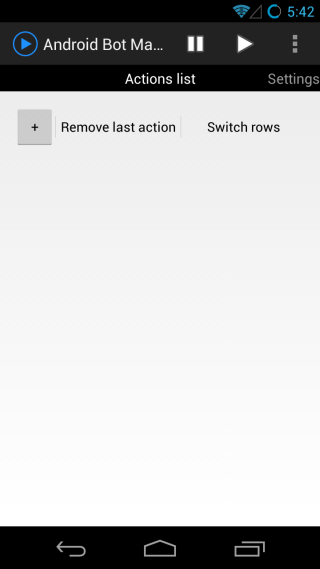
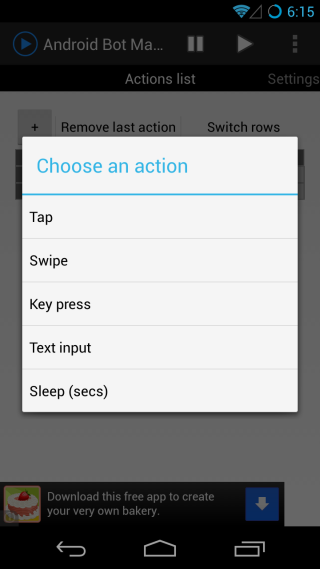
The ‘Tap’ and ‘Swipe’ actions are determined by your on-screen coordinates. When recording the ‘Tap’ action, you need to enter which point, defined in x and y axis on your screen, the app should tap. For the Swipe action, you have to enter two sets of coordinates, one each for where to start and end the swipe gesture. The ‘Key Press’ action refers to the physical buttons on your device and the options will differ from device to device. You can set any one key (like Power, Volume Up, Volume Down, Home, Back etc.) to be pressed, but you cannot set two different keys to be pressed at the same time (meaning you can’t take a screenshot this way by using Power and Volume Down). You can’t reorder actions in the list conventionally, but you can select any two by tapping on their index number and switch them by tapping ‘Switch rows’.
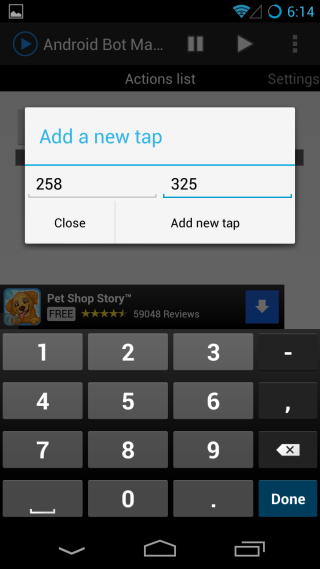
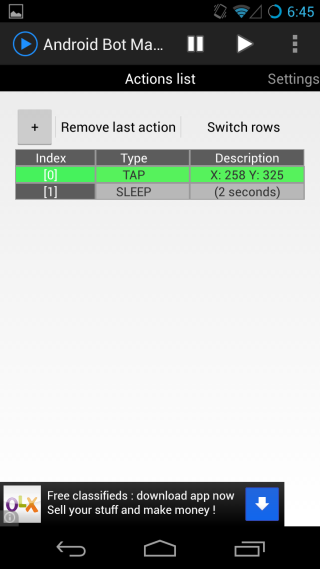
Once you’ve recorded the actions, swipe left to view the app’s settings. You might want to prevent your device from sleeping while the app is running; it’s your choice. What you definitely want to do is enable the ‘Show Notifications’ option, which lets you stop the app from the notification bar. You can also record a delay time after which a list of actions will run. This will be helpful if you need to set the device up before running the set of actions on it. Once you’re done, tap the ‘play’ button on the actions page and they will begin to run.
It isn’t possible to edit the list once an action has been added, though you can create different lists by tapping the options button and selecting ‘Create new file’. A file can be imported any time, but the app itself can only run one list of actions (i.e. one file) at any particular time.
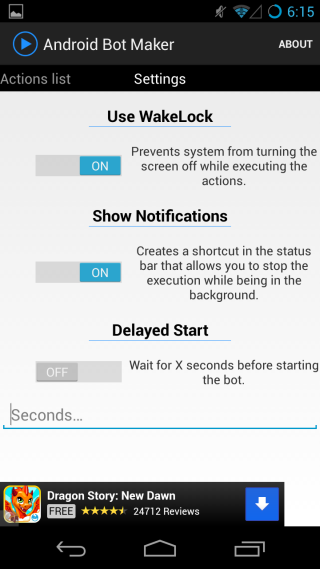
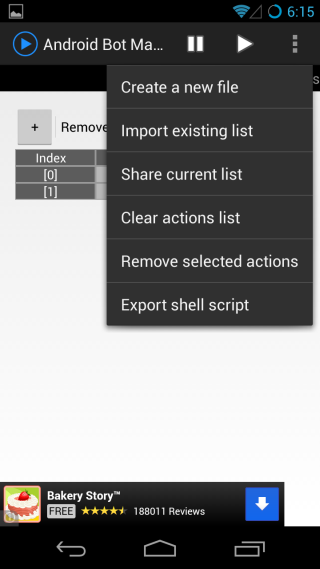
Android Bot Maker works really well and the only thing that seems missing is an easier way to find the screen coordinates for adding tap and swipe actions, preferably letting users just tap on the screen to specify the spots rather than having to enter their coordinates.
Download Android Bot Maker for Android
[via XDA-Developers]

How do I remove the lines and coords from my screen???
awsm