WebSnap: Capture Selective Or Full Websites & View Them In A Live Widget [Android]
With the previously reviewed SnowDeer Web Scrapper, we have already seen how to effectively capture snapshots of an entire webpage on Android. Though quite helpful in its own respect, said tool was effective only in situations that demanded grabbing snapshots of the complete page. What if you were to capture a specific area or elements of the required website? New to the Play Store, WebSnap is a promising Android app that makes capturing select parts of any webpage as easy as one-two-three. Just like SnowDeer, WebSnap comes with a built-in browser that you can use to explore and capture virtually any part of the required website. It also supports UA String selection to help you quickly switch between mobile and desktop layout of the current website. In addition, it provides easy-to-use navigation controls, supports pinch-to-zoom gestures, and lets you natively manage, preview and share your snapshots. All aforementioned features aside, the mainstay of WebSnap remains its nifty little dynamic homescreen widget that not only sports the captured view of your preferred website, but can also be set to automatically update as per user-defined intervals.
The app’s homescreen is designed in a way to list your captured items. Tapping an image thumbnail lets you preview and share it, whereas long-pressing it triggers batch select mode so that you may remove unwanted items from the list.
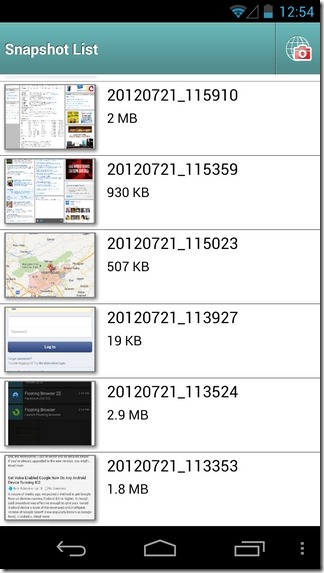
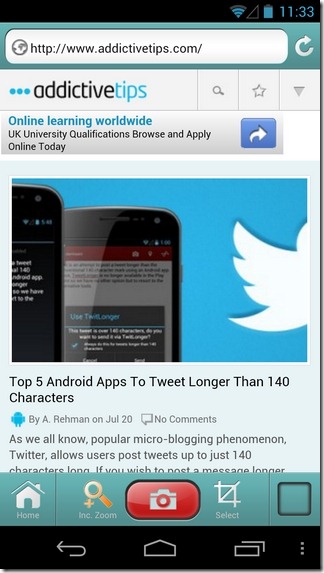
To capture a new snapshot, hit the camera icon in the top-right corner. Next, feed in the required URL in the address bar at the top, navigate to the required webpage, and once the page loads completely, hit the camera icon at the bottom. To capture a specific part of the page, hit the Inc. Zoom button, zoom in to the required portion, and press the camera button. On the other hand, tapping the Select button triggers the auto-select mode. Once said mode is activated, all you need to do is tap the required segment of the website and capture it using the same technique as mentioned above. To include other elements of the page within the capture area, keep tapping the button in the top-right until the required area is selected. Preview of each captured image is automatically launched. To toggle the PC Mode (launches desktop variant of the website) or head over to the next opened webpage, hit the Menu button.
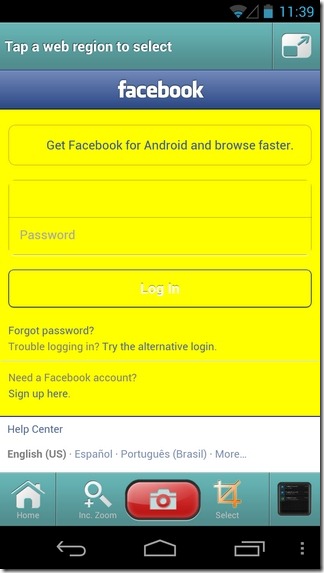
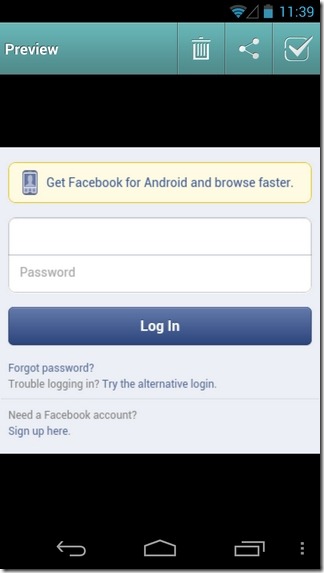
The live widget feature of WebSnap is surely going to please sports fans, businesspersons or any such users who want to keep an eye on the latest updates on their favorite websites right on their Android’s homescreen, without having to stick to the browser itself, and manually keep pressing the refresh button. Said feature works as follows:
- Install the WebSnap Widget on your homescreen in the preferred size (4×2, 4×3, 4×4)
- Provide the URL of the website that you wish to capture
- Once the page loads, hit the Select button to pick the required web region
- To expand the selected region, in order to include other necessary elements, hit the button in the top-right (optional)
- Once you’re certain of having selected all the required elements, tap the checkbox button to capture the webpage
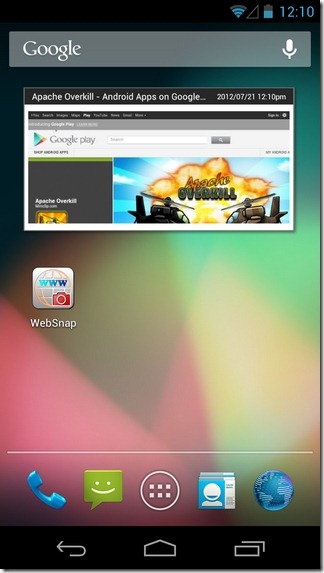
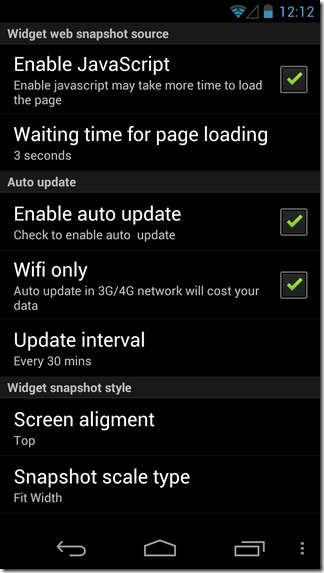
The selected web clip should now be showing on your homescreen in the form of a widget. Next comes the configuration of the widget. Tapping the widget reveals a context menu that comprises several options. These include manually refreshing the widget content, loading the embedded URL via the app itself or though another browser of choice, sharing it via a compatible app, and view the time of creation of the widget.
In terms of customization, you have the option to toggle JavaScript loading, auto-update and update over Wi-Fi only. In addition, you can specify the wait time before loading the webpage, auto-update interval, preferred screen alignment (top, center, bottom) and scale type (fit width, fit height, center inside) for the snapshot.
WebSnap is available in the Google Play Store for free, and requires Android v2.3.3 (Gingerbread) or higher to run.
