Button Savior Now Offers Android Hardware Key Emulation Without Root
Back in 2010, we covered an Android app called Button Savior that provided HTC HD2 users with an alternative means of navigation on their device through a dedicated on-screen panel sporting simulated hardware keys for search, home, menu and back buttons. At the time of review, the app was a bit feature-constrained and exclusively available for rooted HTC HD2, while support for other rooted Android devices was added later. XDA member jerryfan2000 – the developer behind several other Android apps including Smart Statusbar and Everywhere Clipboard – has worked hard to come up a version of Button Savior that works even on non-rooted devices, and packs quite a few other goodies as well. Unlike the rooted devices version, the version for non-rooted devices works only on Android 4.1 Jelly Bean or higher. Through a slew of customizable options, Button Savior puts you in complete control of the on-screen panel’s layout, behavior and various actions that you wish to associate with the available keys.
Interested users can follow our comprehensive Android rooting guide to learn how to gain root access on their devices.
Button Savior works in the same way as most multitasking and (to some extent,) floating apps we’ve covered in the past. Once activated, it installs an omnipresent button on the desired edge of your Android device’s screen. You can interact with this button from anywhere within the OS in a number of ways to reveal a compact control panel overlay, complete with simulated hardware keys for home, recent apps, back and menu. Besides these conventional navigation controls, you also get additional soft keys for screen locking, dialer, camera and volume buttons etc.

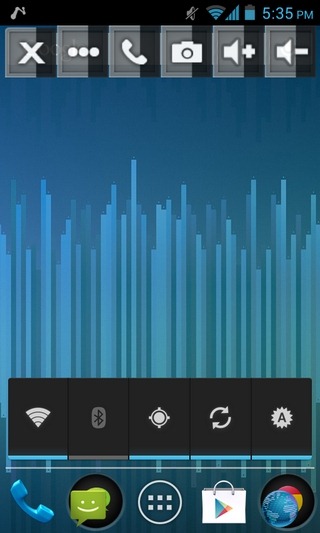
If you aren’t satisfied with the default layout, you can tweak it according to your liking from the app’s main screen. You get to modify the panel’s theme, default side/edge for the button, the size & transparency of the button and the soft keys, button positioning, the panel’s position in relevance to the button placement, and panel orientation. Ranging from an ICS-style theme to one sporting looks of HTC’s Sense UI, there are plenty of options to suit everyone’s taste. From the same screen, you can enable the long-press feature for revealing the panel/sidepane.
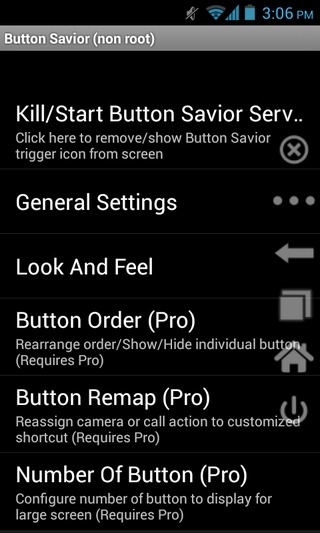
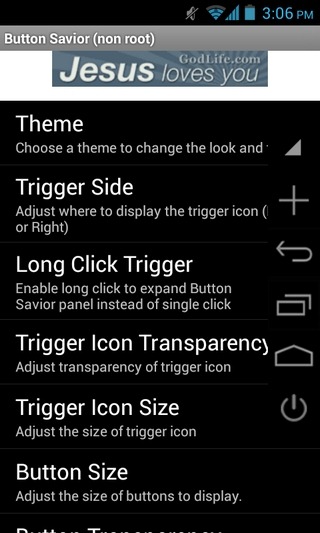
All other available options can be accessed from the app’s General Settings screen. You can trigger the screen lock functionality for the relevant button on the panel, toggle haptic feedback, auto-hide the panel (after a user-specified delay, upon tapping a button, or tapping anywhere outside the panel region), use the stock Android recent apps list instead of the Button Savior variant, and choose the way to launch the panel (with a button click, a swipe from side, or a downward swipe gesture from the top-half). In case you go for one of the swiping gestures, you also get to adjust the swipe sensitivity.
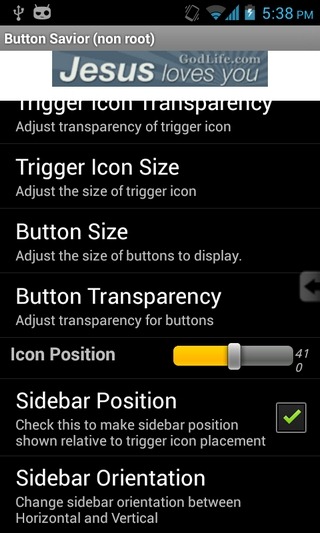
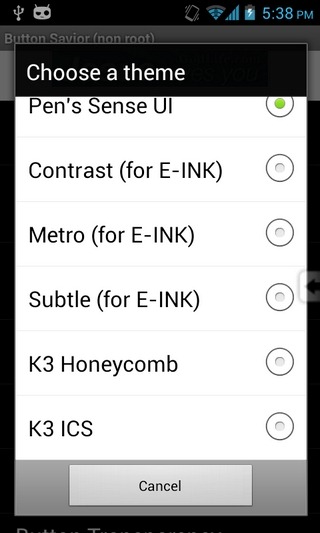
So whether you’re having to deal with broken hardware key(s) on your device or just want a different way to access the functions of those keys from your screen, Button Savior is at your service. In our testing, the app worked fine on both our rooted Nexus S and non-rooted Nexus 4.
Both root and non-root variants of Button Savior are available in the Play Store as ad-supported free apps. However, through in-app purchasing, can you kill ads and unlock a few extra features such as the ability to rearrange button order on the panel, the option to show/hide any button, and more.
Download Button Savior (Root) For Android
Download Button Savior (Non-Root) For Android

when using this app on a non rooted nexus 4 does it completely hide the original onscreen buttons and hide them?