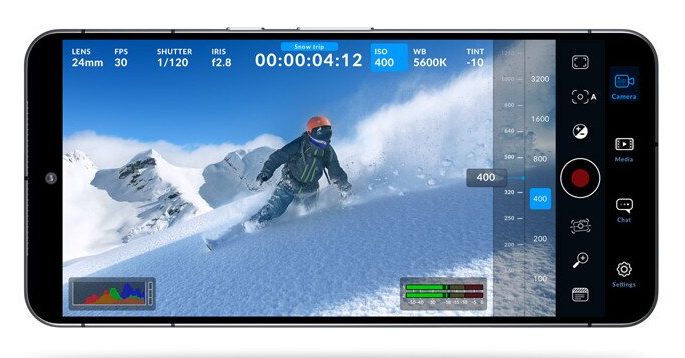Blackmagic Camera App for Android: Filmmaking at a Professional Level
Blackmagic Camera is a powerful filmmaking mobile software that provides advanced editing and recording features to create high-quality and stylish videos with a smartphone. The developer of the app Blackmagic Design is a well-known and established company that has been developing specialized digital film cameras for years. So bringing all the expertise and experience into the smartphone area and converting mobile devices to a professional digital film camera is very exciting. This app is a useful tool for different users including filmmakers, content creators, and even journalists who want professional features in order to create news reports on the go.
The app was first released for iOS devices but is now available on Android. Blackmagic Camera App for Android is completely free to download from Google Play, and it runs on phones with Android 13 or later operating systems. However, not all the devices running Android 13 or later are officially supported. We can potentially expect more supported devices with the release of future updates. Here’s the list of supported devices for the 1.1 version of the app, which was released on July 20, 2024:
- Google Pixel 6, 7, and 8
- Samsung Galaxy S21, S22, S23, and S24
- OnePlus 11 and 12
- Xiaomi 13 and 14
Elevate Your Filmmaking with Blackmagic Pro Features
Filmmaking at a professional level requires a lot of settings and controls that the users can tweak to create what is on their minds. Blackmagic Camera app is equipped with the same easy-to-use user interface of the digital film cameras from the same company. So, if you have used digital cameras before, the features and settings are going to be very familiar to you. Let’s dive deep into the features and settings available with Blackmagic Camera App on Android:
Advanced Camera Controls
The Blackmagic Camera app offers a generous number of camera settings, such as shutter speed, frame rates, ISO, autofocus, white balance, and more. These settings are actually dependent on most of the work needed to achieve a unique cinematic style. Many of these settings are available based on phone models and other related settings.
- Frame rates from 24fps to 60fps: The number of frames per second (fps) the video records at. For a cinematic look, the 24 fps mode is recommended.
- Shutter speed from 1/24 to 1/8000: Shutter speed or exposure time is actually the amount of time that the camera is exposed to light. The closer it is to 8000, the camera can capture sharper motion. However, to have a natural motion, it is recommended to choose a shutter speed that doubles the frame rate. For example, 1/48 when the frame rate is 24fps.
- Shutter angle from 1.1° to 360°: This option controls how much sensor is exposed during every frame. Normally, it’s set at 180° to achieve a natural motion blur.
- ISO 25 to ISO 10666: ISO is the camera’s sensitivity to light. In bright scenes, it is recommended to use a lower ISO (for instance, 50), and for dark environments, it’s better to use a higher ISO, like 2000 or more.
- White Balance: This setting adjusts the color temperature to ensure that white objects appear clear and without unrealistic color casts. Users can adjust White Balance manually from 2500K to 10,000K or can set it to automatically change based on the scene. Moreover, users can employ White Balance presets such as Cloud, Shade, Fluorescent, Incandescent, and Daylight.
- Tint: This option adjusts the balance between magenta and green color casts. You can manually set it from -50 to 50 or use presets like Daylight, Incandescent, Cloud, Shade, and Fluorescent.
- Focus: Users can toggle on the autofocus feature to automatically focus on a certain area of the scene. Manual focus control is available from 0.00 to 9.50 distance. Users are able to set three different focus points with variable time to smoothly transition between them over a set time.
- Exposure from -4 to +4: This is the overall brightness of the image.
- Visual Guides: The Blackmagic Camera app includes many visual guides that can help you set up the various parameters precisely. These include zebra stripes, focus assist, screen guides, frame guides, safe area guides, color-coded overlays, and Look-Up Table guides.
- Stabilization: The Standard option lets users reduce camera shake with software-based stabilization. On the other hand, when choosing the Optical option, the app will take advantage of the phone’s hardware to stabilize the image during recording.
- Histogram: Enabling this feature will display a red, blue, and green histogram overlay showing the distribution of brightness. So you can make sure there are no clipping in color channels.
- Visibility Settings: Users can hide and turn back on the visual elements on the screen, such as HUD, guides, and VU or PPM audio meters.
- Haptic Feedback: You can enable this option to feel the various camera control changes with controlled vibrations on your smartphone.
- Vertical Video: The app supports recording vertical video format which is suitable for social media like Instagram or TikTok posts.
- Noise Reduction: If you enable this feature, the app will add digital noise reduction, often used for low-light scenes.
- Digital Sharpening: This feature sharpens the footage and defines better edges but may add some artifacts to the video.
- Lens Correction: Blackmagic camera app for Android lets users automatically correct lens distortion with this option. It’s really beneficial for wide-angle lenses and keeps the footage sharp, bright, and with the correct perspective.
High-Quality Record Settings
Now that you have set up your camera exactly as you need it, you can start modifying the record settings to capture footage in your preferred format and resolution.
- Codecs: You can choose between HEVC (H.265) and H.264 codecs. The former is a modern codec that offers high-quality video at a smaller file size and the latter is one of the most compatible codecs ever. You can also generate lower-resolution 1920×1080 HD proxy files in HEVC (H.265) to make the process of editing much easier. Although these files are still linked to the original high-resolution footage.
- Resolution: 8K, 4K, 1080p, and 720p are the available resolutions. The higher the resolution is, the detail will be better and the file size will be bigger. However, some people choose lower resolutions to reduce the file size processing time, and power required.
- Color Space: There are two main options for the color space of the video. Rec. 709 is the standard option that is compatible with most displays. However, if you want the videos to offer a wider color gamut and better contrast on an HDR display, BT2020 HLG10 and BT2020 HDR10 are the best options.
- Frame Drop issue: If the frame rate drops during recording, you can set this setting to “Stop Recording” to stop the app from recording a video with performance issues. Furthermore, you can put it in “Alert” mode so the app will notify you when the frame drops.
- HDMI Out: The Blackmagic Camera app allows external monitoring via HDMI. So, to make sure the recorded footage is detailed enough and looks right, you can use a USB-C adapter and output the recording to another screen.
Audio Features
Of course, audio is a key component of professional-level filmmaking. Users can choose to use the built-in microphone of their phone or an external mic as the audio source. The app’s audio format is AAC, which is the standard audio format for recording. Depending on the needs of users, they can choose between mono or stereo audio recording. Other features include:
- Sample Rate: You can select between three options: Auto, 44.1 kHz, and 48.0 kHz. This number actually refers to the rate at which waveform samples are recorded per second. 48.0 kHz is the standard option for video production.
- Audio Metering: Audio Metering is using visual aids to measure different aspects of sound. With Volume Unit options, including VU (-18dBFS) and VU (-20dBFS), you can see average audio levels. Moreover, using Peak Program Meter (PPM) options, including PPM (-18dBFS) and PPM (-20dBFS), you can analyze peak levels.
Keep in mind that the audio output can be monitored either through the phone’s speaker or another device connected by Bluetooth.
Media Management
Organizing and managing the video files you have recorded is much easier with the Blackmagic Camera app. You can sort the clips based on different factors such as location, name, timecode, and scene and preview them with duration, file name, and timecode. Here are more options to manage the recorded files with the Blackmagic Camera app on your Android phone:
- Upload Settings: Users can choose whether to upload all files, including high-resolution files, or just proxy files with smaller file sizes. They can also upload the files automatically to selected projects and limit uploads to Wi-Fi connections to save mobile data.
- Save Settings: There are options to save the files on the phone’s internal memory or external storage. You can embed GPS location data into the files too.
- Filename Convention: Users can define a naming convention in order to organize the files and keep them consistent.
Look-Up Tables
Color plays a key role in creating the visual feel of your footage. Look-Up Tables or LUTs are like presents for colors that can help you immensely to color grade your recordings. LUTs can be used for color correction, creative grading, and keeping the footage consistent.
The Blackmagic Camera app for Android can apply LUTs to the footage without affecting the recorded video, only for monitoring purposes. However, you can bake the LUT into the recorded video and change the visual aspect of the video forever. Users can import LUTs, export them, or choose one from preloaded LUTs available in the app.
Cloud Features
The Blackmagic Camera app for Android is fully integrated with Blackmagic Cloud and DaVinci Resolve 18.6 or later. As a result, users can easily sync their recorded files with the Cloud and share them with a project on DaVinci Resolve, seamlessly starting the editing and post-production process.
Users can choose whether the media is automatically uploaded to a Blackmagic Cloud DaVinci Resolve project or if the files should be manually shared. Furthermore, real-time messaging is possible to contact DaVinci Resolve project users.
Custom Presets
The full support for custom presets is one of the features that makes the Blackmagic Camera App a favorite among professional users. You can save all the custom settings as a preset and apply it to different recordings and projects. In addition to that, you can import other users’ presets to your app and use them freely on any of the recordings. It’s possible to share your own settings with the “Export Preset” option with other users, too.