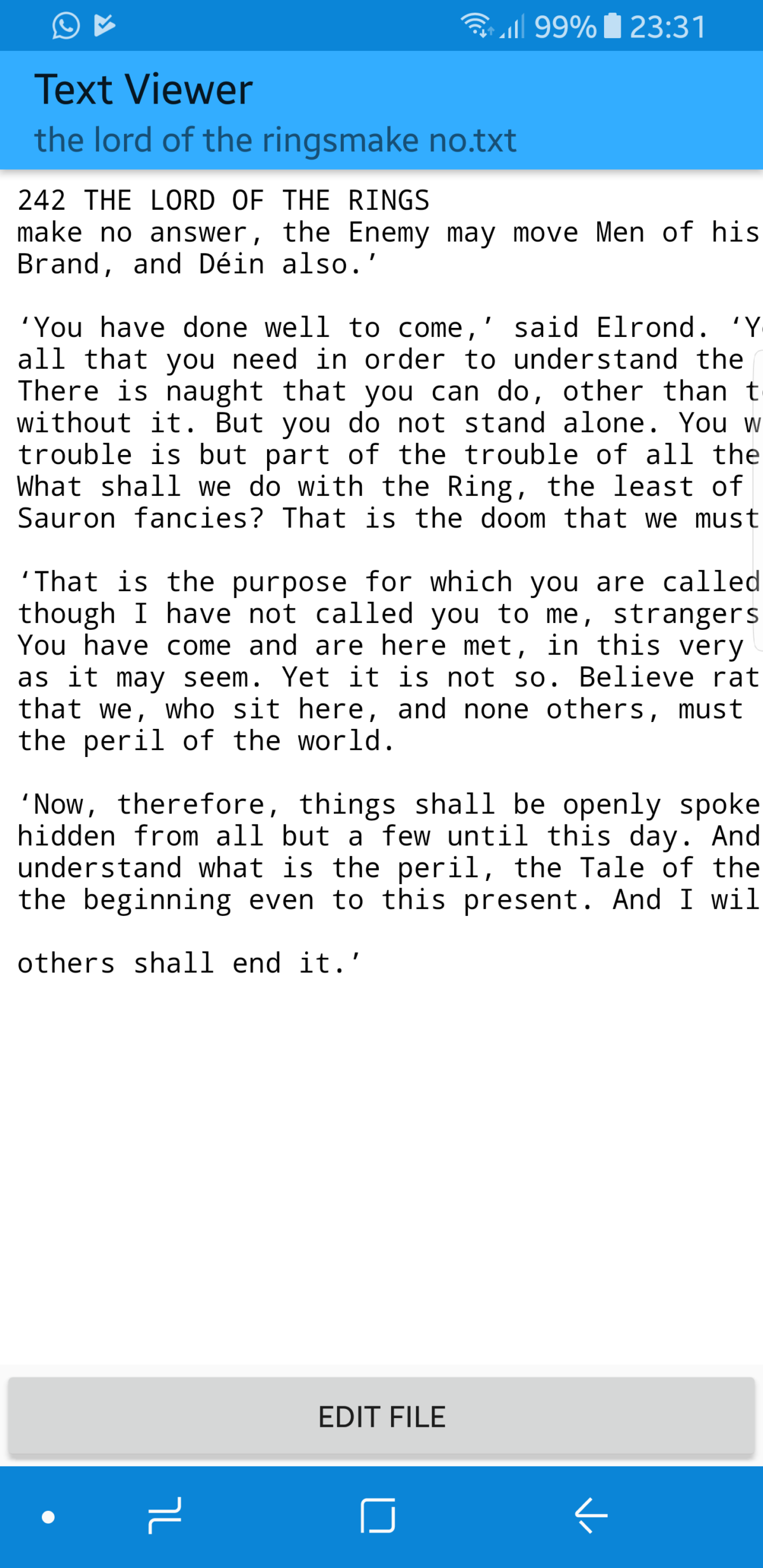6 Best OCR Apps for Android: Scan and Convert Images to Text
Mobile cameras have doubled as scanning instruments ever since resolutions have been high enough to pick up printed characters legibly. To which end, we talked about the 9 best photo scanning apps for Android. The next logical step was optical character recognition (OCR). OCR is giving your computer the ability to scan and convert images to text. Here is our review of the 9 best OCR apps for Android.
How we tested
These apps were tested on a Samsung Galaxy S8 running Android 7.0. For the sake of consistency we photographed the cover of The Lord of The Rings, a random page from the same book (page 200 is where we landed) and a random page from the graphic novel “The Killing Joke”. We took these pictures with the default camera app and ran our OCR apps on those images. These were our findings.
1. Text Scanner [OCR] might be the best OCR app of all-time
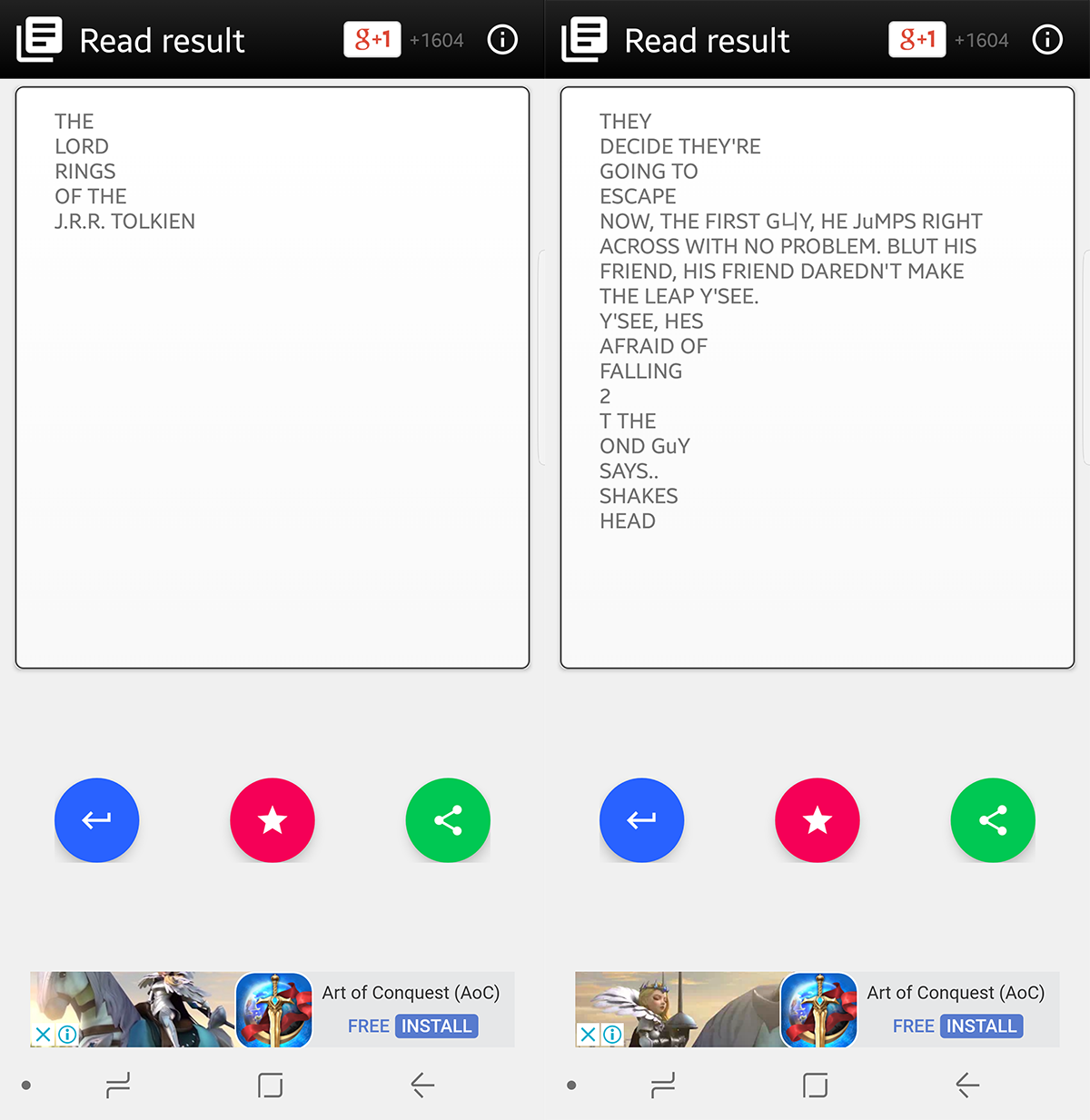
Text Scanner [OCR] comes with its own camera app, but does not force you to use it exclusively. You can just as easily load an image from your gallery. The best part that grabs us about Text Scanner [OCR ] is that it just picks up the image and scans it, it does not ask you to identify the text area, it figures that out itself and does not go wrong while doing it.
It picked up the text with complete accuracy (not a comma out of place), it had no trouble understanding the contents of the cover and it surprisingly picked up only the text box from the speech bubble from the graphic novel with only a handful of mistakes. Other apps mistook some of the artwork as text and threw in random letters here and there. However, Text Scanner [OCR] does all of this precisely and without asking you any questions. No other app we tested was this accurate.
2. Office Lens stands its ground with the best
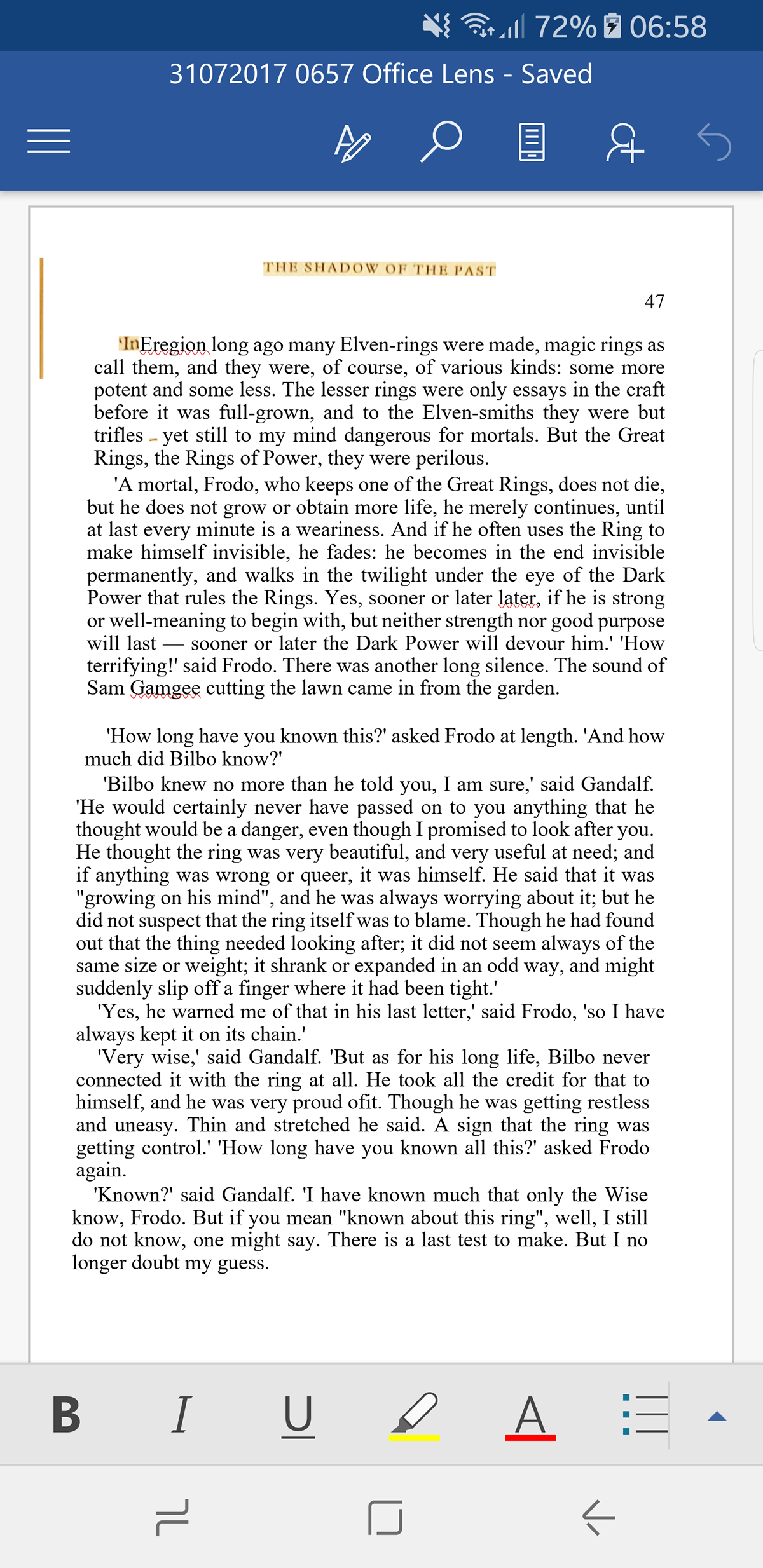
Office Lens, coming from a giant like Microsoft was supposed to do great things, and it does. This is a serious contender for one of the best OCR solutions of all time. Granted it did not even try to recognize text from the graphic novel or the cover, but it more than made up for it with the book scan. It took every element of that page and scanned it in its entirety. Any item it could not scan precisely, was added as an image so you know exactly where to fix things. The result is a fully formatted document that requires maybe an edit or two, but otherwise ready to edit as-scanned. More over, you can export the scan into an app of your choice. It works better with Microsoft’s apps, like MS Word or OneNote, but that works pretty smoothly on others.
3. OCR Text Scanner delivers on promise
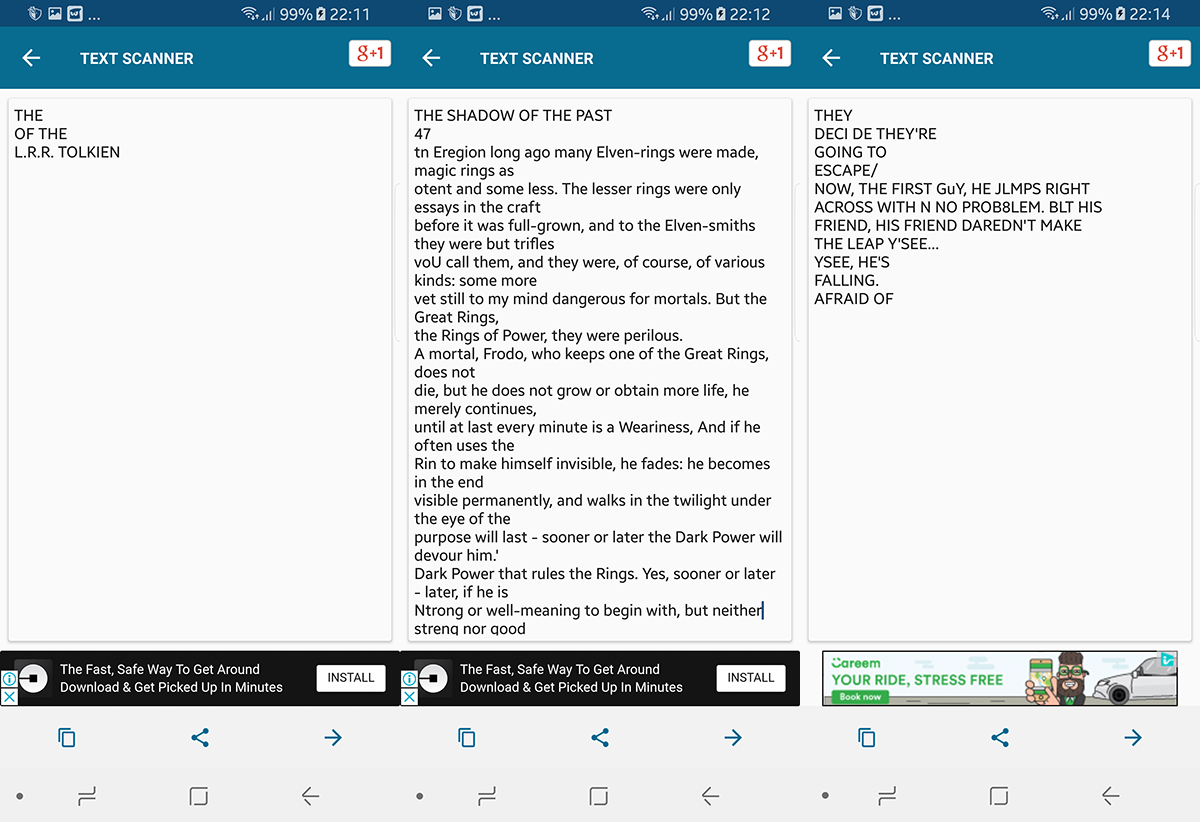
OCR Text Scanner claims to have a scan accuracy of 95%-100%, a claim we have only seen pan out with Text Scanner [OCR]. However, OCR Text Scanner gets pretty close to delivering on that promise. It only scanned a few words from the book’s title, leaving out the ones in large print. You have to manually pick the language as well as the target scan area. Each time you scan you first have to go over an ad (that you can skip after 5 seconds). With all that the page converted was quite accurate (with a rare missed word here and there). The comic book page was recognizable as well. The best part of OCR Text Scanner is that you can even edit the document after scan to correct any errors or add any information (as needed) and all results are stored as .txt files.
4. OCR Pro
OCR Pro is a limited app, in that it cannot read from a gallery. It requires taking images of anything you’d want scanned. That means you will have to take pictures at run-time to make the best use of this. The scans itself were brilliantly accurate, at least for text. In our experience, the ability to precisely scan a document is utmost for an OCR app, but a close second is the ability to scan an image from the gallery. This limits this app’s usability, but that is the trade-off for precision here.
7. Text Fairy is quite honest about its performance
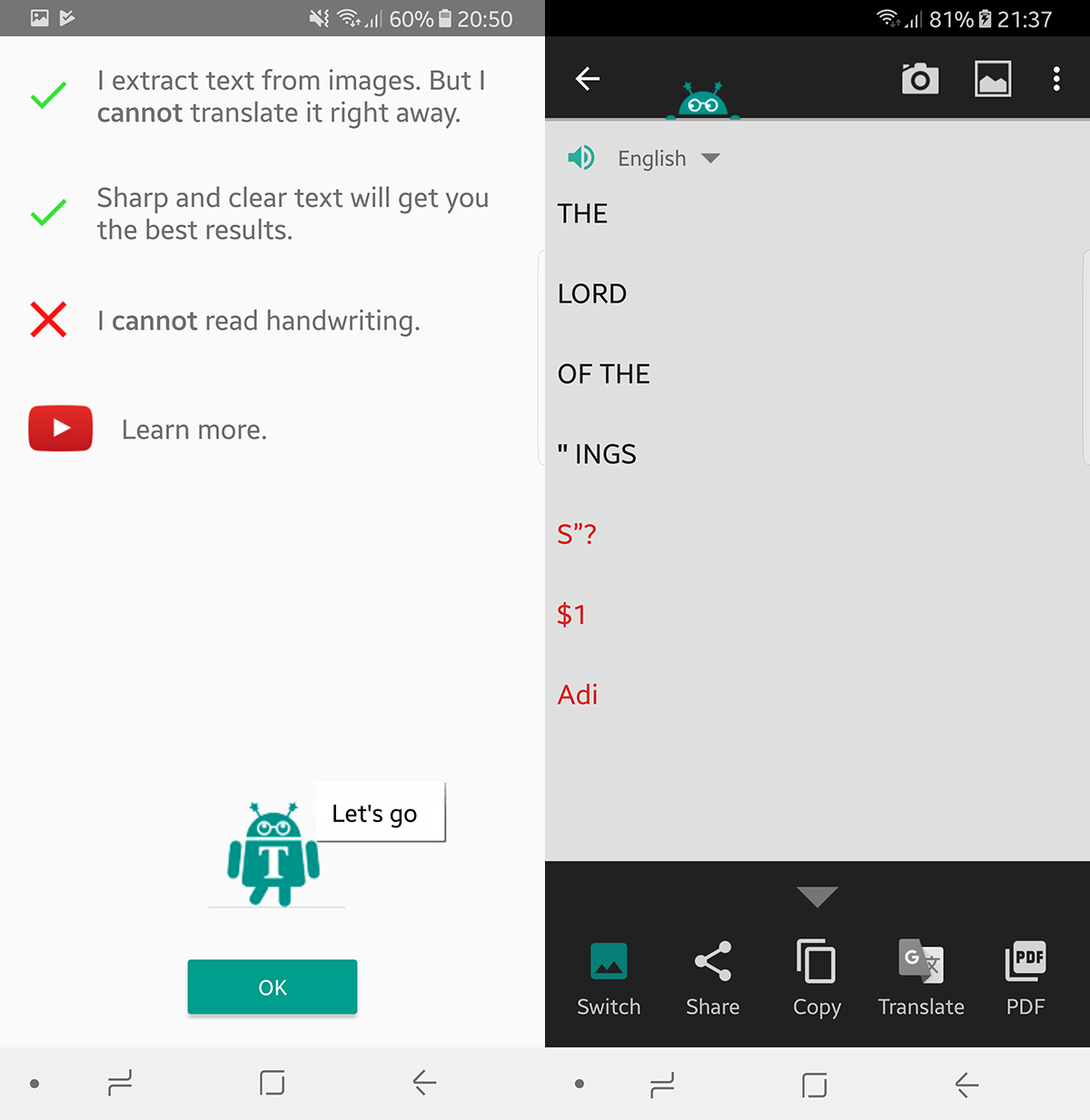
Text Fairy is a very polite and upfront app. It immediately starts off with an apology that it cannot perfectly scan handwritten content as well as “ornate or colorful letters”. Unlike some of the other apps in this list, Text Fairy uses the system’s default camera app.
At first launch, it asks you to download your required language packs. Once scanned, you are required to highlight the area containing the text. You then have to define if you are scanning one or two columns of text and it takes a few seconds to go through the thing. At the end of it, it gives you a very accurate assessment of how the scan went and where the app ran into problems. Our tests concluded that it was quite good with regular black on white printing, but did not shine with the graphic novel.
6. CamScanner isn’t great with OCR
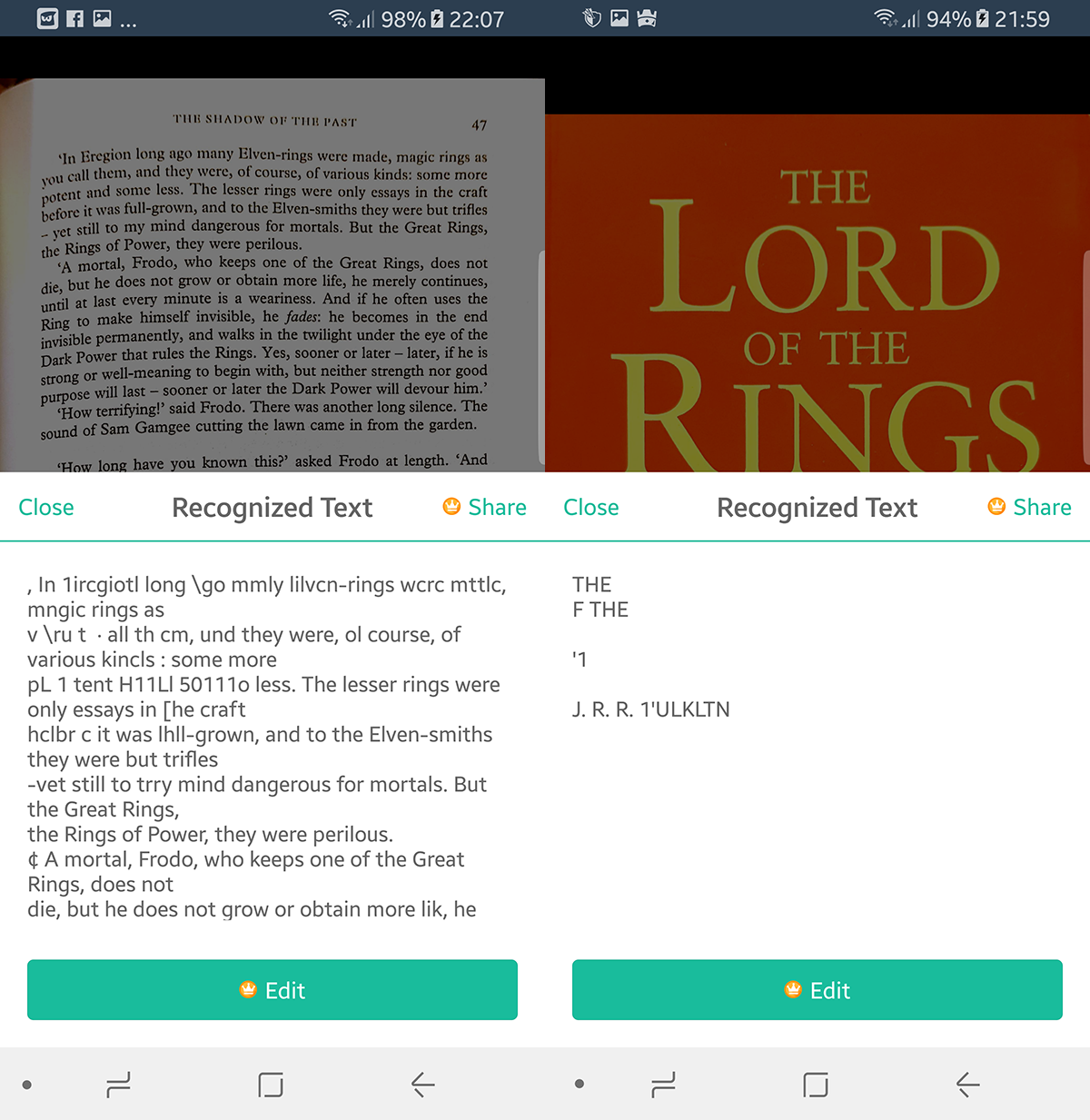
CamScanner is a popular scanning app and shows up in almost every scanning comparison list on the internet. However, we are here to judge a very specific capability and CamScanner seems to be underperforming as far as OCR is concerned. First launch of app offers an optional sign up option. You can run OCR on text, but a premium subscription is required to edit or share the content. It did not do well with any of our tests. The words were jumbled, some text was picked up garbled, this applied to all three of our tests. In order to import from gallery, there is a Settings button in the upper right corner, after scanning the app, you have to tap on “OCR Recognize” to get started.
We tried to scan the document using CamScanner’s own camera (hoping it would pick up something the default app did not) but the results were just as unconvincing. It might actually set the benchmark for weakest results in all our tests.