Aviate Is A Google Now-Like Intelligent, Context-Aware Launcher For Android [Review]
The Android app ecosystem is undoubtedly the biggest among all computing platforms today, and we daily test dozens of apps to bring you some of the best among them. That said, it’s not very often that we come across one that just leaves us absolutely spellbound at just how intelligently useful it is. Aviate – despite being in closed, invite-only alpha stage right now – is a perfect example of this. What’s even more surprising is that this isn’t just a regular app, but a launcher instead, and yet instead of merely letting you add widgets to your home screen and launch apps from it yourself, it aims to act like a virtual assistant of sorts as well, presenting you with the right information at the right time when you need it. Its context-sensitive approach of showing you relevant information at the right time without you asking for it makes it closely resemble Google Now, which it resembles in aesthetics as well. Let’s take a closer look at this excellent new launcher right after the jump.
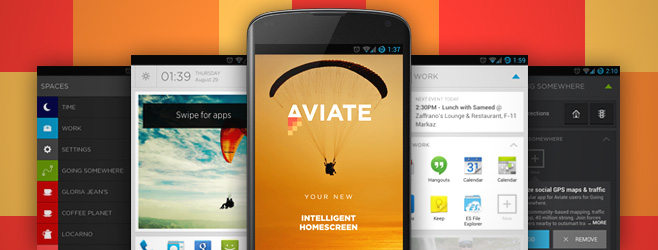
We have already seen and reviewed some of the best Android launchers available, but Aviate is nothing like any of them. Upon first launch, it presents you with a slideshow of sorts to get you acquainted with its features. Swiping through all the slides eventually takes you to a screen where you’re required to enter the invite code, or sign up to request an invitation for the alpha. Entering the code finally takes you to the home screen of the app, which looks refreshingly simple and beautiful.
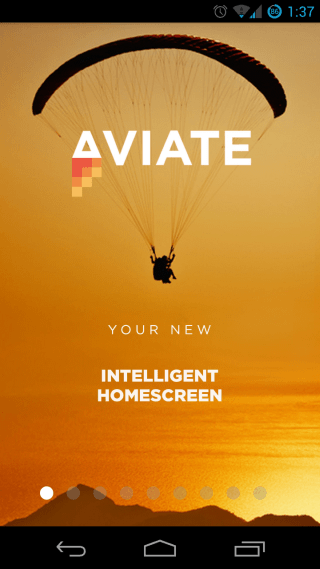
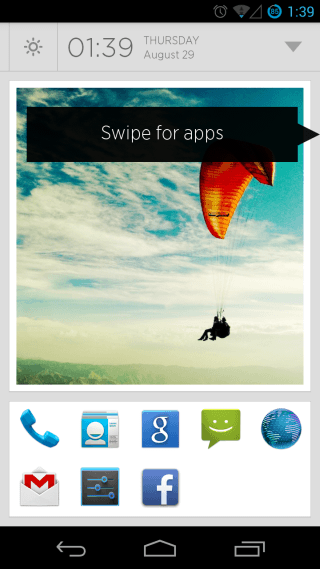
On the home screen, you basically get a bar at the top that reflects the current time and space (which is basically the current context; more on this later), a section for your widgets, and another for your most used app shortcuts, which you can customize at will. The top bar is expandable, and automatically displays useful information according to the current context throughout the day. Swiping towards the right slides in a navigation drawer from the left edge, which lets you switch between different spaces (time, work, going somewhere, a bunch of nearby places, and access to more of them), and access the launcher’s settings.
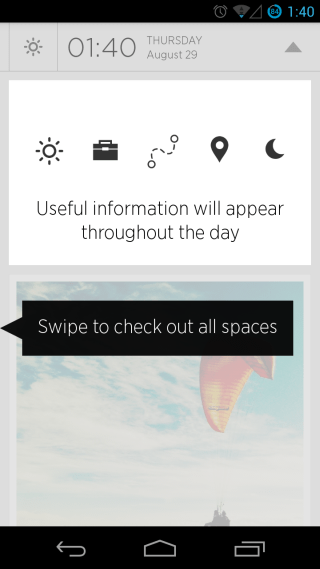
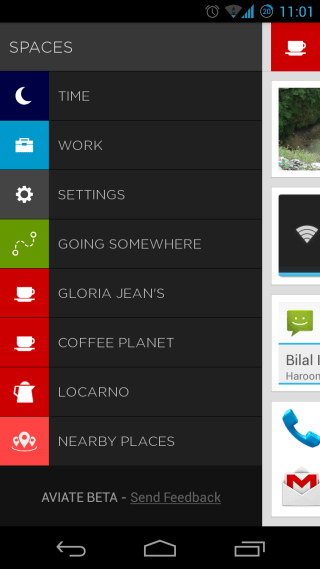
Clicking ‘Nearby places’ shows you a map view of your current location, along with a list of all nearby places of interest from Google Maps. Each place also has an icon showing its context (coffee, restaurant, outdoors, work, bakery, bank, clothing store, and many more), and you can simply tap on any of these places to switch your current space (home screen context) to that yourself. The app also automatically switches context based on the time of the day and your location. The Settings section lets you access a quick toggles bar, view your phone’s battery level, toggle a power save mode when you are out and about, and are running low on battery, and switch between light and dark themes for the launcher. You can also access settings-related apps on your phone from the bottom pane, and even add more apps to the list yourself.
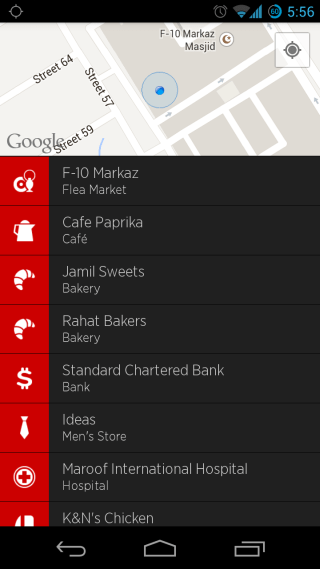
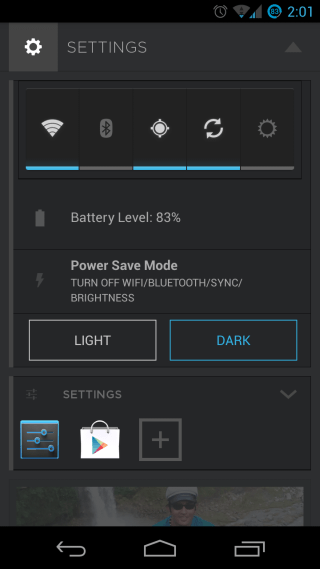
Getting back to the home screen, there’s a photo frame widget added there by default, but you can tap-and-hold on it to change the photo, or add another widget or photo frame. Doing so basically splits the widget area into two rows, and you can split it even further into multiple rows by adding more widgets or images of your choice. Do note that more than three rows of widgets or photos will not display properly, and all narrow widgets will be stretched to a full row, so there are some limitations in that department.
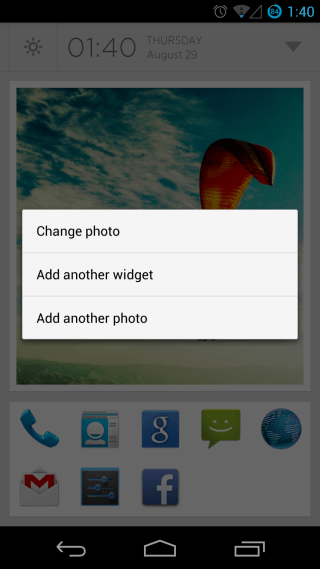
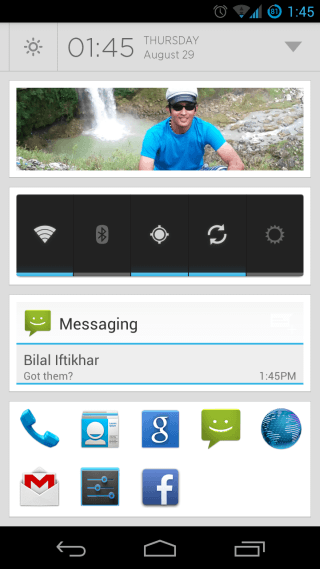
As we mentioned above, the home screen changes based on the current space and time, and expanding the top bar shows relevant information accordingly. For instance, when at work, you’ll be shown your next appointments upon expanding the top bar, along with work-related apps right there on your home screen in a section of their own. Similarly, while you’re on the go, the ‘Going somewhere’ space will get activated and will show you all your installed travel-related apps. Upon expanding the apps section, you’ll notice that in addition to your currently installed apps, Aviate will also suggest you apps relevant to the current space to help you discover apps when they are likely to be useful to you. This context-aware nature of the launcher is what sets it apart from the competition.
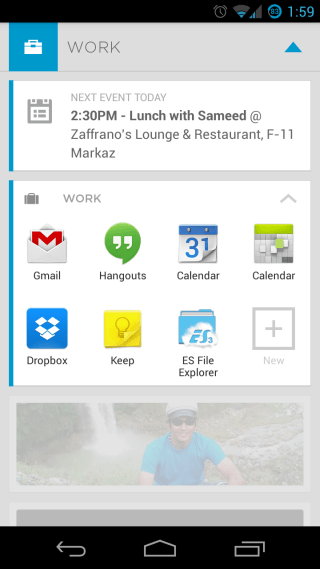
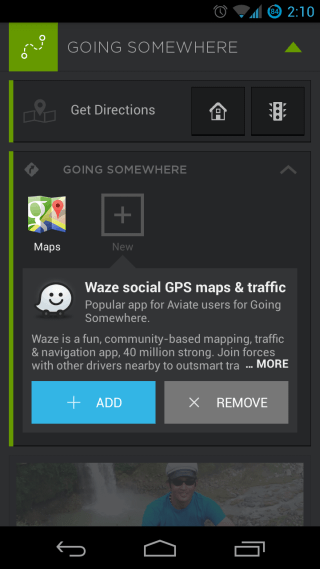
This happens for all the spaces available, and for some, you get location reviews and photos as well, in addition to relevant installed apps and app suggestions.
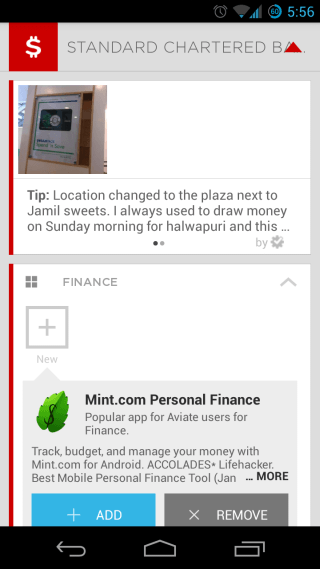
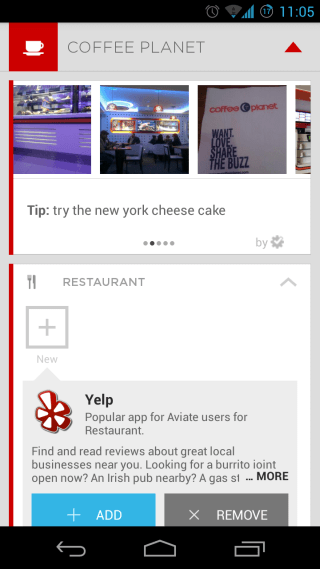
The spaces aren’t limited to work, travel and shopping, but also to the time of the day. At night when you finally get back home, you’ll be shown if you still have some event to attend or are done with them all for the day, shown the time for your next alarm and offered to set one to wake you up the next morning, and also offered to set the Do Not Disturb mode so that you can sleep in peace. And if that isn’t enough, you are also suggested relevant apps such as ones for tracking your sleep routine.
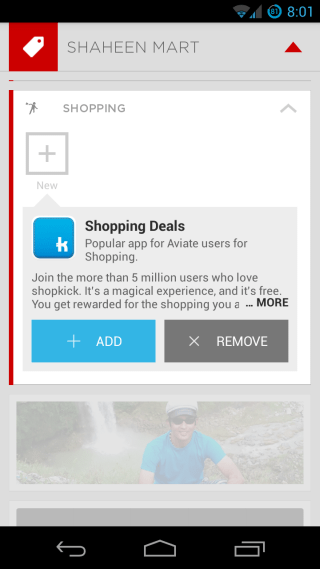
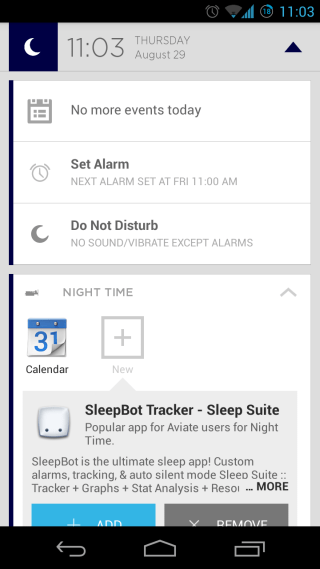
If you’re wondering how do you access your installed apps that aren’t being shown in the current space, they are just a swipe away! Just swipe rightward, and you’ll be shown all your app collections, again arranged according to their category. Not all spaces are shown on this page, but there’s a ‘Show all collections’ button at the bottom, tapping which will show you a list of all available collections and allow you to toggle their display on the Collections page on or off using the eye icon next to each. Each collection shows a maximum of five apps on the collections page by default, but you can expand it to reveal all apps in that collection, and even add more apps to it, thanks to the same context-based app suggestions that are shown for spaces on the home screen.
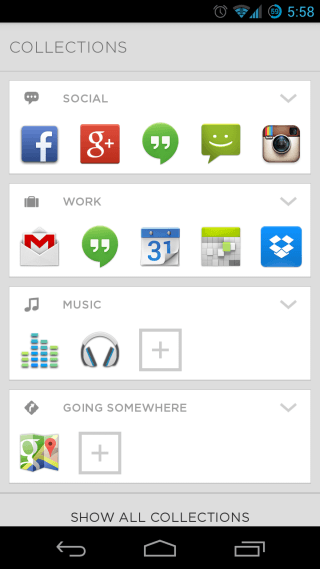
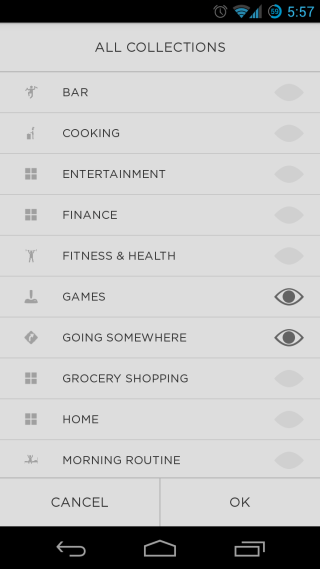
In case you’ve started to worry about there being no full, single app drawer available that lets you access all of your installed apps, swipe once more to the left and you’ll land right on it. And unlike the stock Android app drawer, this one lists categorizes all your apps alphabetically, and even shows a scrollable list of the complete alphabet on the right edge. You can simply tap on the desired alphabet to access all apps starting with it. Also, you can tap and hold any app from here to drag it to the left edge over to the collections page and drop it into any of your collections to add it there. Similarly, you can also drag it to the home screen across the collections to drop it in the quick access shortcuts there.
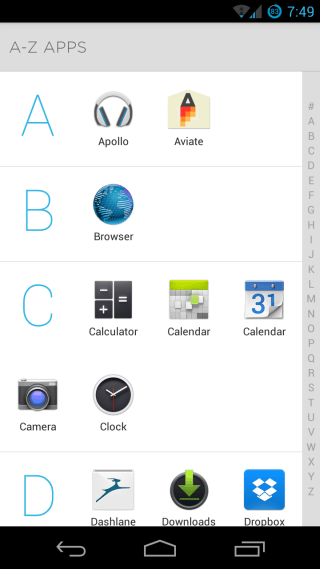
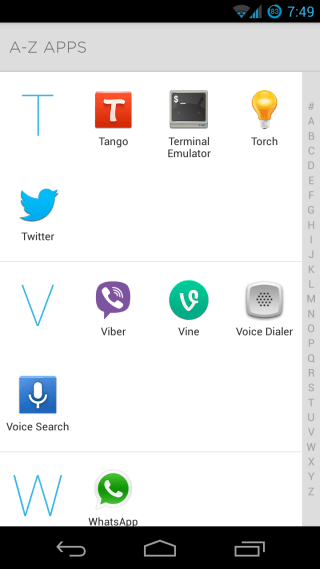
After having tried literally hundreds of Android launchers and settled on Nova, I never thought I’d be changing to one anytime soon because the novelty factor of most ‘unique’ launchers that I tried was usually just aesthetic, and wore off pretty soon. Aviate has managed to change that, and that too while being in alpha. Since I started testing it the day before yesterday, I have completely switched over to it, and will be using it myself as my primary launcher for a long time.
So, did you get the chance to try out the alpha yet? If yes, how was your experience? If not, are you looking forward to it? Don’t forget to let us know of your views and experience in the comments below.
Install Aviate from Play Store

how much time do anybody requires to get the promotion code
Looks pretty sweet, hope to get an invite soon.
I want a tablet version 🙁
I’ve got Aviate installed on my Galaxy Nexus and also my Nexus 7. My only gripe is that there’s no landscape mode. 😀
I’m waiting for an invite over month already
I have aviate, and I can’t imagine using my phone without it anymore. The coolest part is when restaurant patron tips from yelp are already on my home screen when I arrive at a restaurant. Also if I need an app or a tool really fast, I can check the recommendations first before having to bother with google play store, and the recommended apps I’ve downloaded are spot on.
🙂
how did you get an invitation ? i really want one 😀
How do you get an invite code?
I’m currently waiting for an invite code as well
One of the best launcher I have ever seen. I hope I get the invitation code soon.