AnySend: Easily Share Data Between Android Devices Over WiFi
From the makers of arguably one of the most popular cross-platform to-do list managers, Do It Tomorrow (read Android app review & web app review), comes a very nifty file-sharing Android app, called AnySend. Sporting an uncluttered interface and requiring minimal configuration, the app allows instant and wireless data transfer between two Android devices that are sharing the same Wi-Fi connection. File sharing via AnySend is done on a direct device-to-device basis instead of sending download links of shared content or resorting to FTP servers. When installed, the app automatically detects all other Android devices running AnySend, and lets you easily send files to the required device with just a few taps. The app supports running in the background, and alerts of any new incoming files via sound and status bar notifications, as well as vibrations. A feature that parts AnySend from other similar remote file-sharing apps is that it lets you specify a whitelist containing trusted users from whom your device will automatically receive shared files, without prompting you to select the appropriate action each and every time.
AnySend might not be the only remote file-sharing Android app that lets you share content over the your home network, but it certainly is among the most user-friendly ones that we’ve come across. There is absolutely no configuration required whatsoever. As mentioned earlier, provided that multiple Android devices are connected to the same Wi-Fi network and are running AnySend (whether in background or foreground), users will be able to see the list of all the detected devices on the app’s homescreen.
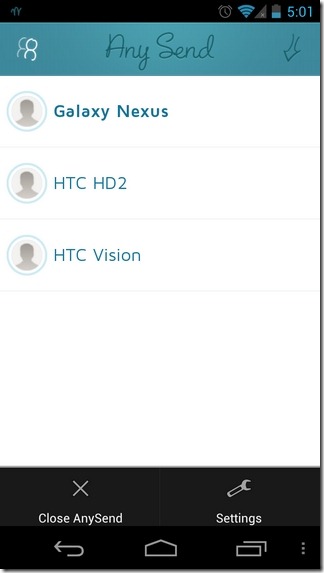
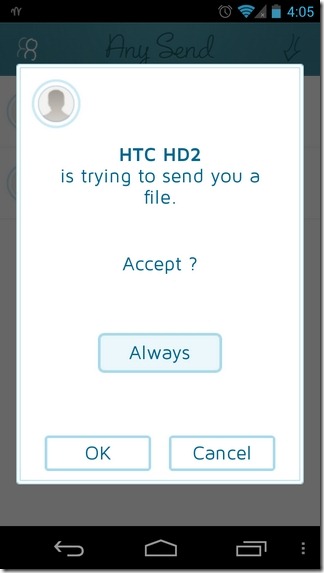
All you need to do is select the device with which you wish to share some content. For this, tap the name of the required device. From the file sharing menu, select the preferred content category, navigate to the required file, make your call, and you’re good to go. Once a file is chosen, the recipient device will get a notification with an additional option to add the sender device to the trusted devices list once and for all.
Once file sharing begins, the app keeps you apprised of the overall progress on its main interface, as well as the notification panel. On this note, it should also be mentioned that file sharing can be cancelled if and whenever required. To check the list of all the received files, hit the button in the left corner of the app’s main interface. Files received by the app is stored in the anysend folder on your device’s SD card. Tapping a received file’s title from within the app’s interface lets you open the file via a compatible app.
From the app’s main settings interface (Menu > Settings), you can set the preferred user name and profile picture of your device, manage the list of trusted users, and customize the app’s notification settings.
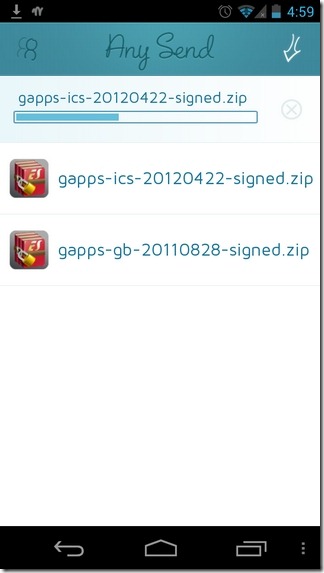
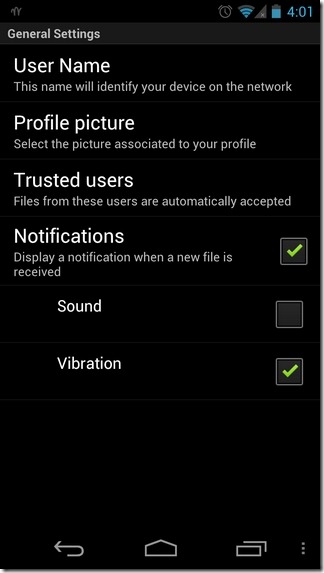
That’s very much about it as far as the app’s currently shape is concerned. In its current form, AnySend lacks quite a few features that a power-user would love to have at their disposal. For instance, the app allows sharing content with just one user at a time, doesn’t support batch-selection or sharing of files, is restricted to sharing data over the same Wi-Fi network only, and most importantly, isn’t cross-platform; not as yet, that is.
With better and more comprehensive alternatives already available in the form of EZ Drop, X-Link, and SPRiiD, etc, it remains to be seen as to how AnySend will be able to entice users with its comparatively simpler functionality. That said, as far as sending data with nearby Android devices is concerned (without having to worry about file size or file format), AnySend has you covered.

Window-Shopping was never so rewarding! – The Future of Mobile Shopping
They Reward you even for your Window-Shopping .. Cool isn’t !! 😉
Mintm is the Future of Mobile Shopping – Very Innovative Mobile Application which rewards for our Window-Shopping…
Download Link : www.mintmapp.*com/app – Remove * and use the link
Am using this application and so I’m recommending it for you. 😉