Add Multiple Widgets To The Lock Screen On Any Android Device
It seems that, of all the exciting Android 4.2 Jelly Bean features, the brand new lockscreen with widgets is the one that has succeeded to tickle the fancy of many a developer around the world. Just a few days after its announcement, the JB lockscreen got its very first third-party weather clock widgets courtesy of Beautiful Clock Widgets, with HD Widgets (a paid app) following suit. While the latest JB lockscreen remains prerogative of Android 4.2 users only, there is now a very handy alternative available in the Play Store for users stuck on older Android versions. In fact, provided your device is rocking Android 2.2 or above, you can now install an interactive widget-filled lockscreen atop your default lockscreen with the help of Widget Lock. Unlike the Android 4.2 lockscreen, Widget Lock supports addition of multiple resizable widgets of your favorite system and/or third-party apps. Better yet, you have the option to reposition your favorite widgets anywhere on the lockscreen as you like. In this particular app’s case, pressing the unlock/power button displays the additional Widget Lock screen, complete with your widgets, and a slider to unlock directly to the lockscreen itself or your home screen.

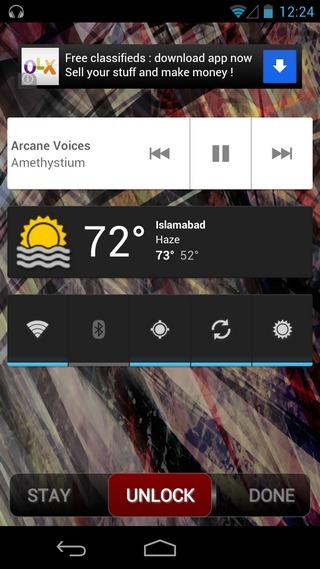
Given the lack of customization and the one-widget-per-screen limitation in the Android 4.2 lockscreen, Widget Lock might actually prove to be a good second choice for JB users as well. It gives you complete control over the selection of widgets, lets you resize them to accommodate other widgets within the available space, and works perfectly fine in combination with your preferred unlocking mechanism.
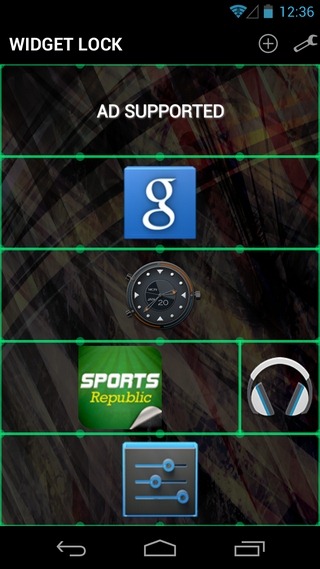
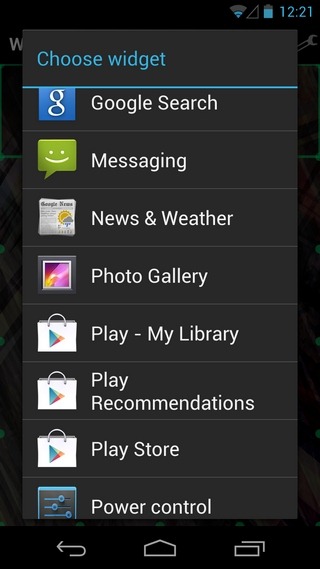
Let’s now quickly look through Widget Lock screen configuration. Once the app is launched, hit the ‘+’ button at the top-left to add a widget of choice. To position the widget on a different spot on the screen, simply hold it down for a couple of seconds and then drag it to the desired location. It must be mentioned here that the widgets are not resizable to random dimensions. You can only select from the available pool of sizes by choosing the appropriate number of rows and columns from a grid.
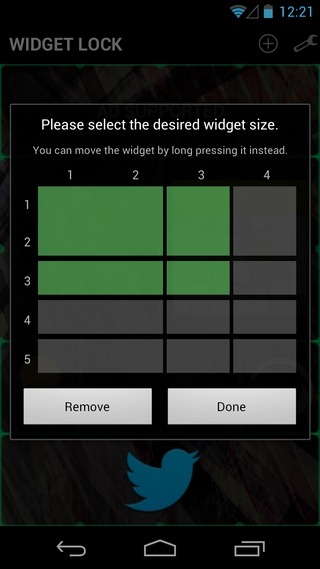
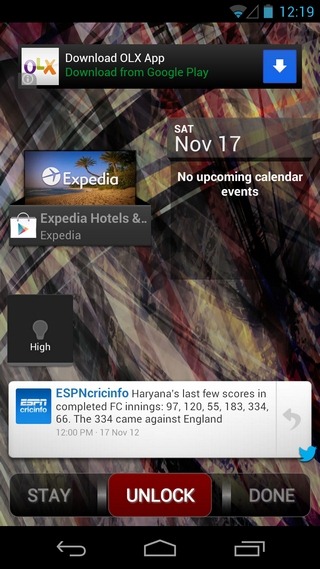
Add as many required widgets as your screen can hold, and once done, tap the settings button at the top to enable the lockscreen.
In order to activate the Widget Lock lockscreen, you’ll have to drag the unlock slider towards the ‘Stay’ option on the right. The app has been successfully tested with a variety of widgets on a Galaxy Nexus running Android 4.2 Jelly Bean. On this note, it should be mentioned that the widget removal and resizing option is available only to Android 4.0 Ice Cream Sandwich or higher.
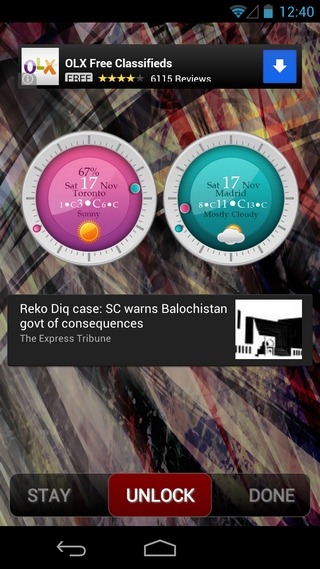
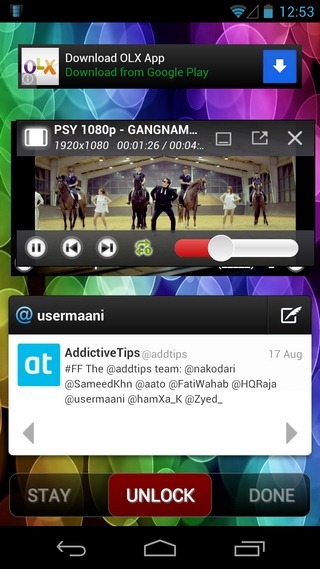
While the app itself works like a charm, we’d love to see some sort of native security measures introduced along with the lockscreen. That way, users won’t have to use the app in combination with another stock unlocking method.
Widget Lock has an ad-supported free version available on the Play Store that can be updated for a reasonable $0.99 to remove ads.
Download Widget Lock For Android

Nice, this beings the invasion of the banner ads on your lock screen.