Add, Manage, & Switch User Accounts On Android Lollipop
One of the most awesome features to come out of the latest Android version is user accounts. Our smartphones and tablets are so ridiculously powerful these days that it’s no wonder a feature like this was introduced, after all, we have multiple accounts on our laptops. Android Lollipop doesn’t just let you add other users, it also comes with a pre-added Guest account that is already set up for you so you can switch to it and hand over your device immediately, when needed. Here’s a quick look at how you add and switch between user accounts, and set them up.
Add A User Account
Swipe down to bring up the notification center and tap the user icon at the top right. The first time you tap it, it will bring up the quick access settings and you need to tap the profile icon one more time to bring up the panel of added users. The first time around, you will only see your own account duly labelled ‘Owner’ and a Guest account. Tap ‘Add User’ to add a new account.
Enter a name for the account and tap ‘Ok’. You will then be asked if you want to set the account up now. If you tap ‘Set Up Now’ you will be switched to the account where you can proceed with adding a Google account, and installing apps, setting up a passcode, and customizing your lock screen among other things.
Switching Between Accounts
Switching between accounts works the same way irregardless of which account you’re signed in to. Bring down the notification center, tap the user icon once, then once again and pick which account you want to switch to. Follow suit to return to the Owner account.
Adding Apps To User Accounts
It may stand to reason that apps you’ve already installed on the main ‘Owner’ account can be used by other accounts if permitted but it doesn’t work exactly like that. To add apps to a user account, a separate Google account will have to be configured for it in its respective Google Play Store app. Once done, the user can install apps. The advantage here is that if a user decides to install an app that has already been installed on the main Owner account, you won’t need to download it anew. The app becomes instantly available on the account. Of course each account configures and adds accounts separately from all other accounts. To allow a user to make calls go to Settings>Users and tap the cog wheel button. Tap the Allow phone calls and SMS switch to allow that account to make calls from the SIM on the device as well as send/receive messages.
Remove A User
To remove an account, go to Settings>Users and tap the user you want to remove and then tap Remove User. When a user is removed all data from that account is lost; photos, accounts, contacts, everything.
Uninstalling An App For All Users
You can uninstall an app the same way you always used to in older versions of Android but with the introduction of user accounts, you can tap the ‘More’ button at the top right of the uninstall app screen and uninstall an app for all users. The user can still independently add the app to their own account so you aren’t exactly blocking it.
User accounts and Guest account has been executed pretty well in Android Lollipop and if nothing, it’s a great way for parents to allow kids to use their device. I can’t see something like this ever coming to an iOS device which is a shame because it would be very welcome on an iPad.

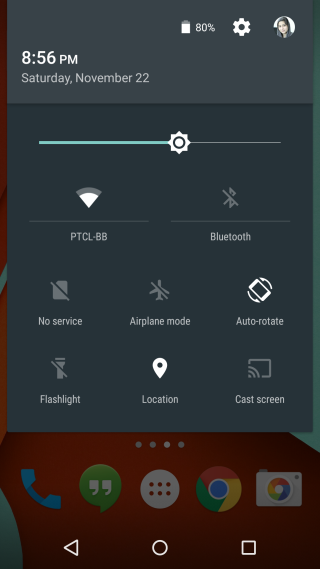
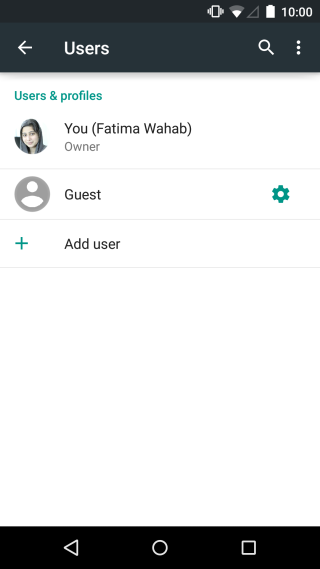
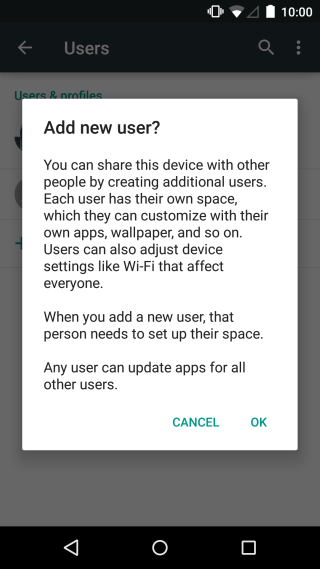
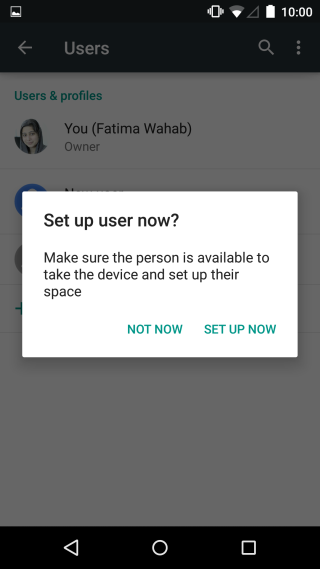
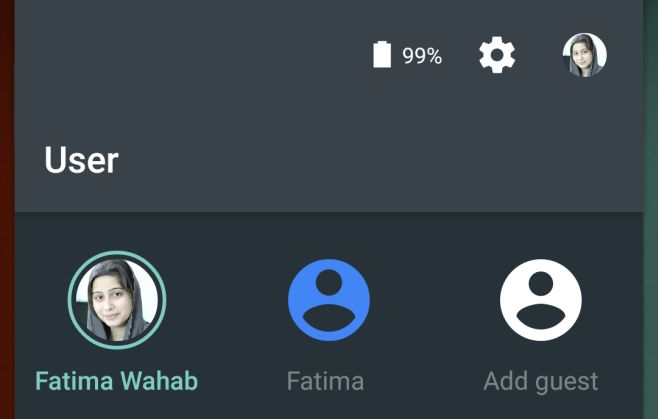
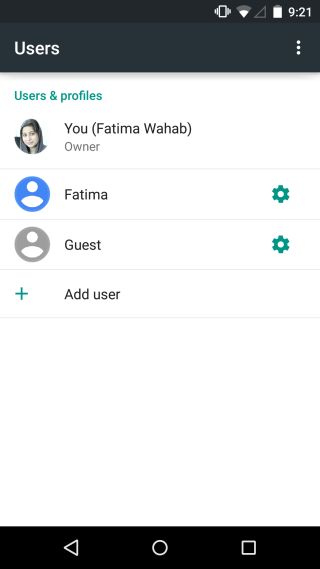
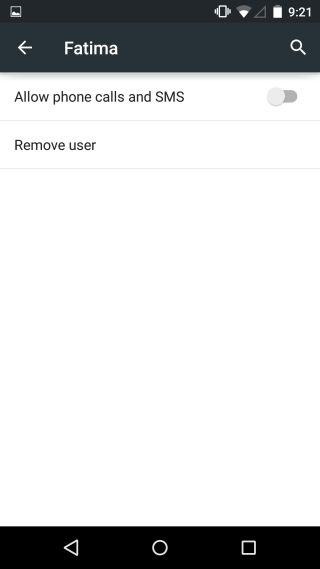
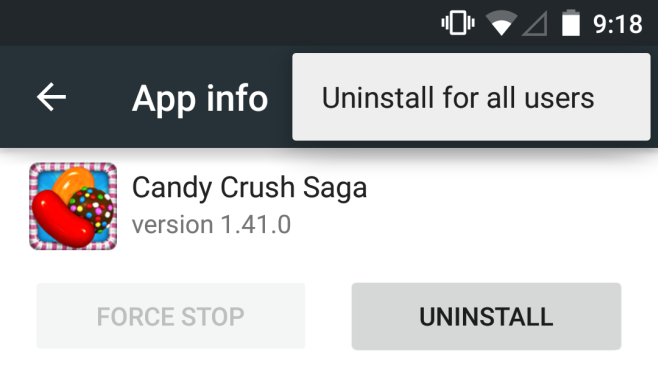

Pls help, I’m unable to do in my oppo neo 7… It is based on android 5.1 even though there is no such option… Pls help me if possib..
Thanks but i cant really find dis option in my letv 1s even though its lollipop
looks like they removed the ability to change users from the lock screen. An emimently stupid idea. now you have to unlock the device, then pull down notifications, then switch users. What were they thinking??
I cannot add any profile or user in my android one lollipop. And also there is no option ‘USERS’ under settings and I tried factory reset but still no use and my friends using android one also facing this problem. Please help me. I googled about the problem but there is noting related to this issue
my micromax a106 has no such option
The same issue for me and my friends using android one.
I think I should install cyanogenmod
How many accounts we can add in lollipop version?
Thanks Great Post But how can I allow other users to use my Apps???
Good question! Another trip to Wifi zone for GB’s of Apps download??
No, the second user installs the app as he/she normally would (from, for example, the Google Play store), but if it has already been installed on the main (or another) user’s account, it is not downloaded again, merely installed for the second user. The app files are shared. Only additional data files are generated for additional users.