2nd HOME: Android Multitasking App With Power Toggles & PIN Protection
We’ve been seeing Android app switchers and launchers making their way to the Play Store quite frequently these days, each claiming to offer a better multitasking experience than its competitors. Ranging from the stripped-down and minimalist ones like GYF Side Launcher to the heavyweights like SwitchApps, there are plenty of options available to suit anyone’s needs. 2nd HOME aims to offer a unique combination of an app switcher, privacy manager and memory cleaner that also sports Android 4.2 Jelly Bean-style notification power toggles, all accessible from the same UI throughout Android via an omnipresent on-screen trigger as well as a notification panel shortcut.
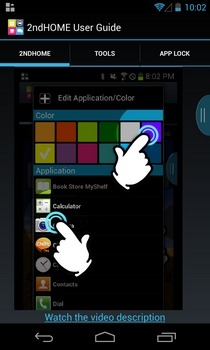
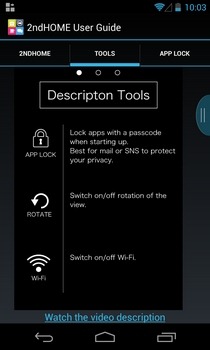
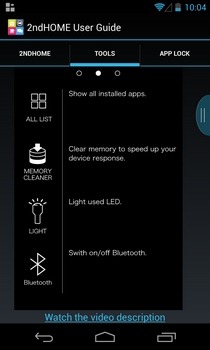
As with any quality Android app switcher and multitasking solution that we’ve covered so far, 2nd HOME presents its users with quite a few customizations in terms of both layout and contents that you wish to instantly access on your device. Once enabled, the app displays a ubiquitous trigger alongside the user-specified edge of your Android device’s screen, in addition to a dedicated notification dropdown entry. Whether working in full-screen apps or otherwise, you can summon the 2nd HOME UI from anywhere by simply holding down the trigger and then swiping in towards the middle of the screen.
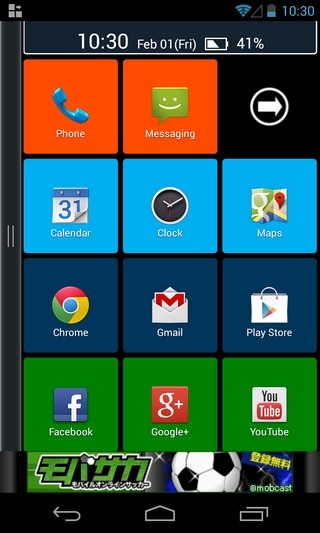
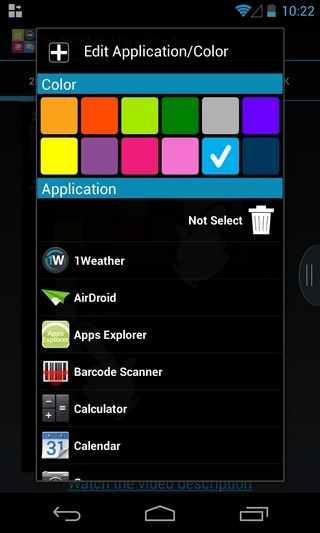
The app’s main UI sports dual screens; the first one displays your select few favorite apps on customizable Windows Phone-like tiles, whereas the second screen lets you quickly access 2nd HOME’s native app drawer, the app’s settings, your Android device’s system settings, app locker, memory cleaner, and various toggles for brightness level, orientation lock, LED light, sound profiles, Wi-Fi and Bluetooth etc. The bar at the top displays the current time, date and battery status.
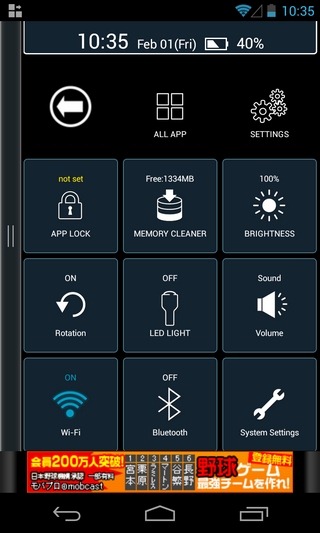
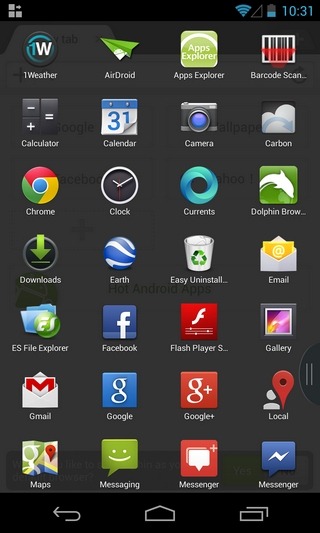
By default, the app tiles present on the first (default) screen are just empty slots that can be customized in terms of color and the apps that you wish to map to each to them. For this, just hit an empty tile, pick your favorite tile color, select an app from the list and you’re good to go. 2nd HOME lets you pin as many as 11 different apps of your choice to this screen for quick access from anywhere in Android. To change a tile after assigning it an app, just press it for a couple of seconds.
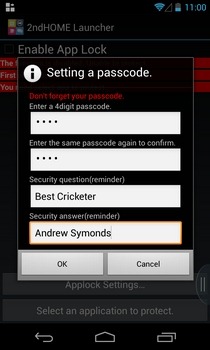
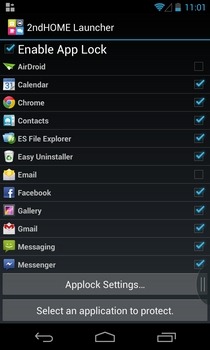
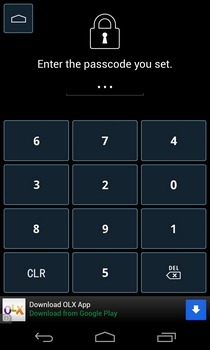
To switch between the two screens, you can just the arrow keys at the top. The App Lock feature of 2nd HOME can be used to password-protect sensitive Android apps. All you need to do is set a 4-digit secret code, define a security question & answer, and select the apps you wish to protect. Whether you want to access the protected apps from your Android device’s stock app drawer or via 2nd HOME, you’ll have to provide the correct code in order to launch them. You can exclude or include an app from the protection mechanism anytime you want. The Memory Cleaner tool offers 1-tap memory optimization any time you feel the need to free some system memory of your Android device.
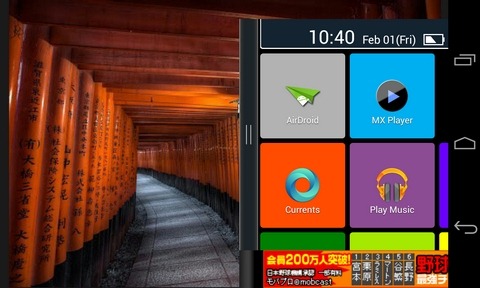
You also have the option to disable the app’s on-screen trigger. In that case, you’ll have to rely on the 2nd HOME notification shade shortcut to access all the aforementioned features. However, should you wish to stick with the trigger, you can personalize its layout in terms of on-screen position, color (light or dark), and transparency level.
2nd HOME can add a lot of convenience to your multitasking and task switching experience. You can grab the app for your device using the Play Store link provided below.
