Winfy Brings A Compact, Floating Mini-Player For Spotify To Windows
Spotify has earned tremendous success and popularity among music fans lately, thanks to its huge songs library, multi-platform support, gorgeous interface and top-notch streaming quality. Whether you like pop, hip-hop, rock, metal or jazz, this freemium music service has you all covered. Those who use Spotify’s Windows variant must be aware that they cannot control its playback without opening the application window itself. This can cause quite an annoyance and disrupt your workflow, as you’d need to launch Spotify each time from the system tray whenever you wish to switch songs or adjust volume. Applications like Winfy can come really handy in such scenarios. It is an open-source mini player that acts as add-on/plugin for navigating Spotify, and lets you control its playback without opening the app itself. This way, Spotify keeps quietly running in the background, while you can control its playback in a separate minuscule window.
Winfy sports a really simple interface and displays information for the currently playing track including its album cover art, artist name and title. You cannot resize the window, though you can place it anywhere on your screen by simply dragging it to the required position. Winfy doesn’t have a lot of complicated options to confuse users; all it provides is a convenient way to control Spotify’s playback.
Upon launch, Winfy presents you with a blank, fancy looking mini player. The application doesn’t automatically detect Spotify upon first run, or at least that’s what seemed to be the case during our testing. You may require to play or change the song from Spotify itself the first time when Winfy is installed. From there onward, you can play/pause the song or jump to next or previous track via the onscreen buttons that appear when you hover the mouse curser over the album art. You can also right-click Winfy and perform further actions from the context menu, which includes settings, toggle playback, previous track, next track, volume up, volume down and exit.
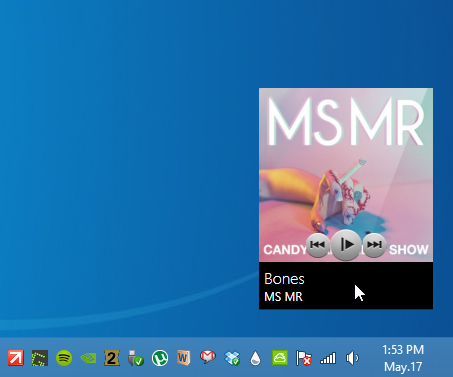
In the Settings console, you won’t find a plethora of options to play with. Though you’ll still find those one would expect from an app like this. There are toggles to always keep Winfy on top of other windows, start it with Windows, hide it when Spotify isn’t running, and disable its animations. Furthermore, you can clear cached cover art information by clicking the ‘Clear cover cache’ button.
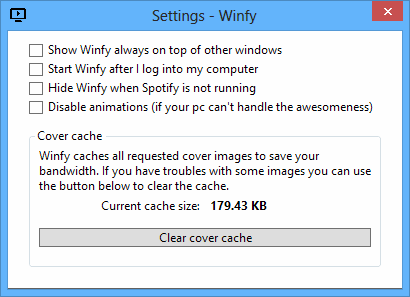
All in all, it’s an excellent app that provides a simple way of controlling Spotify playback without launching Spotify itself. Winfy works on Windows XP, 7 and 8. Testing was carried out on Windows 8 Pro, 64-bit.

My keyboard stopped working after I installed it. I removed the software and keyboard started working again. So since I uninstalled it, it still starts up when I log into my computer. The developer’s website has no help or contact options either.
great app!! thanks..