Windows Firewall Notifier For Both Incoming Or Outgoing Connections
Windows Firewall is a software firewall and packet filtering component of Windows which helps users create inbound and outbound rules to protect their network from being compromised. Like all firewalls, it protects the networks from unauthorized access while allowing legitimate communication to pass through and by blocking malicious, specified or user profiling agents. Unfortunately, the firewall settings can be a bit difficult for many home users to configure. For this reason many users prefer keeping their Windows Firewall Off for avoiding network disruptions. Windows Firewall Notifier is a portable application which makes it easy to configure firewall rules (both inbound and outbound) by providing prompts similar to UAC (User Account Control) for allowing and blocking network traffic.
Once Windows Firewall Notifier is launched, it automatically detects incoming and outgoing traffic and provides prompts for allowing or disabling incoming and outgoing connections. You can choose to allow (temporarily or permanently) or block connections being established by applications from the options presented by these prompts.
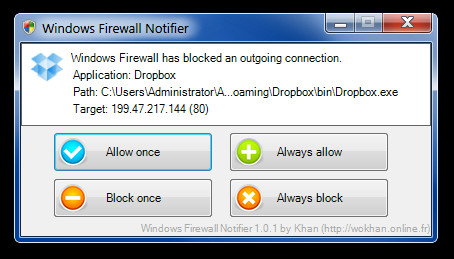
This will automatically configure your firewall settings and create inbound and outbound rules. Windows Firewall Notifier basically extends the functionality of the default Windows Firewall and strengthens security related settings. That’s the reason it does not add anything new but merely makes it easier to configure your Firewall settings.
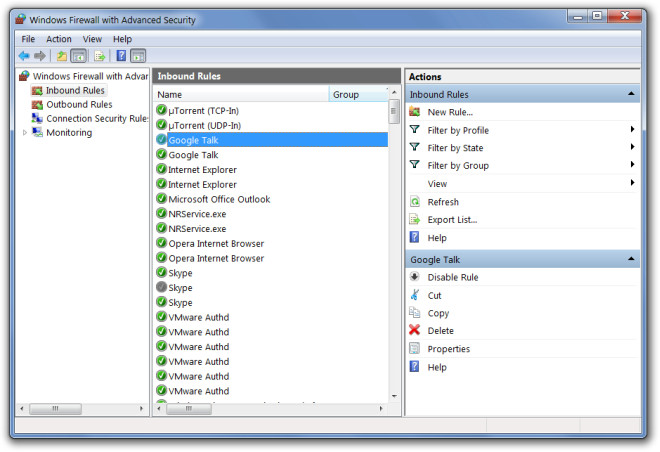
Windows Firewall Notifier can be disabled anytime by launching the portable EXE file and selecting Yes to disable the notifier. You will also be provided with the option to revert back to the default system settings and to disable the Firewall.
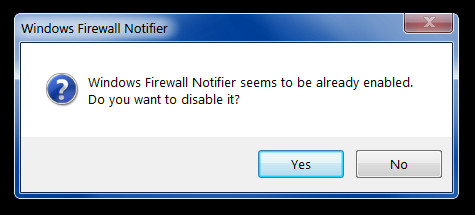
Windows Firewall Notifier works on Windows Vista and Windows 7.
Download Windows Firewall Notifier

problems with this listed here http://www.wilderssecurity.com/showthread.php?t=304278
Works well, the bubble and tray icon probably needs to stay in the system tray indefinitely until clicked rather than disappear after 2 seconds. Helps for alt-tabbing out of online games.
link dort work correct, you must klick on english/france button on the right top to see the page/DL
link: http://wokhan.online.fr/progs/WFN.zip
Its working fine for me, one of your browser extensions could be blocking the download button. I can see the download link without any issues on the developers page.