Windows 8: Our Detailed Coverage, Everything You Need To Know
Over the past few months, there has been a lot of buzz about Windows 8, ever since Microsoft initially showcased it last year and released a developer’s preview, which we extensively covered for you. Today, at MWC 2012 in Barcelona, Microsoft is releasing the Consumer Preview of Windows 8 and as always, we will be providing you with an in-depth coverage of everything Microsoft’s latest operating system optimized for both PCs and tablets has to offer.
Update: Windows 8 Release Preview is now available for download. It adds Bing-powered Metro apps, a slightly revamped UI, stripped down Flash support for Internet Explorer 10 and greater stability.
Update 2: Windows 8 RTM has been released for MSDN and TechNet subscribers. The final, public release is scheduled for the 26th of October, 2012.
Update 3: The final, public version of Windows 8 is now available for purchase. While most of the new features remain the same, for the few changes and a complete perspective on the final build, read our Windows 8 review and guide to new features. The guides below provide a a detailed look into each individual feature.
The much-anticipated Windows 8 is probably the most major release to Microsoft’s desktop operating system till date, especially when it comes to significantly changing the way we interact with our computers. It incorporates the excellent Metro UI from Zune and Windows Phone, into major parts of the entire operating system, which is a big shift from the old desktop interface. Therefore, there will be a lot of new features, as well as new ways to utilize the old features.
The Consumer Preview has significant changes (100,000 according to Microsoft) from the Developers Preview, and it reflects the end product that Microsoft will be shipping to the end users more accurately.
Today as well as over the coming weeks, we will be bringing you detailed coverage of all that has changed, and will be updating the links right here in this post.
See our complete coverage below.
- Windows 8 Release Preview Product Key
When installing Windows 8 Release Preview, you will be asked for a product key. - Windows 8 Switch List Helps Navigate Between Running Applications
Forget Alt+Tab windows switching. Windows 8 has a new way to switch between apps and windows, called Switch List. - What Is Windows 8 Storage Spaces & How To Create Virtual Storage Pool
In Windows 8 you can now merge multiple hard disks to create a virtual storage pool called Storage Spaces. - Windows 8 Charms Bar: System Wide Access To Search, Sharing, Settings & Basic Actions
The Charms Bar is like the new Start Menu of Windows 8. All basic control and action functions can be found here. - All You Need To Know About Windows 8 Store [Review]
Learn more about Windows 8 Store and grab some free apps along the way. - How To Resize, Group & Manage App Tiles In Windows 8 Start Screen
Don’t like the default app tiles in Start Screen? You can now resize and group them for better management. - Hands-On With Windows 8 Remote Desktop
In Windows 8 Start Screen, you will find a brand new Remote Desktop app. It just works. - How to Enable Windows 8 Safe Mode
Did something go wrong? Worry not, you can boot in Safe Mode to fix any issues. - Where (The Heck) Is Computer In Windows 8?
Computer (also called My Computer) is the first place users visit. We tell you how to make it easily accessible in Windows 8. - Airplane Mode & Metered Connections In Windows 8 Network Settings
Some great new networking features that were not available before. Do check them out! - Windows 8 PC Settings [Complete Guide]
Find out what’s new in PC Settings. - Bypass Windows 8 SmartScreen Filter To Run 3rd Party Desktop Apps
For security reasons, Microsoft does not allow third party apps to run. You can bypass the SmartScreen to run any apps you want. - Add Bluetooth Devices In Windows 8 Without Installing 3rd Party Software Or Drivers
Bluetooth devices can be added to the Windows 8 machine without requiring any third-party drivers or applications. - How To Remove Multiple Metro App Tiles From Windows 8 Start Screen
Want to remove multiple app tiles from the new Start Screen at once? We show you how! - Windows 8 File Sharing: How To Share Users & System Folders On Network
All you need to know about file sharing and its set up in Windows 8. - Set Default Browser In Windows 8 For Links From 3rd Party/Desktop Apps
Default programs do not work in Windows 8 as they used to in earlier versions of the OS. To make a third-party browser truly default, follow this guide. - Where Is The Start Menu In Windows 8?
Microsoft has decided to remove the Start Menu from Windows 8. Learn more about it. - Bring Back The Start Orb/ Menu To Windows 8 Using ViStart
Unhappy with the Start Screen and want the old Orb with Start Menu back? Get ViStart in action! - Download Our Windows 8 Metro Wallpapers
We created a collection of Metro-themed Windows 8 wallpapers for our readers. Check them out!
Don’t forget to check out our previous guides (updated to reflect new changes).
- How To Install Windows 8 On VirtualBox
The complete guide to installing Windows 8 on VirtualBox with correct settings. It works on both Windows and Mac. - What’s New In Windows 8 Desktop, Start Search, And Start Menu
Learn about the brand new Windows 8 Desktop, Metro inspired Start Search and Start Menu. - The Complete Guide To Windows 8 Explorer, New Ribbon Tools And Options
The Windows Explorer gets a Ribbon treatment that gives quick access to common options. Learn more about the new features of Ribbon Explorer. - The Complete Guide To Windows 8 Task Manager, New Features And Options
The Task Manager has been totally revamped. It is better than ever with new features and options. - The Complete Guide To Windows 8 PC Settings
You can now access PC Settings from Charms Bar. We dive deep into the new features and options found inside PC Settings. - How To Refresh Or Reset Your Windows 8 PC [Complete Guide]
You will find two new options in Windows 8, both of which serve a very important purpose; Refresh and Reset. These options have been applauded by everyone, we test them in details. - All About Windows 8 FileName Collisions And Copy/Move Dialog Box
The brand new Filename Collisions dialog makes it easier for users to select which files to move or keep. The Copy/Move dialog box helps users easily check the transfer speed and pause it at any time. - The Complete Guide To File History Backup
Superior alternative to Previous Versions feature, File History is Windows 8 native file backup and restore utility. We explore its features and options. - The Complete Guide To Windows 8 Startup Menu
The Windows Startup Menu, also called Boot Menu gets Metro treatment in Windows 8. We check out every option to find out what’s new. - Sync Windows 8 User Settings Between PCs & Tablets via Windows Live ID
Syncing is now possible in Windows 8, provided you have Windows Live ID. Once you set up a Windows account using Windows Live email address, you can sync PC settings with other computers running Windows 8 under the same Windows Live ID. - Quick Overview Of Windows Lock Screen
The Lock Screen can now display application notifications, status badge, battery, network status, and more. We did a quick overview of the lock screen to find out what makes it unique.
More articles, guides and tips to follow. Stay tuned!
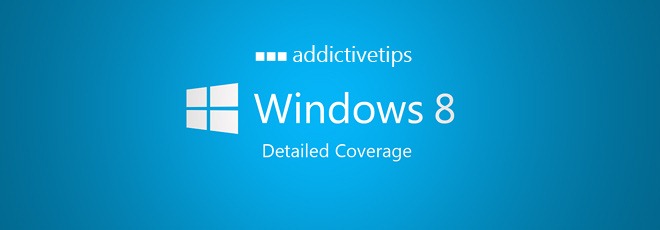

anyone got any keys for windows 8 pro tried some and its not working 🙁
XKY4K-2NRWR-8F6P2-448RF-CRYQH)
i have downloaded it and they ask me for the serial does this serial works Windows 8 Consumer Preview Product Key: DNJXJ-7XBW8-2378T-X22TX-BKG7J anyone tried yet!!??
yes.
that key works 🙂
tx
hi,
when i click the internet explorer in the start it switches the desktop and opens the regular one.. anybody know how to fix that? also how can i enable this snapping applications to sides thing?
Thanks
I heard that Windows 8 is touch screen. Is there a way I can somehow my laptop’s LCD a touch screen? I mean any sort of hardware/cover sheet that can be pasted on LCD to make it touch?
No, that’s not possible, but it’s also not necessary. Windows 8’s Metro UI is mainly aimed at Tablet PC’s, but not specifically. Regular PC’s can use Windows 8 hassle-free, and there is the standard (well, slightly changed) desktop that we’re all familiar with.
I am also downloading Windows 8 and eager to see new things.
Wish microsoft have included tens of visible changes prior to Windows 8 DP
Thanks, I am already in the process of WCP download, enjoying the FAQ as well as the booklet about the CP released by MSFT. The download is likely to complete by tomorrow at my rather slow 512 kbps speed, then the install……Since I’m downloading the Consumer Preview Setup from WDP and don’t want to install over it, I don’t know as yet how to enable the setup to install on the partition I’m yet to create. I have a huge backup to transfer as well. I am not trusting my files to a new setup even though Microsoft promises files will be kept.