Win Lock Brings Windows 8 Style Lock & Login Screen To Windows 7
Even with the launch of Windows 8 looming on the horizon, there are still a lot of apps coming out that enable users to make Windows 7 look like Windows 8. Among other features and designs, the user, as well as the developer community, has been giving special attention to the lock and login screen of Windows 8. Since both, the lock and login screens, are rumored to be a lot different in the final version of Windows 8, than those included in the previous versions of Windows, people have been creating and downloading apps to get a taste of what to expect from the upcoming Windows release. Win Lock is another new open source addition to the list of utilities to make Windows 7 look like Windows 8. It replaces the default Windows 7 lock screen with the one from Windows 8, providing you with an alternative, and beautifying the appearance of your lock screen in Windows. Moreover, the application also allows you to set a custom Name, Password and Background for the lock screen. It even features the Windows 8 native clock which will be available on the lock screen.
The option to set the name and password to the application makes it to be more than just a cosmetic app. Since it can be set to start with Windows, it can also be used as a Windows lock screen replacement tool. After installation, the application runs in the system tray. Right-click its icon and select Settings to setup the Windows 8 style lock screen for use. The Setup Win Lock window allows you to enter Your Name, Set Password and Select Background from an available list. You can also set the application to launch on Windows startup. If you want to revert back to the original settings, click the Reset All Values button to restore everything back to normal.
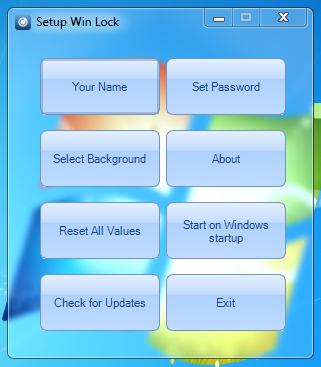
Once the lock screen is setup, the Windows 8 lock screen will be displayed with the selected background every time you login to Windows. The native Windows 8 clock is also available on the left bottom side. The clock displays the time, day, month and date.
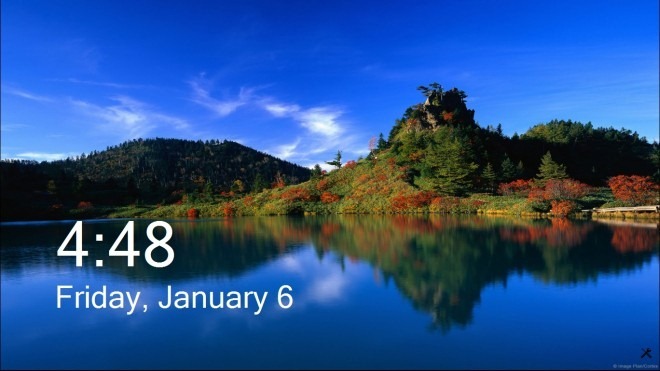
Double-click the lock screen to access the login screen. Enter you Password to get entry into Windows. Clicking on the Power button lets you choose between Sleep, Hibernate, Restart and Shutdown. You can perform the power actions on your PC directly from the lock screen.
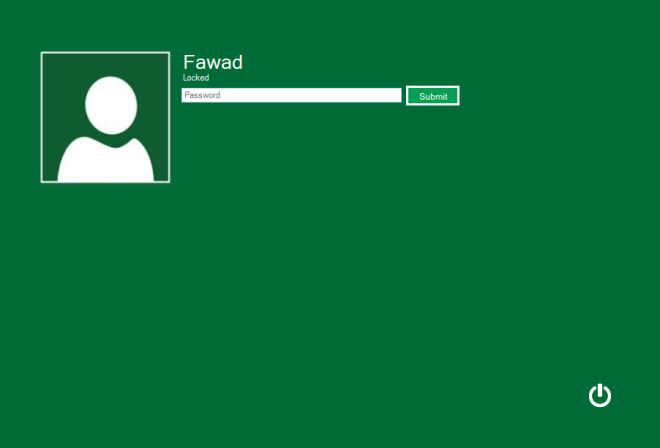
Win Lock works on both 32-bit and 64-bit versions of Windows 7.

is this have multiple login
its not working it says its missing something net framework
The V5 installer is not working! anyone with similar problem?
Opens a blank window always.
I used to browse this site during the day, but I’m seeing that it’s some screenshots and generic text. I honestly haven’t found one useful thing here. Not coming back.
Anyone concerned that the main .EXE, if you look at file properties, the file is actually called SPAMTOOLS?
I did a reverse engineering to the main exe but its completely safe.The code has no dangerous payload.I scanned the exe with Eset and Kaspersky many times and found no unwanted activities.
Open source? Where can the code be found?
Links are fuct… sorry but they are…
It was pretty bad to be honest. Doesn’t work across 2 monitors, you can’t set custom backgrounds, really crappy options menu, and easily bypassable by anyone who has half a brain.
I might add that Eset went off trying to go to this site.
I might add that Eset went off trying to go to this site.
Did you try scanning it on any other antivirus? Here is some reading material that i think will be helpful for you. http://antivirus.about.com/od/antivirusglossary/g/falsepositive.htm
How many antivirus programs did you scan it with? Here’s a little reading that will be helpful for you. http://antivirus.about.com/od/antivirusglossary/g/falsepositive.htm
Download link not working.
Download link not working.
How many browsers did you try it on? Works fine on Firefox AND Chrome. Maybe update your browser once every five years?
How many browsers did you try it on? Works fine on Firefox AND Chrome. Maybe update your browser once every five years?
Do you got win 7 style login to win 8.. I hate flat color win 8 login screen
How does it work in an AD environment?
Will it just pass the credentials with no issue?
Does the image repeat for multiple screens or just the primary?
Are we concerned that the domain name ends in .co.cc? That’s a free domain.
How does it work in an AD environment?
Will it just pass the credentials with no issue?
Does the image repeat for multiple screens or just the primary?
Are we concerned that the domain name ends in .co.cc? That’s a free domain.
The download link has been updated to the open source product page.