Win Eight Metro UI Switcher: Switch Between Windows 7 And Windows 8 UI
A while back, we covered Windows 8 tweaking applications including Metro Controller and Metro UI Tweaker, to bring the Windows 7-styled Start Menu and disable the Ribbon-based Windows 8 Explorer. If you’re looking for a comprehensive Windows 8 tweaking application to completely disable all Windows Metro UI elements such as Search, Settings and Share panes, revamped UAC prompts, Ribbon-based Windows Explorer, extended Task Manager, and Immersive Start Menu, Win Eight Metro UI Switcher is probably just what you need. This multilingual application lets you switch between Windows 7 and Windows 8 UI elements with one click.
Win Eight Metro UI Switcher requires administrative privileges to work. If you’re not logged in as administrator, right-click the executable file and select Run as administrator to launch the application. To bring Windows 7 like user interface back, enable Disable Metro UI option and then click Apply.
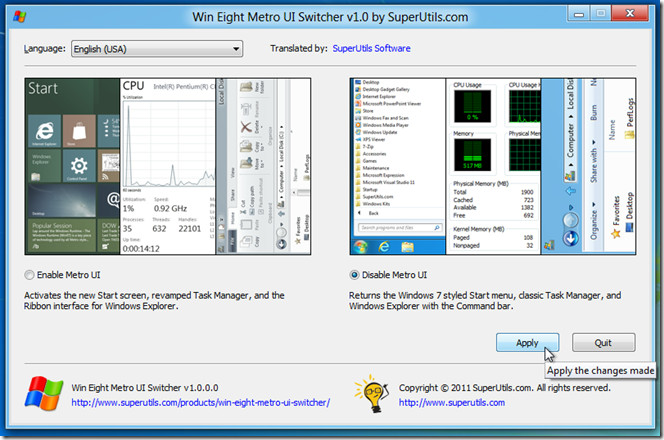
It will start replacing the Metro UI elements with Windows 7-like user interface. You may need to restart your PC for changes to take effect. After reboot, you can access the classic Windows 7 Start Menu, Task Manager, and ribbon-less Windows Explorer.
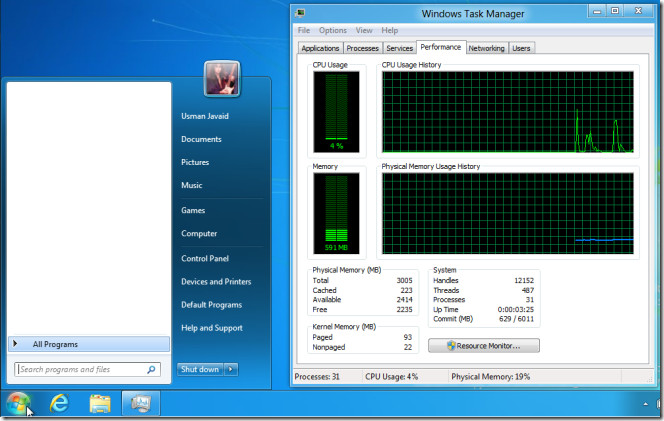
In order to enable Windows 8 Metro UI again, launch the application, select Enable Metro UI and click Apply to revert back to Windows 8 Metro UI. If, for some reason, it fails to disable Windows 8 Metro UI elements, try rebooting your PC again. During testing, we rebooted our PC twice to completely disable all Metro UI elements.
Download Metro Eight Metro Switcher

It doesn’t seem to work… (I am trying on a VM with the Release Preview)
The app was updated on February 9th, 2012. The changes are:
Attached a digital signature to the main exe and to the setup program.
Translated the program into Deutsch/German.
Improved handling of multiple instances against the Windows 8 UIPI mechanism.