Where Is The Startup Folder & How To Edit Startup Items In Windows 8
Unlike previous versions of Windows, including Windows 7 and Windows Vista, Windows 8 comes with a revamped Metro Start Menu called Start Screen, which holds all the native and installed Metro apps, shortcuts to system utilities, desktop applications, PC Settings, Audio and Video players and more. Although Windows 8 Start Screen acts as central dashboard for all the most frequently used apps and visited system locations, it makes a bit difficult to search and launch Windows system programs and folders. Amongst Windows 8 User Profile folders, Windows Startup Folder is one which can’t be opened using the Start Screen search, and therefore, you need to manually navigate to Windows Startup folder to add, edit and delete the Windows Startup items. Unlike Windows 7 where one can easily open Startup folder from All Programs link (accessible from Start Menu), Windows 8 users need to manually pin Startup folder either at taskbar or Start Screen in order to gain quick access to items that launch with Windows logon. In this post, we will help you find the Windows 8 Startup folder, so you can easily add and edit the Windows 8 startup items.
Using Windows 8 Start Screen search, you can instantly open Advanced Startup options, view programs that start up automatically with Windows and change Window To GO startup options. It doesn’t include shortcut to Windows 8 Startup folder. However, you can use Window 8 Run console to quickly open AppData folder, which resides inside your User Profile folder, to get to Startup folder.
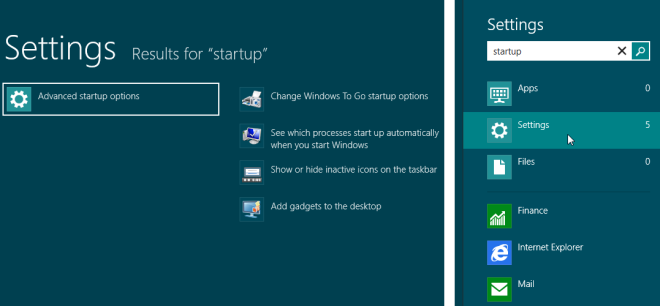
Open Windows 8 Startup Folder
To begin, use Windows + R hotkey combination, and enter %AppData%. It will open Roaming profile folder, letting you view installed applications’ folders and navigate through Windows system folders. You will find the Startup folder in \Microsoft\Windows\Start Menu\Programs folder.
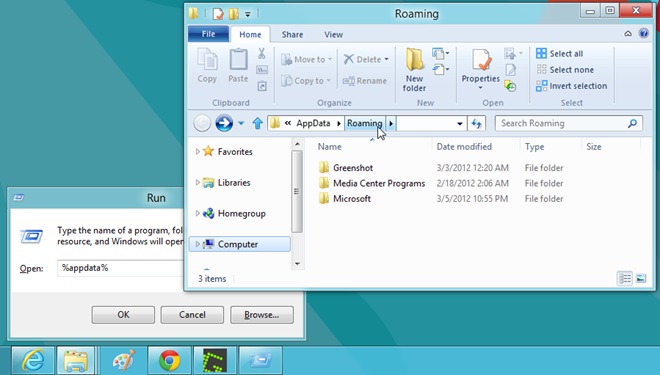
In order to quickly navigate to Startup folder, open Windows Explorer and input the following path in address bar with your user profile folder name, and then press Enter.
C:\Users\<User Profile folder name>\AppData\Roaming\Microsoft\Windows\Start Menu\Programs\Startup
This will take you directly to Windows 8 Startup folder.
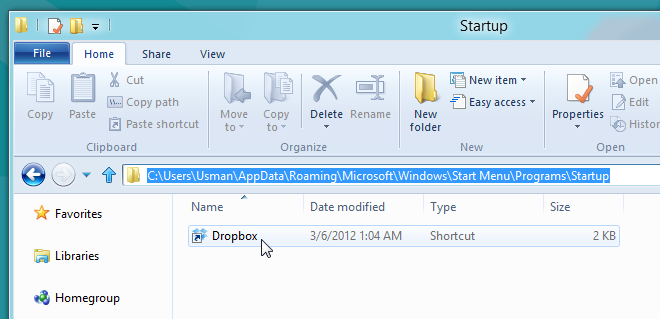
You can use Pin to Start option from right-click context menu to quickly open the Startup folder from Windows Start Screen.
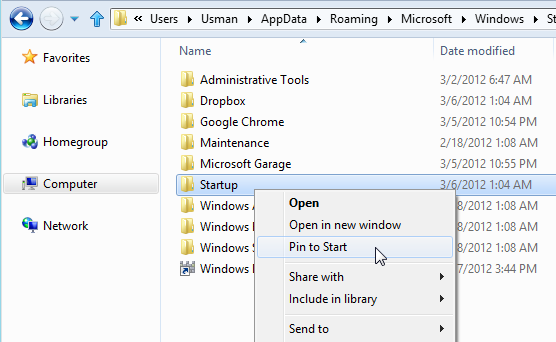
Selecting the Pin to Start option will send the shortcut to the folder to Start Screen.
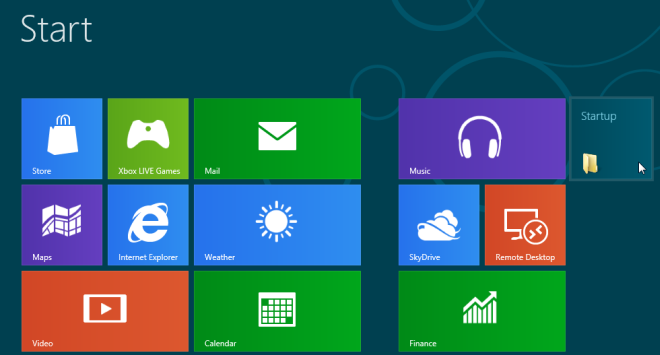
View & Edit Startup Items
Windows 8 doesn’t show Startup items in System Configuration utility, casually known as msconfig.exe. The Startup tab includes a link to Windows 8 Task Manager –> Startup window which contains all system and user startup applications and scripts.
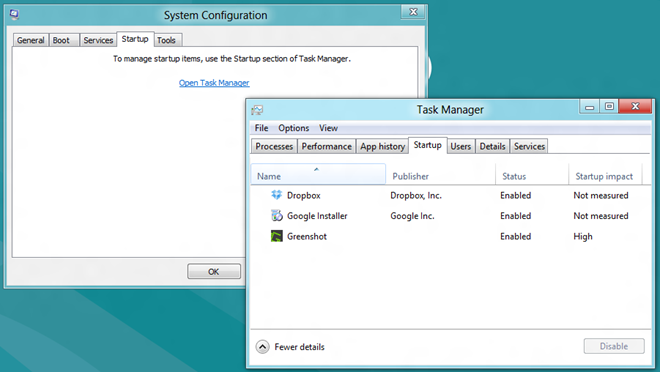
The Startup section in Task Manager lets you easily organize startup items. It also gives information about the startup item, such as Publisher name, Status and Startup impact (a built-in tool that measures the time it takes to load the startup item). Right-clicking the item will allow you to disable the startup item, navigate to item’s source path, view Properties and initiate online search to get more information on the selected item.
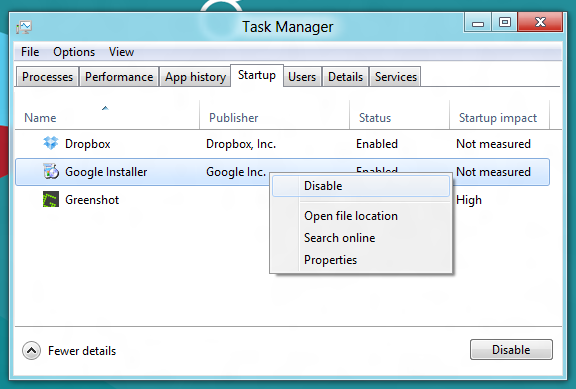

Neutron works!
Thanks for the info. 🙂
die bubble dock. I don’t care about registry entries (you could kinda remove a critical system thing) but I removed a piece of fricking adware and it is now in the dump (gone fro recycle bin) and it was so damn fun!
And Bubble Dock, fu*k you.
You can just do Run -> shell:startup to access the folder.
Nobody likes the changes. Life is too short for games just to resell something we already had. Nobody is going to waste hours reading tons of FAQ pages. Windows 8 sucks !!!! Mking it different doesn’t make it better. You’ve eliminated many features that have been on computers since 2003.
This is dumb. So is loggin in using your google plus account and then having to still register to comment. I absolutely hate windows 8. I have been working with Microsoft since MSDOS and windows 8 is the worst piece of un-user-friendly crap ever. Windows for workgroups was the best then went down hill from there after the courts allowed Microsoft to walk all over copyright infringements. A license to rip off the consumer and fight unfair with any competition. Why hide stuff? Why make it so difficult and illogical? Why manipulate? What is the point? Pure greed! Not only do you have to pay for this nonsense which should be FREE by now, but do you know how much SUPPORT COSTS? Ya, you gotta have some support- so the question is why should Microsoft make anything simple or work correctly? The more crappy the software, the more money they make! And you know Bill Gates needs more money so he can act like some kind of humanitarian. Hey Bill, start with helping people here at home and make a decent OS now that you have the market share and no competition! You don’t need any more money! Where is the Microsoft University? Why should you even need an MCSE unless the OS is such a big piece of over-complicated, illogical crap? Why does it cost so much to get your cert? You should be educating people for free! Especially here in the USA where you got your start! The simplest things take an hour or more and you still have to search the internet for solutions or work-arounds . I just don’t get it. Oh, it’s so easy to buy crap and have unknown entities track everything you do, but the end-user gets screwed again. I wish somebody could come up with a better OS. Linux and Apple suck too. All a bunch of sell outs. Nobody watching out for the consumer. Of course, the feds turn their back because they are in on it too. I think we as a people were a lot better off without computers at all. So much time wasted on stupid stuff. A sure fire way to speed things up but all it does it slow you down! Is it too late to go back to the 70s before everybody started buying all these electronic leashes, shackles, bits and bridles? Look out folks, we are getting closer to George Orwell 1984 and we were warned!
instead type – shell:startup in run
Use Win + R and enter
“%appdata%MicrosoftWindowsStart MenuProgramsStartup”
~Consider changing to Linux
Thanks for your tips 😛
Press KEYWINDOWS + R and write the command
SHELL:STARTUP
Is it possible to remove the crap (Store, XBox Weather, Videos, etc) and not have all that garbage pop-up as a choice? The computer we use is a “work machine” that is used to run a specific set of programs. I do not want people modifying things and making the actual programs hard to find. A blank screen with pinned start-up folder with shortcuts to the programs we use is great.
The most easiest way for me is: open Explorer than search “startup” so I can add any shortcut by drag/drop or delete it.
Worked perfectly for what I was looking for – thank you!
The last screenshot was just what I needed to get Lync to finally start up properly. Thank you!
control, alt, delete for task manager? There is no option in there for startup.
I want to launch desktop IE in Kiosk mode. I have the short cut created and I’ve added it to the startup. The problem is that after login I see the Start screen, when I want the IE window. It does open the IE in kiosk mode, but it’s on the “desktop”. So how do I bring the desktop to the forward point?
This is the startup location for all users. C:ProgramDataMicrosoftWindowsStart MenuProgramsStartUp
Thank you Iv been trying to find this folder for a while, being not quite use to Windows 8 yet it’s nice to have some help 🙂
Good post, thanks, used it to stop TweetAdder3 from trying to instal every time I booted.
Lucky Balaraman
Just place the shortcuts on your desktop… oh wait, nevermind.
thanks
best to navigate to the ‘start up’ folder and make a shortcut and copy it in the ‘send to’ folder. then when you right click on an application or document you want to start up on rebooting you just send it to ‘start up’. easy. but needs a little setting up and Microsoft should be making things like this easier, not harder.
with every os upgrade things get harder to do. well done Microsoft.
the interface was supposed to be designed bearing in mind that there could be no access to a fully featured keyboard. Even my grandmother could have done a better job in designing their non intuitive and lousy interface
Never mind. I finally figured it out. Now, if I could just stop “SkyDrive” from opening up at Startup … and it’s not even on the startup list. Ugh!
These instructions do not work. I followed them to the Startup and then “New Item” opens a drop-down box and the program I want to add is not listed.
good grief, microsoft.
thnxxx……small but very effective tool
thanks
Problem is that mostly the taskmgr here shows rundll32 entries, and no way to see what they actually run (I suspect the “live” tiles)
Much quicker: Win+R, then type “shell:startup” (without quotes).
^ EVERYONE DO WHAT THIS MAN SAYS ^
it’s the best solution
best way, 10x !
and “shell:Common Startup” for the other startup folder.
A++ thank you, none of that open this and that and this , straight to the point *man hug
Thanks! Do you know of a software like MagicDisc for Win8?
you dont need it, it mounts discs on its own
Thanx
thank’s
thanks
Nice tip. Thanks.
Hey just right click on the taskbar and select Task Manager. Its a lot easier..duh~
You cannot add items in there though,
Just right-click on any of the existing items and choose ‘open file location’ and you’re there
Incorrect.
i did it and it worked
It only works if it’s not a shortcut. If you right click and “Open File Location” it brings you directly to the programs folder, not the Startup folder.
Thanks for simple instructions.
Ctrl+Shift+Esc, even easier 😉
You can do that with one hand in half a second!
Oh my God, that got me to the screen that this article couldn’t. THANK YOU
Seems to me this was a lot easier when there was Start Button and the All Programs link…
This just seems like yet one more reason to not get Windows 8
I have to use the PC at work, but at home, I use the Mac.
The problem with Microsoft is that their bank account has to be fed, so they dream up these “exciting” upgrades by moving what is known to users, all over the place and you can spend a lifetime looking for them. And the most damning thing about their decisions in upgrades is THERE IS REALLY LITTLE DIFFERENCE IN THE PERFORMANCE OR THE FEATURES ??
I got transferred from one office that I was using an earlier version of MS Office to another office that had just been upgraded to a newer MS Office. I COULDN’T DO MY JOB BECAUSE THE LOCATION OF ALL THE FEATURES IN WORD FOR ONE, WAS BURIED ELSEWHERE AND I DIDN’T KNOW WHERE TO LOOK. But for a site I located that showed the old location and upon clicking on it, showed you where it had moved, I would have been out of business.
What the hell is wrong these knuckleheads at Microsoft???
I hardly have any love for Windows myself but gotta say, that’s rant about taking away user control is pretty funny coming from a mac user
Sorry to pop your argument Steve, but I am a PC user more than a Mac User. And that you don’t argue the point except to say, “I hardly have any lover for Windows myself” begs the question what was your purpose to even comment??
4 years later, this is still retarded