Use Multiple Skype Accounts Simultaneously On Windows With Seaside
Voice over Internet Protocol – or simply VoIP – has become significantly popular during the past few years. This revolutionary technology allows making voice and video calls over the internet, saving you those hefty monthly phone bills. When it comes to VoIP, Skype is one huge player that simply can not be overlooked. The now Microsoft-owned service has earned critical acclaim due to its efficient and reliable communication medium, becoming the default choice for many when employing a VoIP service. People who use Skype’s desktop client would know that the app doesn’t let you sign in with multiple Skype accounts simultaneously, which can be quite an annoyance should you have separate personal and work Skype accounts that you want to use at the same time. This is where lightweight Windows app Seaside comes to the rescue; it simply allows you to run more than one instance of the Skype desktop app.
The application itself doesn’t come with a modified version of Skype, but rather just enables Windows to execute multiple processes of the Skype app at the same time. In order to use Seaside, make sure you already have the Skype app installed on your PC. Upon installation, the tool automatically launches a minuscule console window from where you can configure your Skype accounts. To add an account, specify the Account Type (Skype or Microsoft), User Name and Password, and click the Add button. Any account you add to Seaside appears in the accounts box at the top. There’s practically no limit on the total number of accounts you may add. In addition to adding accounts, you can mark tge ‘Automatically check for updates’ checkbox at the bottom to let Seaside download the latest version of the tool whenever an update is released.
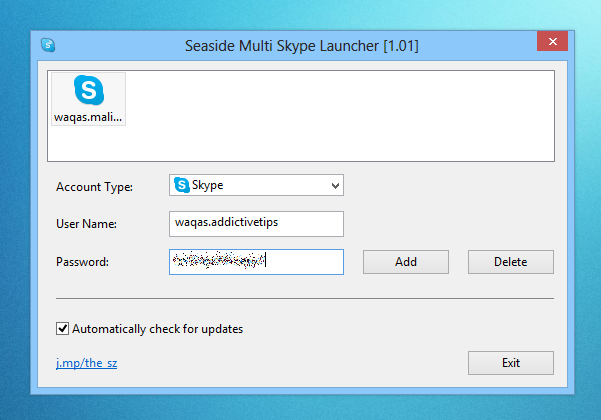
Seaside creates two desktop icons upon installation: one for accessing the app’s configuration console, and another for launching the specified number of Skype instances in the configuration window. So in order to access configuration window any time, just double-click its shortcut. To run multiple Skype instances as specified in your configuration, just double-click the ‘Seaside Start Multi Skype now’ icon.
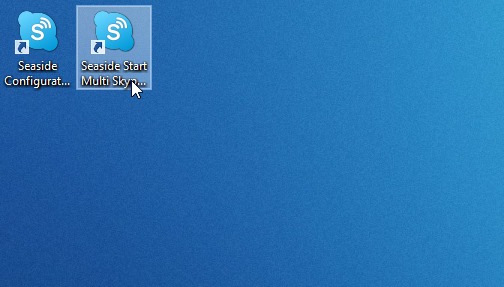
The screenshot below demonstrates multiple instances of Skype running with separate accounts signed in, using this nifty little tool.
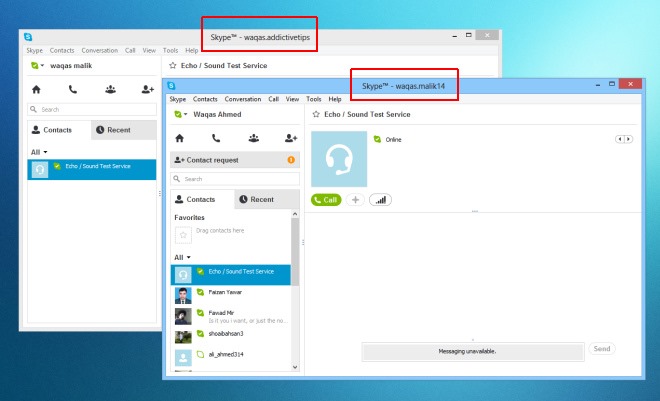
Overall, Seaside is an excellent freeware app that solves the problem of not being able to use two or more Skype accounts on the same computer together. It works on Windows XP, Windows Vista, Windows 7 and Windows 8. Testing of the app was carried out on Windows 8 Pro, 64-bit edition.

or just add “C:Program Files (x86)SkypePhoneSkype.exe” /secondary to your skype shortcut and launch multiple skypes.
Thanks for the tip. This one is useful.