Upload Videos To YouTube & Facebook, Manage Local Media Library
Time has taken us to the point where anyone can capture their precious moments in full HD. Smartphones, tablets and other expensive toys now hold enough prowess on their SoC that much of things we didn’t imagine these devices could do, now seem a thing of the past. Capturing videos isn’t the only thing that has been made easier though; sharing, too. Websites like Facebook and YouTube have opened the gateway to instantly broadcast favorite videos among your social circle and other people around the globe. While you can always upload videos via their web API, Framecaster provides a handsome and lucid alternative. It lets you easily capture, trim and upload videos to both of the video sharing websites, right from your desktop. It sports a simple yet beautiful UI, which is quite intuitive and user-friendly. Read on for more details.
Its user-interface houses five buttons at the top, named as My Computer, YouTube, Facebook, Import and Webcam. Before uploading the video to the supported sites, the first thing you need to do is import it to Framecaster. Click Import and select your video, followed by entering its Title, Tags and Date and click Save. Importing video can take a few to several minutes, depending on its size and length.
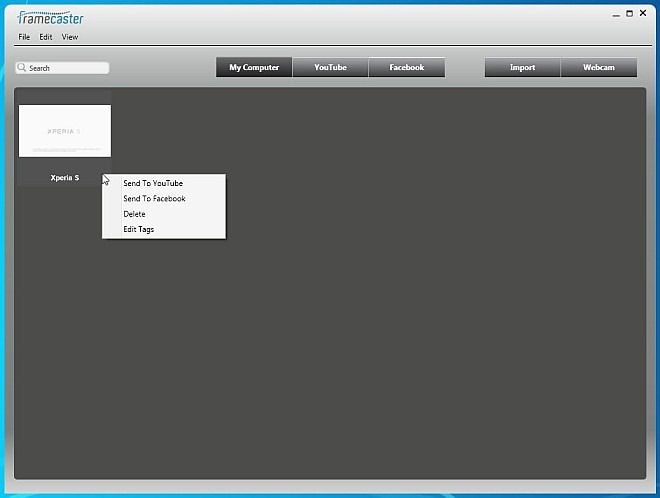
Framecaster also allows you to instantly play the imported videos. Click on a video’s thumbnail to open up an integrated Video Player. The player is not only capable of full screen video playback, but can also help in trimming down long videos or capturing specific part from a footage. Simply select its Start and End point, and click Trim Video at the bottom, which also enables you to rename the new video with updated tags and date.
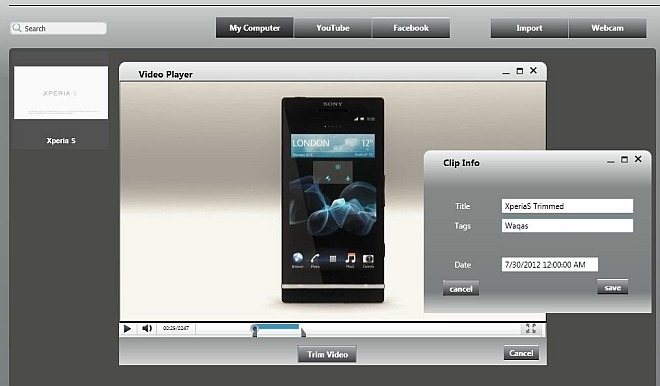
After successfully importing or trimming down the video, its time to upload it to your preferred website, but first, you’ll need to sign in to your preferred service. Select your desired web service and enter your username and password to grant the app permissions, and then, under My Computer, right click the video you want to upload and select Send to YouTube or Send To Facebook.

Apart from importing from your local directory, Framecaster can also capture the footage directly from your webcam, which provides quite a handy option to upload podcasts. Click Webcam button at the top and then specify a few parameters like Camera, Audio Device and Audio Input and click Record.
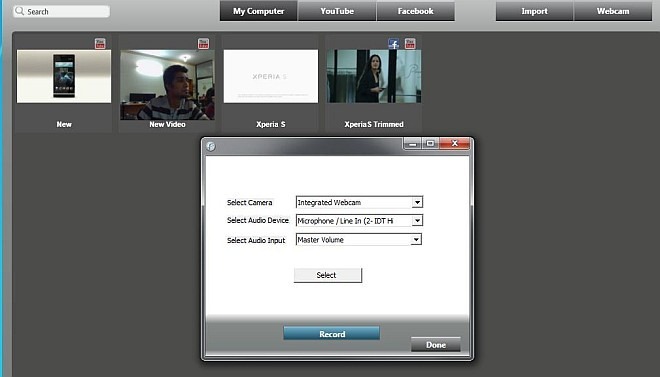
During testing, I was quite disappointed to see that even though it successfully uploaded the selected videos to Facebook, uploading the same to YouTube simply didn’t work. I gave it multiple shots with a number of different videos, but the result was same. I hope the developer fix this broken YouTube functionality in their next update. The application works on Windows XP, Window Vista, Windows 7 and Windows 8.
