Transfer MS Access Database Directly To PostgreSQL In 4 Simple Steps
PostgreSQL, casually known as Postgres, is a cross-platform, open source object relational database management system (ORDBMS) which supports a hosts of operating systems, including, Solaris, Linux, Windows, Mac OS X, and FreeBSD. Postgres includes support for all SQL constructs, ranging from subselects, user-defined types, transactions, etc., while containing a variety of native data types such as, Boolean, XML based Xpath queries, Geometric Primitives, Composite and so on. Users who frequently port MS Access database formats, ACCDB, ACCD, MDB, and ACCDE to PostgreSQL database generally relies on different complex methods which often include exporting and importing database tables manually. If you want a relatively easier way to send selected MS Access database tables to PostgreSQL server or create a compatible SQL dump file for PostgreSQL database, check out MS Access To PostgreSQL.
MS Access To PostgreSQL is a wizard-based Access database porting utility which supports all Access database formats, including, MDB, ACCD, ACCDB, etc. The password-protected databases tables can also be sent directly PostgreSQL server without having to unlock the database. It includes two convenient options to export Access database to PostgreSQL database, including SQL dump and direct transfer. The direct transfer requires specifying Server connection details, including Server path, Port, Maintenance DB, username and password, whereas, SQL Dump needs only target location to be specified.
To get started, launch the application and specify the Access database source path. If database is encrypted, you will need to enter security settings, including username and password.
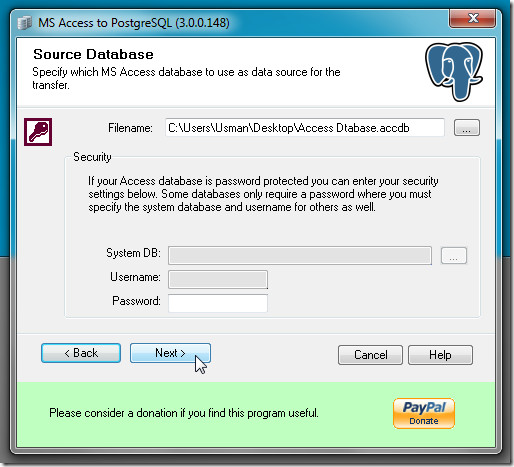
In next step, choose the database transfer mode – either Create SQL dump or Direct Transfer. As mentioned earlier, if database tables are to be transferred directly, enter PostgreSQL connection details. To create dump file, just enter the target location.
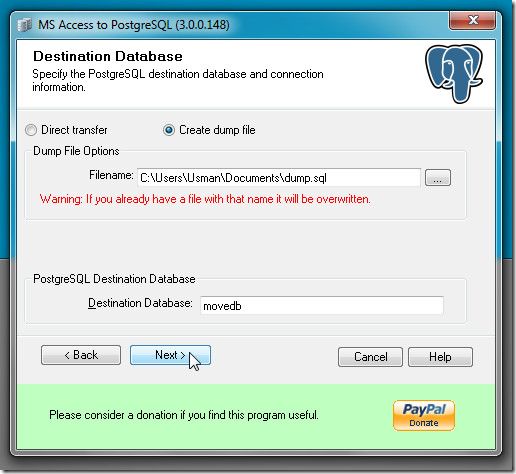
MS Access to PostgreSQL lets you select the database tables which are to be sent to PostgreSQL destination database. By default, all tables are lined up for transfer, but you can uncheck those which you don’t want to send.
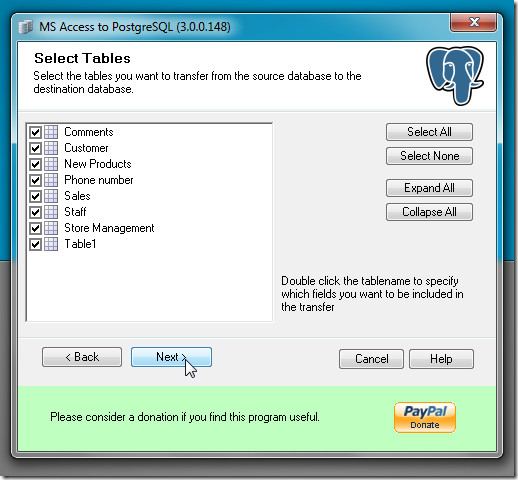
The next step is nonmandatory and deals with database transfer options. You can include indexes, records, and column list in INSERT statements with basic database transfer, create tables, send default value properties and auto number the field properties. After you’ve done setting up options, click Run Now to perform the database transfer operations.
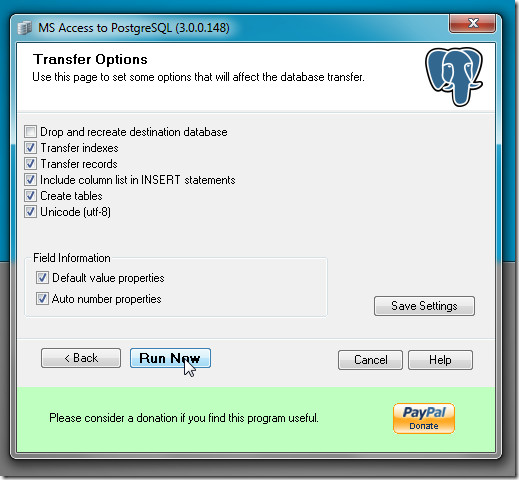
The last step displays database transfer log with an option to save the transfer settings in INI file. You can use this INI file for similar transfer types in future. MS Access to PostgreSQL proves to be handy utility for those who are planning to transfer MS Access database to PostgreSQL database without involving much hassle. It works on Windows XP, Windows Vista, and Windows 7.
Download MS Access to PostgreSQL
