TinyWall Makes It Easy To Control Windows Firewall Settings
Using the Firewall can help secure a system by blocking unwanted (and potentially malicious) incoming connections. Many users turn off the default Windows firewall due to the number of annoying pop-ups and confusion in configuration that they have to deal with. This is particularly true for the Advanced Firewall in Windows Vista and Windows 7. TinyWall is an easy to use tool that makes it possible for common users to use Windows firewall, without having to deal with any annoying pop-ups, and provides users with the option to whitelist or unblock programs easily. For example, you can initiate connection white listing using a hotkey, select an application from the list of running processes, and allows completely enabling/disabling all connections in a click.
TinyWall is basically a simpler configuration tool for Windows Firewall, as it presents you with a minimalist interface and necessary information displayed on the main application window. To get started, click the Starts button to begin detection of installed applications. The main window displays all blocked applications, you can select and allow access to blocked applications.
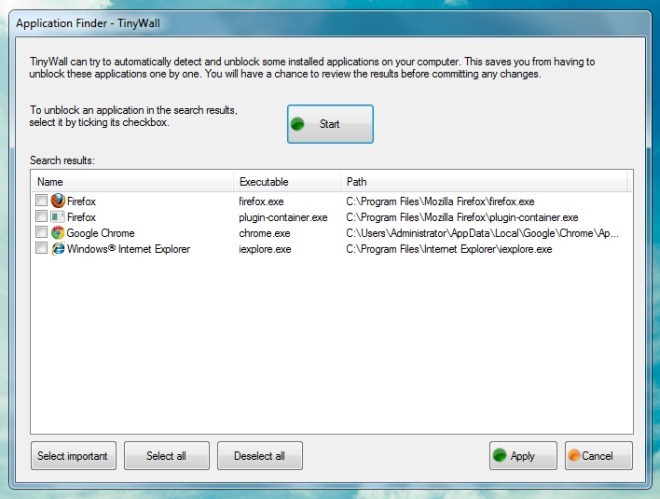
The system tray menu provides the option to change your monitoring mode (normal protection, block all, allow outgoing, disable firewall and allow LAN traffic), manage advanced firewall settings (e.g., toggling the ICMP on/off), view connections and select processes, applications and windows to white list.
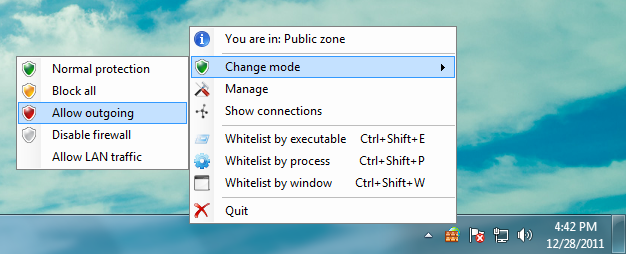
For instance, you can open the running processes to white list by selecting them via the Whitelist by process option. The below window displays all running process, including blocked processes, which can be enabled by selecting them and clicking the Select button.
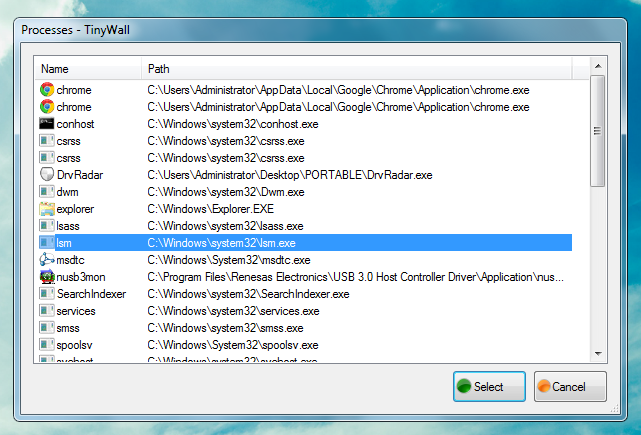
Once any configuration changes occur (e.g., when you enable a process), a notification is provided via the system tray.
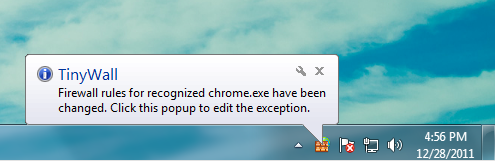
Despite being a good application for novice and intermediate users who might not have much knowledge about advanced firewall settings, it must be noted that by default TinyWall blocks all browsers at startup, which have to be enabled using a white list option from the system tray menu. TinyWall works on Windows Vista and Windows 7.
