tinySpell Is A Lightweight Universal Spell Checker For Windows
Spell checking feature is usually incorporated in word processors, web browsers and feature-rich text editors, but it can’t hurt to have it accessible across your entire operating system. If you are using Windows, tinySpell is a small application that will add this power to every application, utility as well as system wide locations of the OS. This small tool is fairly handy for ensuring you don’t get your spelling wrong even in the most basic and sparse of tools like Notepad, which has always lacked this option. Furthermore, tinySpell also works even when you’re just renaming a file or folder on your computer, helping you quickly rectify any spelling mistakes on the fly.
When installed, tinySpell sits in the system tray area, waiting for you to commit a spelling mistake. Its notification icon turns from the default White to Yellow upon detecting incorrect spelling. It watches over the text that you type in real-time as well as monitoring text snippets that are copied to the clipboard. When a misspelled word is detected, you can click the program’s taskbar icon or press its hotkey (which is customizable in the app’s Settings) to pop up a list of suggested replacement words, allowing you to instantly choose the correct one. The built-in dictionary looks for suggestions from a dictionary, encyclopedia and thesaurus.
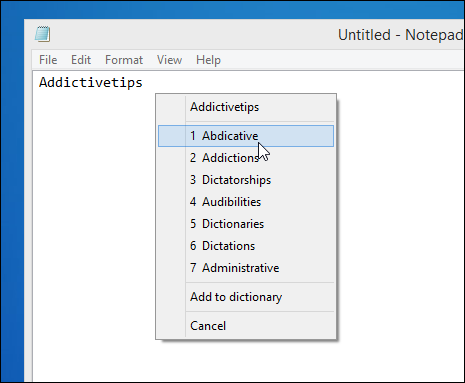
It’s nice to see that tinySpell works across all types of applications and system areas. It can prove extremely useful in apps that lack this option such as Notepad. You can right-click tinySpell’s system tray icon to reveal further options, such as the ability to add custom words to the program’s built-in dictionary, exclude certain applications from tinySpell’s scrutiny, or open the spelling window containing the app’s list of words. tinySpell also makes a beep sound when it detects a misspelled word, and you can toggle this beeping On or Off from the context menu.
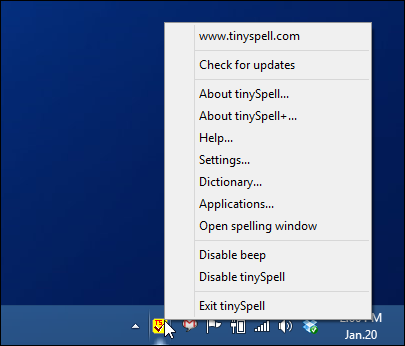
As stated earlier, the tool also monitors your clipboard items for any spelling mistakes when you copy any text, notifying you via both a beep and its system tray icon. If the icon remains white, it means that there’s no spelling error in the copied text, while a yellow icon indicates some error in the spelling that need your attention.
tinySpell’s Settings window is where you will find loads of options to tweak. You can enable the features you require while disabling those you don’t need. It also allows you to replace the app’s default beep with a custom sound. In addition, you can re-specify the location of the spelling tip and duration, as well as customize hotkeys for various program behaviors such as enabling/disabling tinySpell, showing or hiding the word replacement list etc.
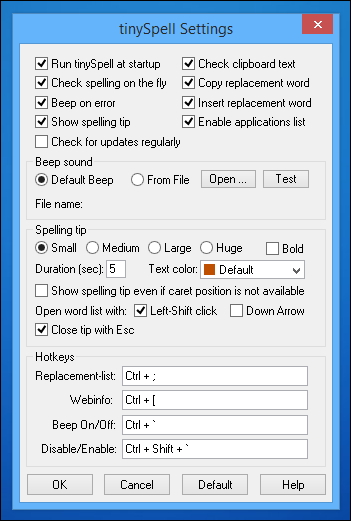
Besides its free variant, tinySpell also comes as a paid app called tinySpell+, which carries some additional features and functionality. The app works on Windows XP, Vista, 7 and 8.

I remember when “global spellcheck” was supposed to be a feature of Windows 8. Then it only ended up in Metro apps and I think only ones who access the API for it.
Why this isnt a part of the stock OS, system-wide is beyond me at this point.
I’ve been using tinySpell for… well.. I dunno, exactly… since around when it first came out, I think. I’m impressed with how good is even only the freeware version, considering all the coolness of the paid one. It’s an incredibly worthwhile tool. One can just turn-off spell-checking in all apps and use tinySpell for everything… which is precisely what I do. Love it!
__________________________________
Gregg L. DesElms
Napa, California USA
gregg at greggdeselms dot com
Veritas nihil veretur nisi abscondi.
Veritas nimium altercando amittitur.