Switch Windows Power Plan Based On System Inactivity
Striking a balance between high performance and low power consumption is essential when one is not able to charge the laptop regularly, such as, during travelling. It can be quite annoying to periodically toggle power plans to maintain high performance and power conservation.
Suppose a situation where you are working on multiple applications and require maximum performance from your system, when away for a certain amount of time, you probably want to focus more on saving battery life since the system is idle. But in another situation, you might want to switch to high performance power plan when away from the system for a certain amount of time so that the video can be converted using full CPU performance.
In both cases, many users (including myself) switch power plans manually from the system tray. Not anymore. Boray POWer is a portable application which changes the system’s power plan by responding to the idle time of the keyboard and mouse. A good feature of Boray POWer is that it does not install any patches and merely automates the process of switching Windows power plans.
To start, select an idle time (e.g. 60 seconds), a performance mode (High Performance or Power Saver) and click Save. It’s that simple!
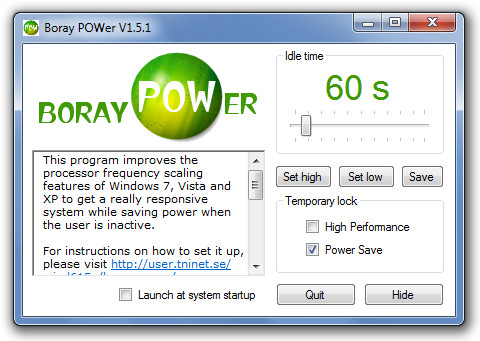
If you would like to implement your power plan settings perpetually, check the Launch at system startup option to start Boray POWer with system startup. In case you would like to switch between Windows Power Plans according to bandwith threshold settings, then have a look at Coffee.
Boray POWer works on Windows XP, Windows Vista and Windows 7. Don’t forget to check out the detailed overview and testing of this app (complete with performance graphs) on the product page.
