Some 5 Handy Tools For Network Monitoring [Windows]
We have covered some network related applications which are capable of providing convenience for not just network and system admins, but also for beginners. In this post, we will provide a comparison of some of the useful network monitoring apps which can make your network monitoring and management tasks easy.
AthTek NetWalk Personal Edition
AthTek NetWalk is perhaps the most simplified app for monitoring a network without having any in-depth knowledge of convoluted command lines and network nodes. It provides a graph of the network state, to help project the network state in statistical and graphical format.With AthTek, you can perform multi-protocol network monitoring, capture packets, check activities of all connections from a matrix map and check information regarding DNS name resolution, POP3, SNMP, Net Bios, VLANs and much more. For a complete review of this tool, see our review here.
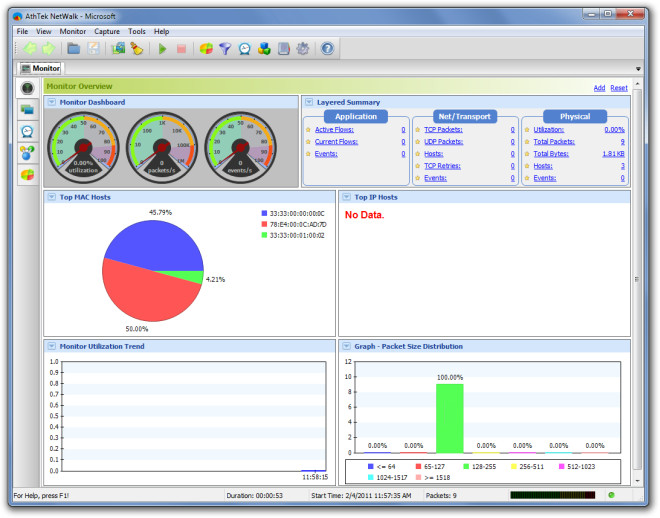
Windows Health Monitor
Windows Health Monitor is a robust application for monitoring large-scale networks. It is compatible with Windows Server 2003 and Windows Server 2008 and can be used in both workgroup and enterprise environments. It is designed to monitor bandwidth and disk utilization, including disc space, read & write functions, and network traffic. You can even specify a threshold to monitor CPU and memory utilization of running servers. To know more about this powerful app, check out our review here.
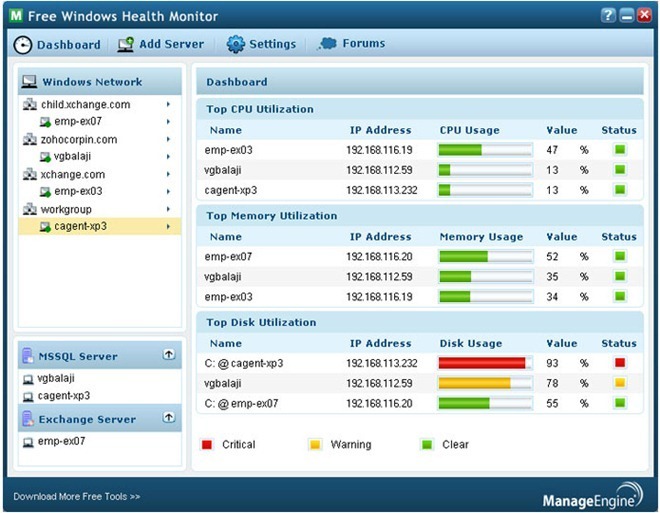
CurrPorts
CurrPorts is a lightweight and portable utility for monitoring TCP/IP and UDP ports. This network monitoring tool lists currently opened TCP/IP and UDP ports and displays the full details of the processes which are opened from the particular port (including process name and its description). You can also kill any particular process and copy port information to clipboard or save it to HTML, XML or Text file. For more information about using CurrPorts, see our review here.
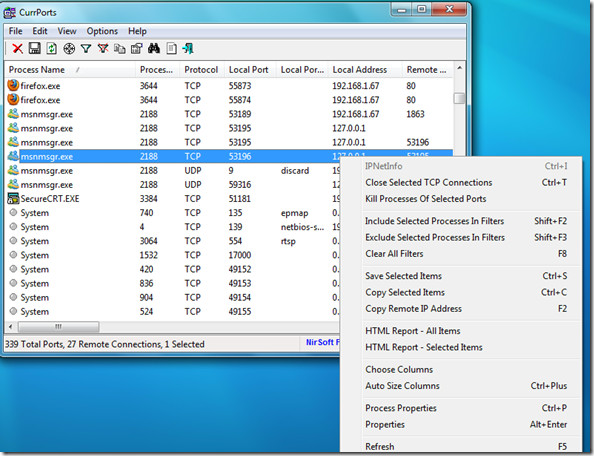
iTraffic Monitor
An important part of network monitoring entails bandwidth monitoring. This is not just because of the high costs incurred from T1 link providing ISPs, but also due to the fact that loss of bandwidth can lead to loss of revenue. It is not only the case with excessive downloading, which increases T1 link charges, but also regarding the increase in latency or a down link. iTraffic Monitor utilizes WinPcap (Advanced Network Filtering capability) and allows filtering out local LAN traffic. With iTraffic Monitor, you can analyze complete network bandwidth in real-time with in-depth graphs. For more information, check out our post here.
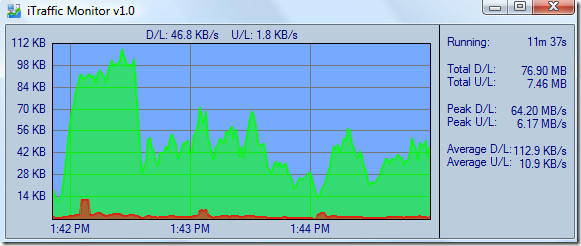
Network Activity Indicator
If your network monitoring activities are limited to the download and upload speed of a specific network node, then Network Activity Indicator is a minimalist and portable tool which you can greatly benefit from. It allows monitoring bandwidth consumption, packet information, as well as the current download and upload rate. You can get these stats by simply clicking on the Network Activity Indicator icon from the system tray. For more information, check out our post here.
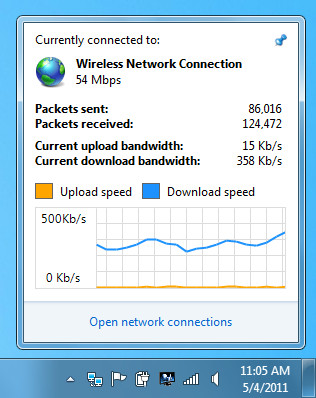
Conclusion If you are looking for a freeware for in-depth network monitoring, then AthTek and Windows Health Monitor are suitable choice. Whereas, Network ports and bandwidth can be easily monitored with the help of CurrPorts and iTraffic Monitor respectively. But if your requirement is to monitor the active upload and download speed of a specific workstation, then Network Activity Indicator is a good choice to go for.

The tools are simple and I would say that they are not enough to monitor the network in general. Have you tried something more substantial e.g.Anturis, which is able to monitor the network and servers, sites at the same time.