Snapshoter Is Screenshot Clipboard Manager And Editor
We love to try screenshot taking tools which offer a seamless way to capture whole and specific screen area with a feature-rich screenshot editor. In the past, we have featured many screen capturing tools, having a whole lot of different features to capture screen areas and then to edit them. Shotty and Greenshot are already our favorite tools, but unfortunately, they both lack a much needed feature – screenshot clipboard history to automatically cycle through captured images (and use them in a required sequence). Snapshoter is a portable screen capture tool which offers all the essential screen capture features with an option to save them in unlimited screenshot stack. It provides the utility of saving as many screenshots as you want in a list which can be pasted with either a simple drag and drop or by using default Paste hotkey combination; Ctrl + V.
Snapshoter also includes an image editor to customize screen capture area, draw shapes, boxes, encircle specific area, add text, embed watermarks with an option to create layered screenshot images. The native clipboard list is capable of holding not only captured screenshots, but images as well. You can easily drop images over it to save them in the screenshot clipboard manager. When required, just drop them back in any workspace.
To get started, run the executable file to launch the app. The clipboard bar will appear over system notification area with all the screenshot taking options.
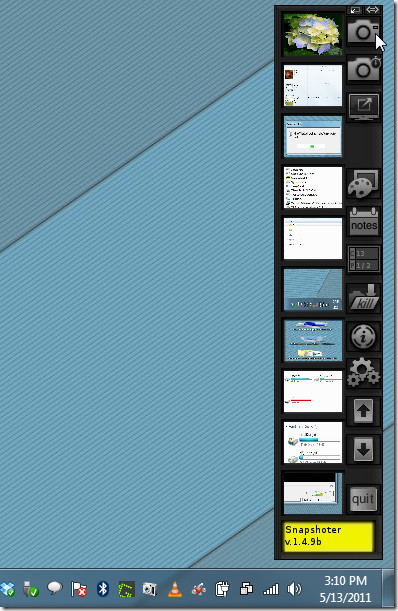
Starting from top, the first button will let you capture specific area of the screen, followed by second and third which are for taking screenshot after 5 seconds and to capture full screen, respectively.
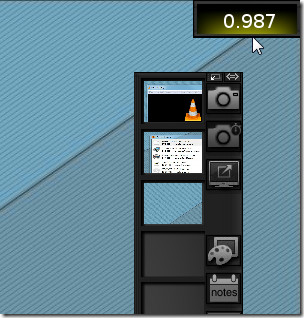
From underneath these three screen capture buttons, you can open an image editor. Unlike image editors (of screen capture tools), it allows you to simply drag the image from clipboard bar to its area in order to customize the image. The toolbar contains a long list of tools for editing purposes. You can draw different shapes, encircle captured images, change colors, create collage of images and so on.
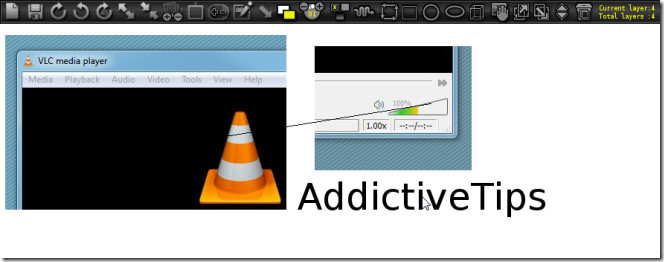
Image watermark along with other general settings can be configured from Settings. You can change default snapshot timer, enable or disable smooth images, and enable watermark images followed by specify watermark text.
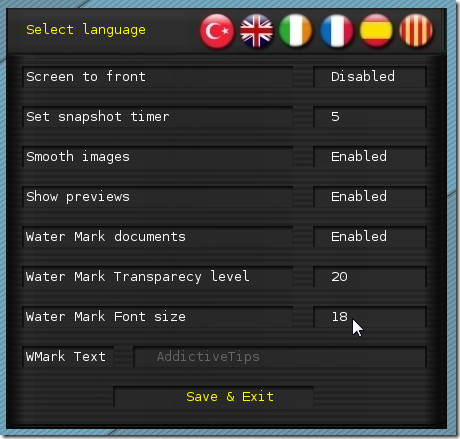
Snapshoter is great tool for those who need to regularly take screenshots and to keep them at their fingertips. However, if you’re looking for a tool which can also capture application windows shadow effect, try out Shotty.

Fast, lightweight, and portable are three adjectives that fit SnapShoter You can throw in ‘free’ too and you have a winner among the portable app ranks. SnapShoter also brings a smile to your face if you are a rapid fire screen-shooter. It is also a clipboard manager that can hold multiple images and manipulate them around, capture video, cloud support and auto sync… 10/10
cool program, with tons of useful functions, very use to use, and freeware , it´s perfect
for me it´s a very good program, i love it, and i use it every day.