Send Your Laptop Into Hibernate Mode On Power Failure
Laptops are a great way to make sure that your system keeps running even when there is a power failure. Most modern laptops give you a battery backup of around 3 to 5 hours, depending on the activity you are doing. Processes that require lesser power, such as browsing or reading a document, does not consume a lot of battery compared to processing intensive activities. For instance, if you start playing a game, which has heavy graphic requirements, on your laptop while on battery power, the battery is going to run out very fast. As time goes on, the backup time of the battery reduces even further. When the battery gets old, it is not able to hold as much charge and runs out of power much more quickly. If you have an old battery, sometimes when the laptop is not connected to AC power, the battery charge gets depleted very quickly and notice it only when the laptop suddenly shuts down, erasing all the unsaved information. This can be quite frustrating if it happens a lot, and you have to start your work again from scratch every time. HibernateOnPowerFail is a lightweight application for Windows that automatically sends your computer into hibernate mode as soon as the power goes out.
When you run the application, it installs itself as a system service for Windows. The fact that it runs as a system service means that the it can make your computer go into hibernate mode even when no one is logged in. It requires administrative privileges to operate, but even if you don’t have administrative privileges, you can use the program as a normal application. However, that will require you to run it again after you log in to your account.
Just right click the application’s icon and select Run As Administrator from the context menu to start the service.
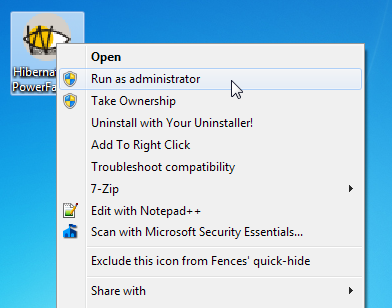
If the program is successfully initiated, you will receive a message on your desktop informing you that the service has been installed and started. Now, the service will keep running in the background, and whenever there is a power failure, the computer will automatically go into hibernate mode.
Note: Your battery needs to have some power left in order to send the computer to hibernate note. This program will not work if your battery is completely dead.

When you start the computer again, a message will pop up on your desktop stating that Hibernation was done due to power outage.
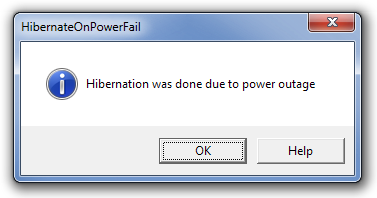
HibernateOnPowerFail works on both 32-bit and 64-bit versions of Windows XP, Windows Vista, Windows 7 and Windows 8.

THANK YOU SO MUCH FOR THIS TOOL!
I’VE BEEN SEARCHING FOR THIS FOR YEARS NOW… YOU GUYS SAVED MY LIFE!
MY PC HAS BEEN GOING OFF CAUSING DATA LOSS BUT YOUR SOFTWARE TOTALLY SAVED MY COMPANY.
GOD BLESS YOU GUYS. I LOVE YOU
How would you use this if you have an SSD drive and hibernation is not recommended.
Windows already does that.
Actually, no, if you’d read the whole thing. Windows sends a notebook into hibernate if the battery dies, whereas this service/application puts a laptop into hibernation as soon as the power fails, that is, the laptop goes on battery backup rather than direct AC source. Quite a difference, I’d say.