How To Remove/Disable Web Search From Windows 10
Microsoft has been improving Bing search for quite a while. I almost sometimes consider giving it a second try. Likewise, it’s been improving Internet Explorer to match the performance of other more popular browsers. Windows 10 will come with a nice new version of Internet Explorer and for those familiar with the new Search feature, Bing will be the one and only search provider that you can use to search the web from the Search bar. The Search bar in Windows 10 combines local search and web search. Where it’s annoying enough that you can’t use something other than Bing, it’s also annoying that you can’t easily opt out of web search and web results and have it run local search only. We say there is no easy way to opt out of it so that means there is a way to opt out. Here’s how.
Open Control panel, take a minute to admire the new look and then search for Group Policy, select the option to Edit Group Policy to open the Local Group Policy Editor. Alternatively, you can use the search feature to find the option. The feature is split into two sections; Computer Configuration, and User Configuration. You’re going to be concerned with the Computer Configuration section. Select Administrative Templates>Windows Components>Search.
Next you need to find these two policies; Do not allow web search, and Don’t search the web or display web results in Search. Enable both of them. To enable a policy, right click it and select Edit. In the policy editing window, select the Enable option, click Apply and close it.
When you now use the Search bar, the search will only be done locally, and only local results will be shown. There should definitely be an easier or more precisely a more obvious way to disabling web search. It isn’t something that Windows users are accustomed to so where Microsoft is attempting to warm us up to new features, it should consider adding an opt-out ‘Nope’ button in case we don’t like something. Disabling web search will make the search feature itself faster and that alone is a good reason to disable it.
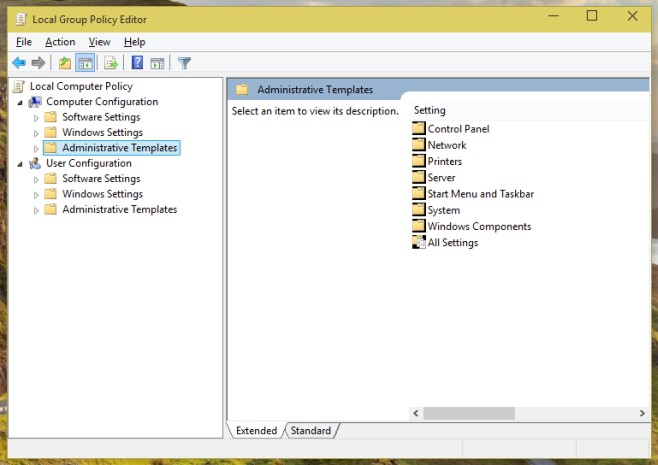
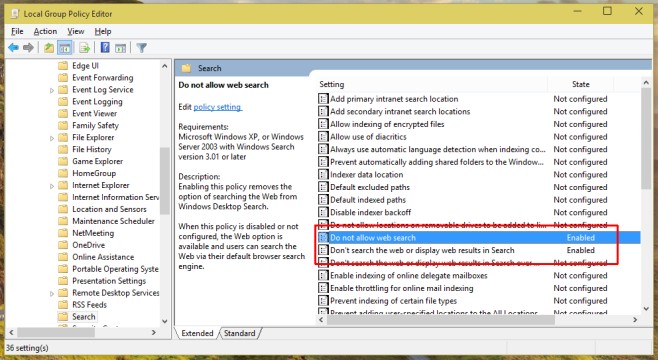

I have been searching for this content on the internet for a long time. The tips you have shared with us are really very helpful. I came here through vpnblade.com and this is very well written and organized.
If you have the Home edition Local group editor is not included.
Any suggestions for when there is no “search” folder under Windows Components? I have 15 folders and none of them says “search”.
I have this same problem. I am using windows 10 home edtion, so I had to install local group policy editor separately. But now that I have it, the serach folder is not there when I navigate to Administrative Templates>Windows Components
I can’t find the control panel.
Maybe here you talk about an older version of W10. In mine version you just have to open the search window, go and click on the setting’s three bars and just disable Cortana. This action stops Cortana AND web search, but don’t ask me why 😀
Thanks much to all who posted possible solutions. As some have noted, not all these solutions work, depending on your Windows 10 build. Ravi’s solution is the one that worked for me.
click in search box given on taskbar and on the left side menu click on setting icon and then Set “Search online and include results” to off. Now you can search in your windows only. As I did
This! This is what I was looking for! Thank you!
Thanks, Ravi! This worked for me.
Thank you!! worked!
Absolutely brill! So simple. Many,many thanks
Wish I could like this a LOT more! Thank you.
Thanks so much. Win !) is bugging me in many ways, but this was one of the most annoying features. I use the search bar to search for my own documents. If I wanted the Web, I’d use a browser!
Doesn’t work in build 10130.
hears how to do it on the new build 10074
step 1 hit properties on task bar
step 2 hit toolbars where its says search on the taskbar check disabled done enjoy
That merely removes the search bar from the task bar– it doesn’t stop the OS from using Bing when you search the start menu.
it does on the full release, it just says search my stuff not search on bing
Unfortunately I cannot open the policy editor in Win 10 (x64), build 10074. It shows an error about gpedit.msc not existing or being incompatible. I’ve tried doing this through the registry but no luck there either. Any tips other than being patient?
This doesn’t work in Build 10049
This don’t work on Windows 10 9926.
Try restarting your computer. We tested it out with the exact same build and it worked.
Thank you for finding this fix. I just want to search my computer and see absolutely no reason to search the web everytime I enter something into the search box. Windows 8.1 allowed users to turn off automatic web search in the search settings themselves, and hopefully that feature will return to Windows 10.
I really hope they listen to some of the highest rate feedback on the network and allow you to change the default search provider or turn this off (not using GPE). But I doubt it.
They really want to subsidize Windows by driving web and ad traffic to Bing.
Not mention the privacy aspect of such idea of search widget working on both sources – Internet and local for any entered inquiries.
Subsidize I think isn’t the word, but perhaps revenue source would suffice. This is just like the active probing registry hack they made that causes the Bing web page to magically appear in your default browser periodically. That way they can tout all the web hits.
There’s no way they will. THIS is why windows 10 was free. they want to generate revenue by internets, and the enterprise edition will be rented.