Disable Or Enable USB Storage In A Single Click With Phrozen Safe USB
People who frequently have to share their PCs, may often have faced the nuisance of unauthorized media, such as movies, photos, music etc., being transferred through a thumb drive, without their consent. Kids, in particular, aren’t usually wary about viruses and malware that a USB thumb drive may carry (especially if it’s being plugged into every other computer), and so might not be your non-techie roommate. Moreover, if you have some confidential files on your computer, you would be quite miffed to have them sneakily copied when you’re away. Likewise, people often want to restrict their computers to be used for file transferring and sharing through a USB flash due to various security reasons. Windows 7 doesn’t offer any option to write protect or disable USB storage medium temporarily, or even on permanent basis. Obviously, you can disable the USB ports in the BIOS, but then again, it would also disable your keyboard or mouse, should they support a USB connector. So what would do in such cumbersome situation? Phrozen Safe USB has an answer for you. This tiny little application lets you activate and deactivate USB storage within a single click. Keep reading for more details.
The tool has a mini console window, which, although not sporting many settings, easily lets you specify three different USB modes. The USB status drop down menu holds these modes. By default, it’s set to USB Devices fully operational. This means that any USB drive connected to your PC will be fully functional – you can write, read and delete the content stored in the drive.
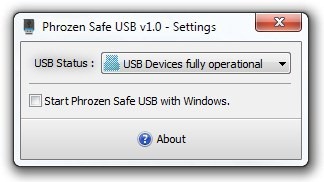
The drop down menu also contains USB Devices in read only mode and USB Devices deactivated. When on read only mode, the connected device can be used to read any stored content, but it becomes write protected, so this in fact a handy solution to secure your files from being copied. The last of the trio is USB deactivated. When selected, any USB device connected to the PC won’t be recognized, while still keeping your USB mouse or keyboard, or any other device for that matter, completely operational. It should be noted that the any of three modes will work on devices connected afterwards, so it won’t have any effect on existing USBs.
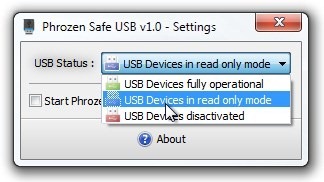
When closed, the application is minimized to system tray. You can easily change USB modes from within the contextual menu.
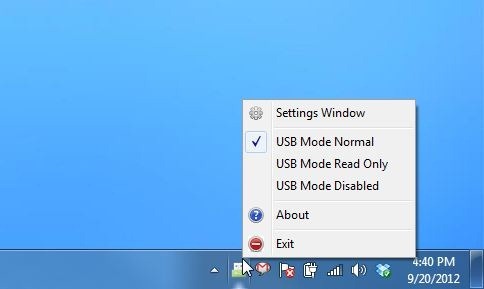
During testing I noticed that all of the three USB modes work after quitting the application even from system tray. Phrozen Safe USB supports Windows XP, Windows Vista, Windows 7 and Windows 8.
