Phototheca Is An Image Manager With Duplicate Detection & Password Protection
These days, people have thousands of images stored in their computers. The default image viewer in Windows does not provide you with a lot of options to manage them. You quickly view one image after the other, set them as desktop background, rotate and delete them, but that is where the functionality ends. You have to use third-party tools to get more image management options. Today, we have an application called Phototheca that allows you to easily view and manage large amounts of images. You can create events out of selected pictures, protect them with a password, view images according to calendar, create albums, etc. It has a built-in duplicate image detector, which automatically displays the duplicate images found inside added folders. You can quickly add available keywords to metadata of images and set images as wallpaper.
When you start the application for the first time, you are asked to add image folders to its database. Adding images to the main interface is pretty easy: just drag and drop the image folder over the window and all the images will be automatically loaded into the library.
The interface is divided into two panes. The left pane has houses the app’s different sections, such as Events, Photos, Calendar, Duplicates, Last Import, Flagged, Trash grouped under Library, Recent and Albums menus. This allows you to easily differentiate between different types of files and provides you with better navigation. The right side displays the contents of the selected section.
All the imported images appear inside the Photos category. Select an image to activate the controls at the bottom of the interface. They allow you to create an album, view information about the the selected image, add keywords, play a slideshow, flag the image, rotate it, set it as the cover photo for the album and password protect it. You also change the size of preview thumbnails using the slider at the lower right corner and switch the application to full screen.
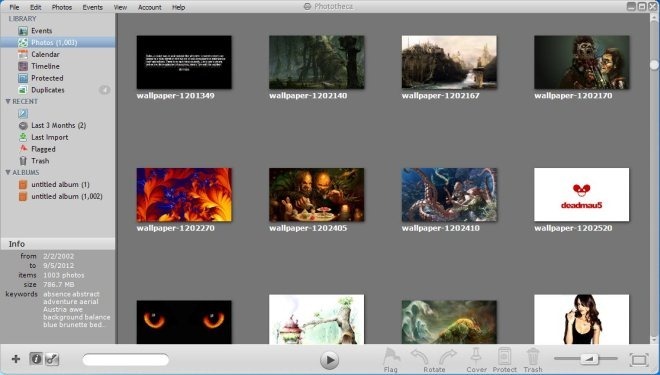
As soon as an image folder is added, all the duplicate images are automatically detected and added to the Duplicates section. You can delete the duplicate images one by one, or all at once with a single click.
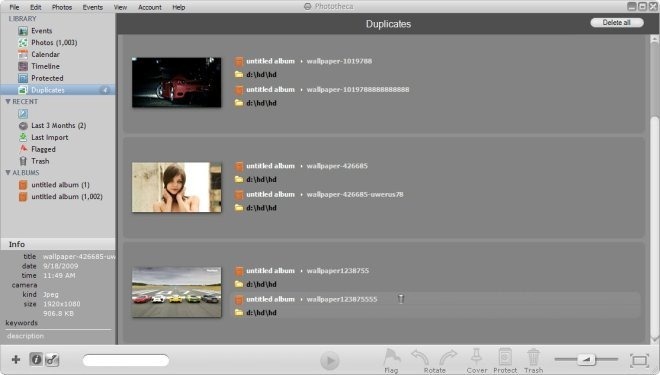
Select multiple images, Flag them and right-click inside the application to reveal options such as Create Event From Flagged Photos, Rotate, Protect, Open In Explorer, Move To Trash, etc.
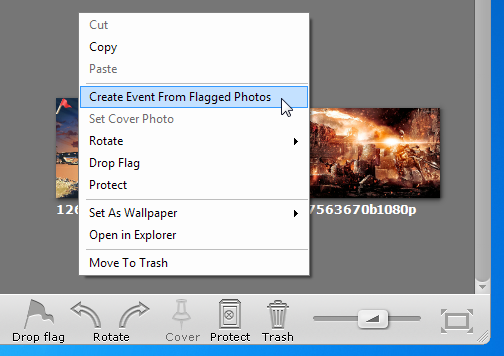
Individual images, as well as albums can be password protected. Right-click a selection of images or albums and chose Protect from the context menu to do so. A dialog box will appear allowing you to create a “Safe” for the images. You can add images or albums to an existing safe or create a new one with a new password.
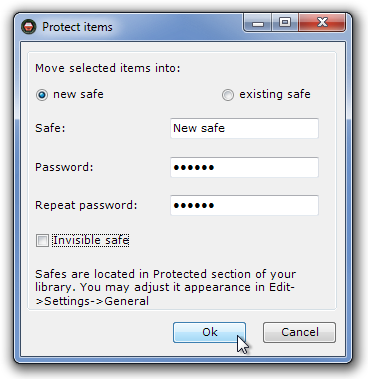
Press the Key-shaped button in the lower left corner to open a list of keywords. Selecting a keyword will instantly add it to the metadata of all selected images. You can choose a keyword from the ones already available, or add custom keywords to the list.
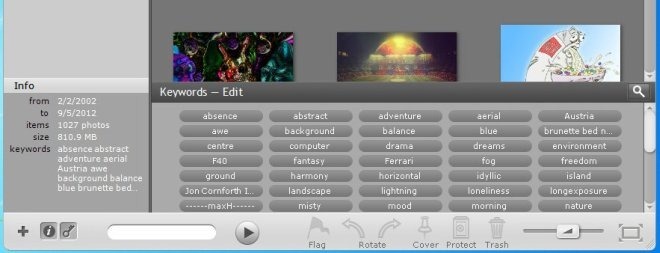
Phototheca works on both 32-bit and 64-bit versions of Windows XP, Windows Vista, Windows 7 and Windows 8.

Thanks! I will definitely give this a try. Looks better than Hide Photos program I’m using now for password protection.
Cool app – password protection is just an awesome idea. Thanks for sharing the tip.
Can not download it. Probably server download from all users rushing in from your endorsement.
Also it does not have features I want. I wanted cool duplicate image finder, but this program can only find identical images, not similar.
Use VisiPics.
This duplicate detection feature is created to find identical images, so that your different photo folders are not overwhelmed with the same photos! Finding similar images has nothing to dot with it.