Orion File Recovery Software Indicates Chances Of Recovery For Deleted Files
There are many file recovery tools available out there that let you recover deleted files. Some data recovery solutions are free while others may cost you a few bucks, but the real deal is how much recovery potential does a software actually have. Among many, Recuva (reviewed here) is considered to be one the of the best file recovery solution. The recently featured Wise Data Recovery (reviewed here) also performs low-level data recovery operation over hard disk volumes. Developed by NCH Software, Orion File Recovery Software is another file recovery tool that allows you to recover lost files such as videos, music, photos, documents etc., from external hard drives, thumb drives, local disk volumes and memory cards. Since it has the ability to automatically calculate the amount of data that can be recovered from selected disks, you can easily select the storage medium that offers high data recovery rate. The application supports both FAT and NTFS file systems. Details to follow after the jump
Note: It must be noted that during installation, the setup tries to download and install FileFort Backup Software and NCH Software Internet Browser Toolbar. This, however, can be easily avoided by unchecking all installation options, before clicking Finish.
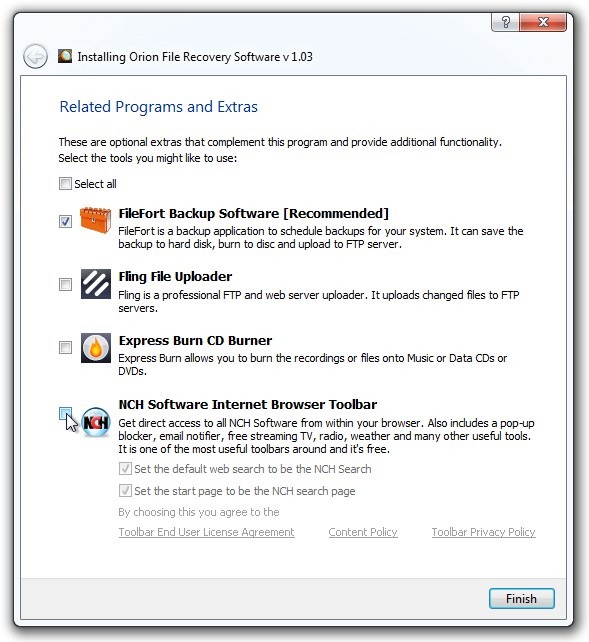
Upon launch, it automatically starts a File Recovery Wizard. Just choose the disk drive or directory, and hit Next to continue.
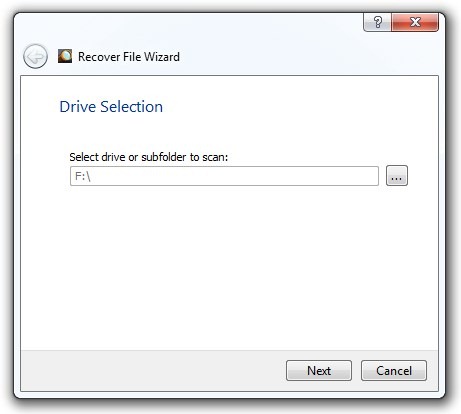
In the next step, the wizard asks you to select the file types that you want to recover such as Pictures, Music, Video and Documents. You can also select Other to specify the custom file type by entering the file extension.
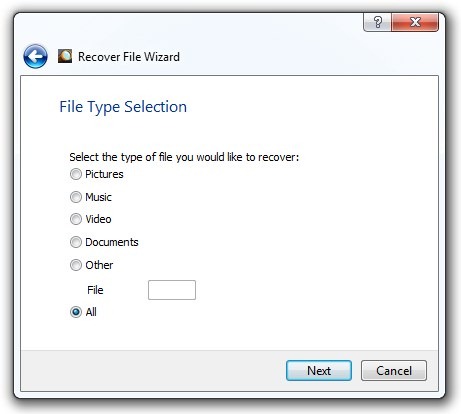
Next up, you can mention any specific file that you want to recover, or leave the input field blank, which in return, would search for all the recoverable files in your specified directory and search criteria. Click Finish to start file scanning process.
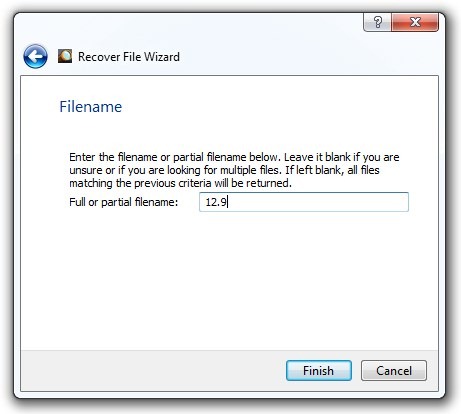
When the scan process finishes, it lists down all recoverable files in the main window, with information like Filename, Path, Size, Created date, Modified date, % Overwritten, Overwritten by (file) and recovery indicators, where Red equals Unrecoverable, Yellow means Questionable recovery and Green stands for High chance of recovery. Now, if the file you want to recover has a good health indicator, select it and click Recover on the toolbar, followed by choosing the output directory to recover your file.
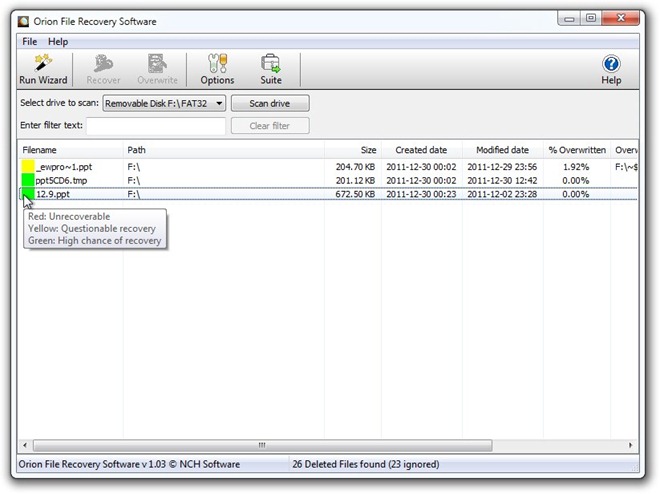
Note: You should always specify remote location, external disk or USB drive as output location, as attempting to recover data on the same disk where it’s being read from, may lead to permanent loss of data.
Orion File Recovery works on Windows XP, Windows Vista, Windows 7 and Windows 8.
Download Orion File Recovery Software
