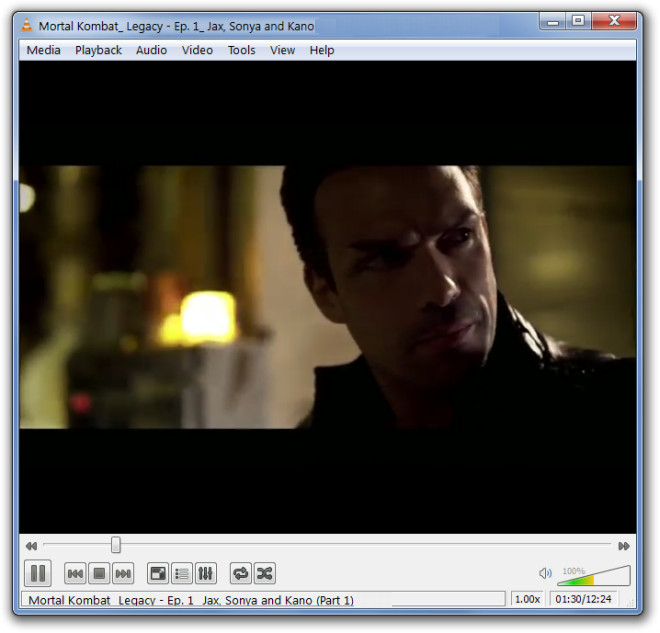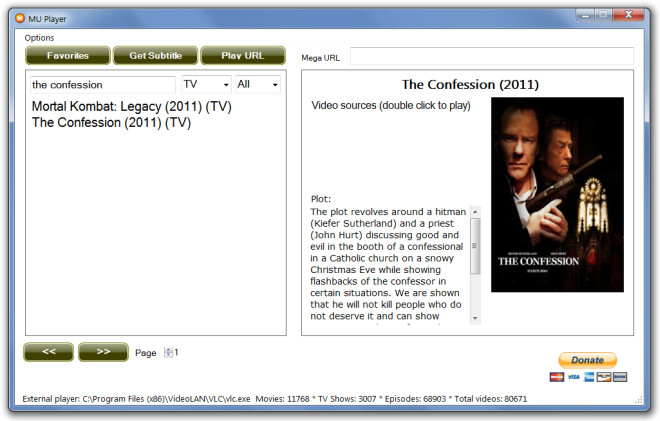MU Player: Stream Movies & TV Shows From MegaUpload On Desktop
MU Player is an open source media application to search and index MegaUpload videos. You can index MegaUpload videos without having to download them, with the additional option to grab subtitles, informations and posters of TV Shows and Movies. MU Player itself doesn’t play these videos, you have to select a 3rd party video player, such as, GOM Player or VLC Media Player for this task. Once a video begins streaming, a video file is automatically saved in the application directory of MU Player (in AVI format). MU Player has a built in subtitle fetcher which can grab subtitles in multiple languages from OpenSubtitiles, Sublight, TVSubtitles, Podnapisi and MovieSubtitles. The default database that MU Player uses contains over 150,000 links for movies and TV Show episodes, however, you can update the database links from icefilms.info. When a video is played using MU Player, it provides a reduced video waiting time from 45 to 25 seconds. In a nutshell, MU Player is a desktop video player for MegaUpload videos with the additional functionality of downloading subtitles, movie information and posters.
When MU Player is launched it prompts you to select the executable file of either VLC or GOM Player. Both of these are recommended but if you do not select any video player, MU Player will try to play the video in your default media player.
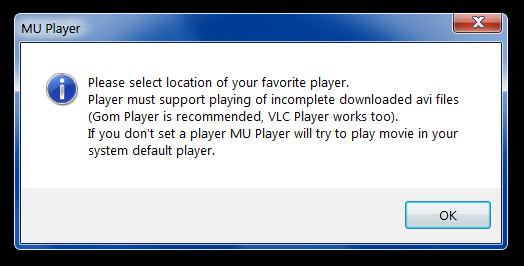
To get started, select your video type (Movie or TV Show) and type the name of the video in the search box. This will display a range of options matching your search query. Select the appropriate video name to continue.
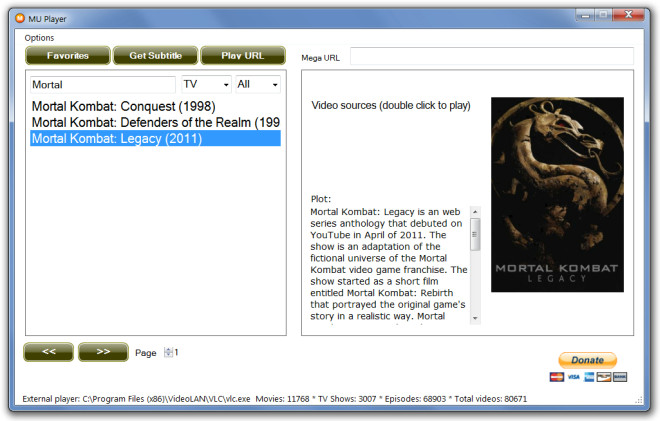
Once you have selected the TV Show or Movie, double click on a video name, followed by video source to play it. This will prompt you to wait for the video to begin buffering after which it will start playing.
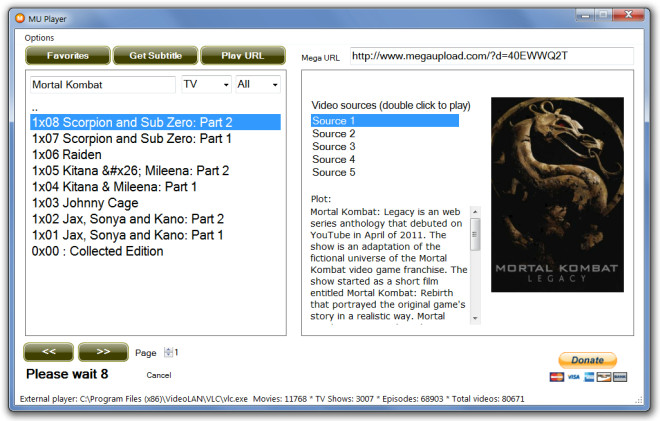
The streaming video is played after the buffering is complete. This is perhaps why both VLC and GOM Media Player have been recommended by the developer, as the video begins streaming before 100% buffering is complete.
Before a video starts streaming, you are provided with the option to optionally download subtitles for the selected video. You can select a subtitle source and language from the respective drop down menus. Subtitles for videos can also be downloaded by clicking the Subtitles button from the main interface.
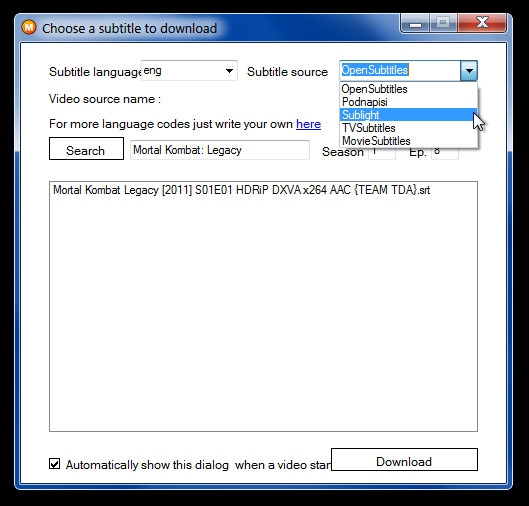
To add any video to your favorites list, right-click on the video name and select Add to favorites option. All favorite videos can be opened by clicking Favorites button on the main interface.
Disclaimer: It must be noted that while some videos are freely available, there are many shows that might not be available for free or can have copyright issues regarding their unauthorized distribution. Make sure you select a video which is legal to watch using this application, as AddictiveTips will not be held responsible if you use this software for violating copyrights.
You can always play the video again later since it is downloaded in the application directory as it streams. You will not find a separate button to download videos. Since it saves the video as it streams, to download a complete video, you must let the streaming complete.
MU Player works on Windows XP, Windows Vista and Windows 7.