Mouse without Borders Controls Upto 4 PCs With Single Keyboard & Mouse
Mouse without Borders is an application developed by Microsoft Garage which lets you share mouse and keyboard with your PCs connected on a network. The advantage of Mouse without Borders over Synergy is that you can share your mouse with 4 computers on the network without having to go through complex procedure of naming and then setting up screen positions. Unlike Synergy and other peripheral sharing applications, it includes some worthwhile screen sharing features, such as, send screenshot to connected PCs, get captured screen areas from other clients, disable screensaver on connected PCs, copy and paste items or drag & drop files between configured PCs, and lock screen of any connected PCs.
Mouse without Borders has been developed only for Windows, both Mac and Linux are not supported at the moment. The first step involves installing application on the system where the keyboard/mouse is connected (the one that has to be shared with other systems). Launch the application and in the Welcome screen, click No, to generate a security code with your computer name. Now copy this information since it will be needed to pair other computers on the same network.
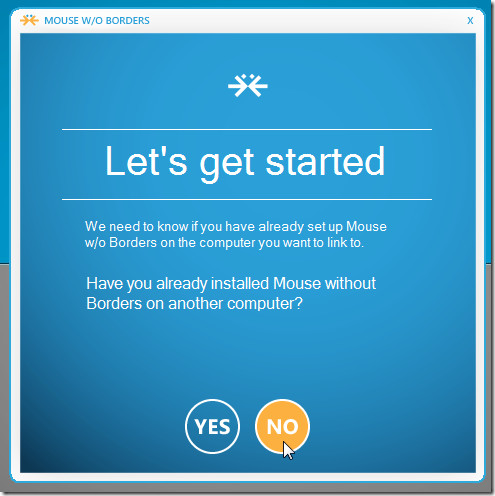
Install Mouse without Borders on other computers that are to be linked with the primary computer, click Yes on the Welcome dialog box and enter previously copied computer name and security code. This will begin establishing connection between the computers. Keep in mind that computers which are to be linked have to be on the same network, otherwise it will fail to initiate a connection request.
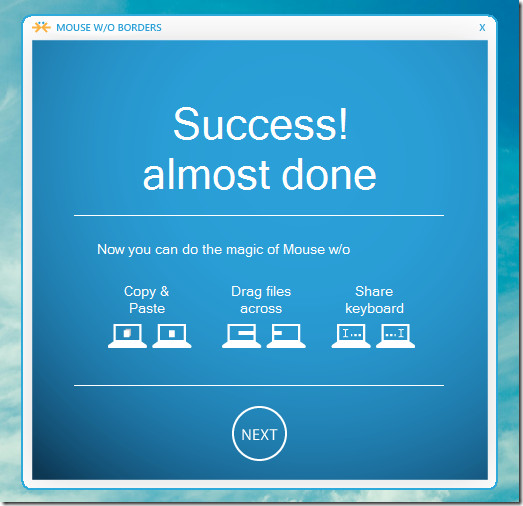
Mouse without Border works from the system tray. The Get Screen Capture from and Send Screen Capture to options let you share screenshots with connected PCs, whereas, the Personalize Logon Screen feature allows changing the default login screen.
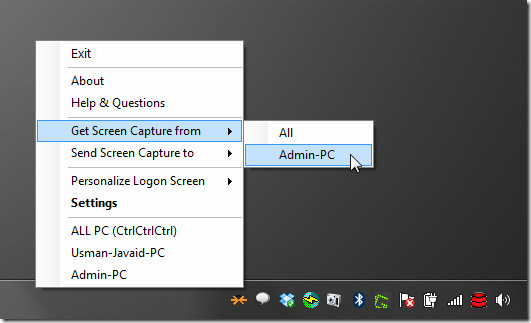
In Settings window, under Machine Setup tab, you can change the mouse sharing network connection options, view your security code to share with other computers, stop connection with already connected PCs, and reset all connections.
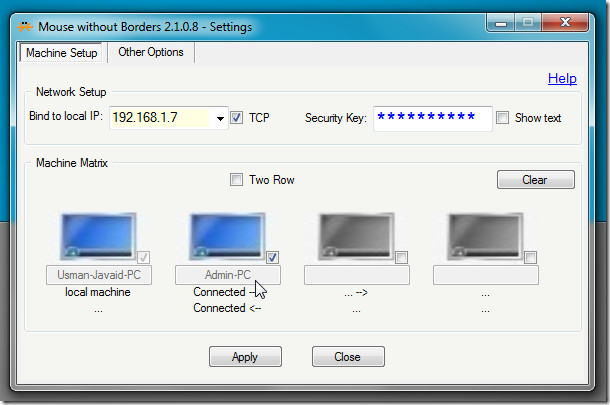
In Other Options tab, you can toggle Wrap Mouse, share clipboard, hide logo, block screen saver, disable Control-Alt-Delete on/off. The keyboard Shortcuts section enables you to set hotkey combination for different actions, such as, lock the controlled machine, reconnect to systems, switch to PC mode, and to exit the application. The function and numeric keys lined up at the top let you switch to other systems in the list via pre-defined Ctrl+Alt hotkey combinations.
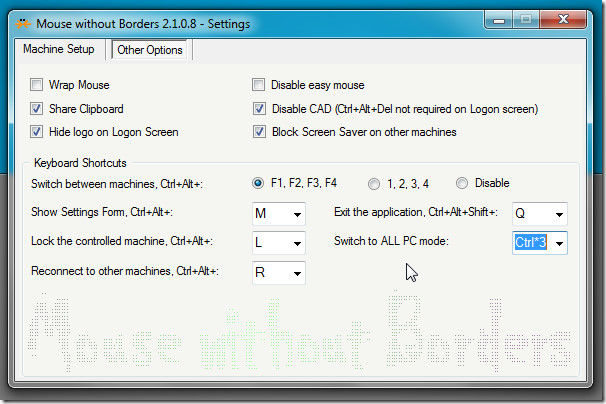
The mouse and keyboard sharing features are quite similar to Synergy. However, Synergy doesn’t offer many of the advanced features that Mouse without Borders does. The only downside of Mouse without Borders is that it can only share mouse and keyboard with PCs. Macs are out of question for now.
You can watch the Mouse Without Border introduction video below, which also shows some of its features in action.
Mouse without Borders is a great addition to a list of must-have tools. Using its drag and drop functionality, locking individual screens, and sharing clipboard and screenshots, users will feel as if they are using a single PC with extended desktop. It works on Windows XP, Windows Vista, and Windows 7.
Download Mouse without Borders

Can’t send CTRL+ALT+DEL to unlock the other computer which is annoying!
4 x PC’s (2 Desktops + 2 Laptops)
1 x KB
1 x Mouse
I’m using MWB v2.1.2.1212
I unchecked “Disable CAD” on all machines
I changed “Switch to ALL PC mode” to CTRL*3 (on the main PC only) All others are ‘Disable’
When all computers are locked, I tap CTRL three times on my KB. Then I press, CTRL+ALT+DEL for the main PC (where the keyboard is physically attached) and CTRL+ALT+END for the other 3 machines. After that, I am able to type my password once and it is entered in to all password fields at the same time and all 4 computers are then unlocked (AT THE SAME TIME!!!).
Cheers,
TechStud
Works to perfection! Absolutely flawless!
I guess that you don’t see the usage of this program, Really. You might be thinking about Teamviewer or something. This one is kinda using a double screen setup, but with two computers.
So you don’t see it remotely, you control both screens with the same mouse and keyboard.
And, if the internet traffic is not affected at all by connecting two pcs on the local network, there is no problem at all doing it. I just wondered if one encrypts the internet traffic and the computers still use local network, may one then use the local IP, connect the PCs and still surf the web or not? If not, connecting appears pointless.
Oh, again more “Plug & Play” nonsense:)
What if you encrypt your internet traffic? What IP-adress to use? You have the national one, in your own country, but what if you run a different IP-adress on each computer? Say you have your internet traffic run through a server in the UK (not your home country) and the Ip on the other computer is run through a server from the Netherlands.
Can both computers be connecte by different foreign IP-adresses (when setting this up) from two different countries or do you have to use the same, domestic, IP adress on both computers?
I’m genuinely curious under what situation you would need to have 2 PCs next to each other on PUBLIC ip adresses in different countries and not connected via a local network.
Data retention directive, implemented in April next year, which means the goverment will store and save ALL internet traffic. What do you men public? This is private and I don’t people surveilling my surfing.
How effecient is the drag and drop files feature? We were waiting for that in synergy foreeever.
Looks like ShareMouse without the Mac support: http://www.keyboard-and-mouse-sharing.com
Looks like a nice alternative to Input Director – although ID works so well i’m not sure I want to change!
There is one thing that synergy can do, which mouse without borders can’t….it can control mac machines….
sorry…was just skimming thru the article rather quickly earlier missed out that you already pointed it out… MY BAD!! pls ignore my post.
Then you might want to watch THIS video:
http://www.youtube.com/watch?v=fQuwtduvwGA