Office Word 2010 Format/Formatting
Microsoft Word 2010 is one of the powerful word-processing application to date. The most important aspect of your document is that it should be well formatted so that readers can understand your point easily. Lets discuss some of the most common formatting tips that help us to create attractive looking documents.
Styles
A style is a set of formatting characteristics that you can apply to text, tables and lists in your document to quickly change their appearance. When you apply a style, you apply a whole set of formats in one simple step. In order to apply a style to a particular portion of your document, select that area and click the Home menu, here you will see some built-in styles in the Styles section. Choose the one which is suitable for you.
How To create Your Own Styles In MS Word 2010
It is very easy to create your own styles in Microsoft Word 2010, simply select the text and apply your desired formatting operations over it, then click on the drop down button in the Styles section and choose the Save Selection as a New Quick style option.
Text Alignment
You need to align text in your document to give it the neat look that is vital in documentation, Microsoft Word offers text alignment to Center, Left and Right align selected text. Select the text and choose the alignment option from the Home > Paragraph Option.
Numbering And Bullets
In many cases you need to list down some certain points or you need to create check lists. In such situations you require the numbering and bullets feature. You can find it located under the Home > Paragraph option.
Text Indentation
You can increase or decrease the indentation of selected text by choosing the desired option from the Paragraph section.
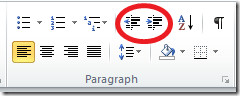
Right next to the Indentation options, there is the option to sort selected text in alphabetical order .
Fonts
You can play with fonts in many ways. You can change text’s font color, style, background color etc. It is also a piece of cake to Bold, Italic or Underline the text in your document. The whole list of fonts options are located under the Font section in the Home menu.
Border and Shading
Microsoft Word offer features to apply border and shadings to your document. You can apply a border, shading or both around a single word, a selection of words, a paragraph, a group of paragraphs, a single page, a section, or all pages. Simply hit the Shading option to choose the shading style.
Similarly the Border option lets you draw borders around your text.
Format Painter
The Format Painter is a very useful option, it copies the formatting from specific portions of the document and applies it to other portions of your document with a few clicks. The process is very simple, select the portion of the document, hit the Format Painter option and then select the new paragraph upon which you wish to apply the format of the first paragraph.
Adding Columns To Word Document
In many cases you need to write the contents of your documents in the column format. Select the paragraphs and hit the Columns option located under the Page Layout menu. Then choose the number of columns that you wish to create.
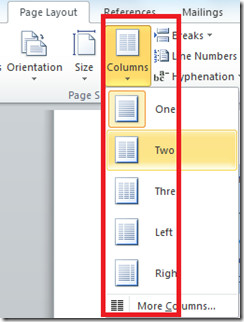
Here is how my document looks like when I formatted it into two columns.
Remove Formatting
Something can always go wrong, lets say that you made changes to the format of your document and it got messy, now what? Here is how you will remove all the formatting made to your document. Select the test, click the Home menu, then go the Styles section, click the drop down option and choose the Clear Formatting option.
Doing this will remove all formattings from the selected text.

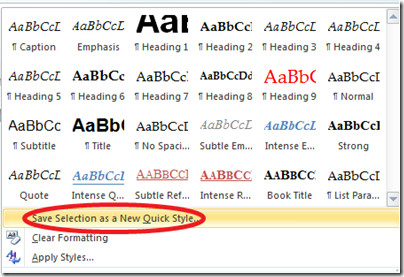
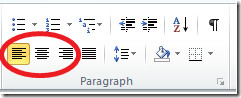
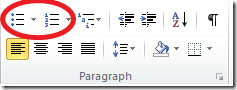
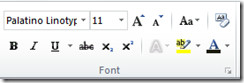
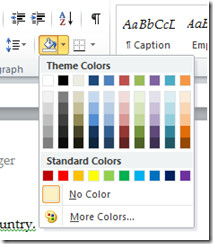
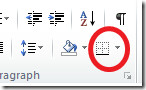
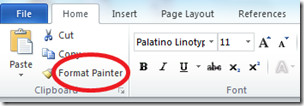
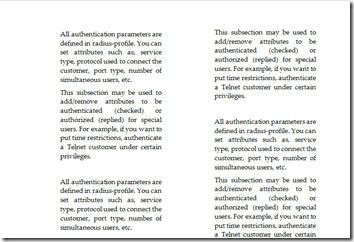
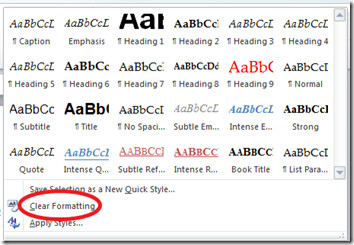

Thanks for every other fantastic post. The place else may just anyone get that type of info in such a perfect way of
writing? I’ve a presentation next week, and I’m at the
look for such information.
Every time I open Word 2010 up, a page with previously typed in words entitled Document 1 comes up and ever time after that, I click on new document the same typed in words come up Document 2 and etc. I cannot get a new document come up as a blank document.
Delete all text before closing the document and save those changes. It should re-open as a blank document after doing that.
Why did Microsoft remove the HELP button form 2010? And why does my format keep changing? Also, folks, be careful when the updates are applied-it removed my audio completely. Thank god for Geeksquad!
Hi people! I need help! I have a document with word 10 and I don’t know what I did and it got all in alphabetical order which ruined it all and I can not read it anymore. How can I undo it? I tried changing the date of the system to restore it to a previous time but did not work.
For hassan. To make a border coloured around a textbox, right click the border, go into ‘Format Shape’ and select ‘Line Colour’. It should be easy from their. To make a border thicker, go into ‘Line Style’ and up the number under ‘Width’
I had an issue with Microsoft Word where every time I tried to switch back to normal style from bold it would automatically switch back to bold. I went to a number of Articles about how to change your default style but none helped. Eventually I found a simple solution; simply type random letters, highlight them, and press Ctrl + Space bar. This will switch the random letters back to normal style. You can then erase the random letters and when you start to type again, it will still be in normal style. Hope this will help!
If you have a header on page one but don’t want the entire thing to appear on the following pages, how do you shorten it and keep part you don’t want from repeating
I have a word document that was created to print out on letter size paper. I need to now reformat the document to fit in a booklet that is 4 1/2″ x 6″. So you could print on one piece of paper front and back and end up with 4 small pages after folding the paper.
I tried in the printer settings to choose 4×6 paper, flip pages on short end, landscape, both sides but when it prints it only prints on the top half of each page leaving the bottom half of each page empty. I selected narrow margins but that didn’t help.
Help.
hi there, i want to know if anyone has a explanation for custom formatting?
I am trying to underline paragraph numbers @ level 2 style which is a, b, c etc. but I only want to start the underline at para c.
I am so glad that i am learning MS 2010 , It is easier than i ever thought , It gives me more confidence to advance my career – thanks!
Good for you, Anabel. You must have a different version, because mine is full of problems.
The problem is you.
I’m looking for a way to change the way documents are automatically set up in Word. No matter what I try, every time I begin a new document the line spacing is preset at 1.15, there is an automatic 10 pt. space after a hard return, and the font is Calibri. I just want single spaced Times New Roman. Any help would be appreciated. Thanks
You need to edit the document labeled normal.dot Search for it on your hard drive and modify it to how you want and then everything will start out however you leave the normal.dot file.
yooooooooooooooooooooooooooooooooooooooooooooooooooooooooooooooooooo
But how on earth do I add headers or titles (document structure) and why does MS keep so many standard functions it so well hidden??
My custom styles keep vanishing. I’m setting up several versions of body text styles (regular, before list, after list or table, etc. I’ve been working on the 3rd generation of a large doc (150pgs) that has been passed around a bit. Suddenly several days ago, my custom styles (which I have applied throughout the document) started disappearing. I’ve used the Manage Styles thingy to make sure the proper preferences and ranks are set, and all that. but over and over, i define a style, apply it a few times, move around the doc, then I come back and find that one or more of my custom styles has vanished and everhing that had those styles applied is now set to “clear all” (that is to say, if I have the styles list open then select a block of text that had the custom style applied (Body Text Befoore List, for example) that block of text now has “Clear All” hgihlighted in the Styles list. WTF! I’ve done this over and over. Saved, reopened doc, restarted my computer, deleted normal.dotm then created a new blank document and block by block copied and pasted the content from the old to the new doc and redefined the new styles, yadda, yadda, yadda. Everything will cruise along fine for a bit, then zap! Custom styles start vaporizing.
I’m trapped using Word for this doc revision. Much as I’d love to shoot it in the head and move to FrameMaker or something, I don’t have time in the schedule.
I don’t hope for help. Just had to vent. But if anyone recognizes this and has a fix (such as the blacking out of level three numbered headers fix I came across last year) , I’ll love you forever!
I have somehow formatted so that everything I write is red and underlined. i have tried clicking clear all formating in the style box but this doesn’t do anything. I have tried clear format box in the font section. Nothing is working. This is on word 2010
you might be in Track Changes mode. Go to Review tab and from the dropdown in Tracking section, select Final. Also turn off Track Changes by clicking the icon.
in word 2010, when I try to open a blank page to start a doc. I get a page that was saved in another Doc. How can I a blank page when I try to open a “New Page”?
Click on your file tab and a slew of choices come up. “blank document” is a whole new file. the new page just adds a page to the document you are working in or currently have open. A quicker way is to customize your Quick Access Toolbar. I have all of the commands I use frequently on it and it certainly saves time, not to mention effort finding where the command is located. The Quick Acess give you a choice of a few shortcuts/quick steps, and if you select more commands, you have a lot of choices. Hope this helps!
this is useless
So Nice new features in M.s Word 2010, give me New updates at my email Address rizwangett@gmail.com…i am waiting good comments.
I’m new to Word 10, and I can’t find my auto formats that used to be in Word 2003. Where are they?
me neither
Some idiot thought they should be removed. 2010 stinks.
I’m new to Word 10, and I can’t find my auto formats that used to be in Word 2003. Where are they?
How do i number columns as pages? 2 pages per page..??please help i have been working on this for 3days now
Its mj still i have 2010 word and windows 7..
When creating a style, how do you get rid of the tab that’s in there?
im trying to get the same designed text boxes on every page but it wont let me put it on any except the first one, i try to copy and paste it all but it will make me take the pieces apart and put them back on the next page and it dosent look the same. anyone know how?
Where is the format button in 2010?????????? ,
cant find it
I’m trying to get the bullet I added to line up with he other ones and its not working no matter what I try…what am I doing wrong???
I also get issues, Word likes to change the formatting of my table, i.e. remove bullets where I’ve had bullets, putting an extra space between rows, argh, nightmare, can anyone help?!?!
Whenever I rollover the table of contents in my document, it becomes shaded in gray. How do I stop this from happening?
My Format Painter has stopped working when I double click to use it more than once. Just one paint works fine. ??
Mine won’t even work once!
I hope Microsoft Word fixes the bugs in 2010.
I found it randomly changing my styles and formatting. I used a fool proof method of using a modified heading styles, but it randomly changes on me.
The most irritating problem was with Word clearing my table styles (I use the built in style)… randomly! Some will be fine but others would revert back to the original table format. Then I have to go back and change styles of all of my tables over and over again.
Then printing was a whole other problem! Some pages would print totally different from the print layout view! The margins are fine, but some pages are missing page numbers only in the print version. Another page had my repeating shape in a different color and only on one page (WHAT?).
I have a cover page, table of contents, body, and works cited. Page 1 would print the cover page. Page two would print page two of the body text! The gap in between just wouldn’t print when printing by page number.
Then for some reason, it stopped displaying certain fonts. It would say that it is the same font, but it would suddenly look different.
So many issues. Why? Perhaps the document is too long? I have never experienced issues with Word before. What a pity.
Every version of Windows and Office is Terrible. It’s a good thing that Bill Gates gives away some of his money because Microsoft products are like the US congress; worthless. I am having the exact same problem as you are.
The length of the document should not affect your formatting. Every time I go through my document, I find the paragraph indent has been removed. I wish I had stuck with Word 8!
gostaria de aprender formatar nas normas da ABNT pois não conheço direito as ferramentas do word 2010 por favor entre em contato.
I am trying to find an easy way to format my Word 2010 so that very time I open it it will be on the font I want, the correct font size with the correct line spacing etc instead of having to format the document every time I open it.
So formatting:-
Font
Font Size
Line spacing
Margins
You can edit the Normal.dotx template – that’s what holds the “default” settings for the blank new documents.
Good morning… Yea, base all of your styles on (no style). I’ve noticed that when you base a style, any style, on normal it will hose everytime. Try that out, i hope it helps.
Word 2010 keeps altering the format.
I’m hoping you can help me with a PC computer problem. Windows Vista, IE, bought Word 2010 about 6 months ago.
Every time I fix the fonts and spacings, save, then send to publisher or open it again myself, the font and spacings have changed randomly in various chapters. I figured out how to put the file in PDF. Even at that point, I had to send a list of do-overs that the conversion caused.
The Publisher wants it in Word. After fixing it dozens of times, I’m frazzled. It just won’t stay saved, no matter how many times I press save while I’m working on it. Do you have a way to Glue it in place?
Thanks so much for your advice.
i still cant make a border around the selection i want to make a border that is colored
Highlight the text you want, and put a box around it. Then go to Borders and Shadings, click on a color, and click on the lines in the graphic of the text box on the right to change the color from black to whatever you put.
I just spent two days fixing the random changes to fonts, font size, and bold to italics. Office 97 was the most stable and the first simple Word from Windows 95> Every year it just gets worse. I really feel like ditching windows and switching to MAC. When I used Mac for ProTools, I never crashed once. It seems like all Microsoft products are super
unstable.