Maxthon Cloud Browser Boasts New UI, Cross-Platform Sync & Sharing
We already have several options when it comes to feature-rich and visually attractive cross-platform web browsers, and the newest addition to the list is Maxthon Cloud Browser – Maxthon’s freshest attempt to compete with the likes of Google Chrome, Mozilla Firefox, Opera and other major players in the industry. Just released for Windows, Mac, Android and iOS, Maxthon Cloud Browser v4.2 introduces plenty of cloud syncing options for its desktop and mobile clients to offer users a seamless and unified web browsing experience across their various devices. Besides a complete interface overhaul, the app brings the option to remotely push URLs, photos, text, tabs and downloads to your dedicated Maxthon Cloud as well as other devices connected to your home network. The app’s stern integration with its dedicated cloud service ensures that you can access your personal data, browsing sessions and downloads regardless of the platform you’re currently using, whether you’re at home, in office or in transit.
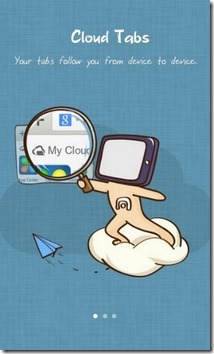
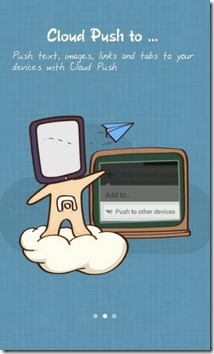
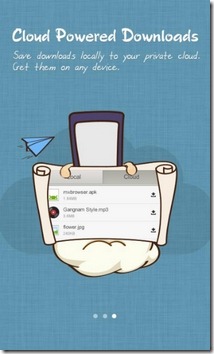
The app’s UI certainly deserves a praise for its intuitive, easy-on-the-eyes aesthetics, and uniformity across all supported platforms. In fact things get even prettier while surfing the web in full screen mode on your smartphone or tablet, as a stylish fan-like semi-radial menu provides you with instant shortcuts to the much-needed controls. To access a required feature, just hold the tiny blue dot at the bottom and glide your finger over one of the available options that appear such as home, back, forward, tabs and settings.
More than anything else, it’s the app’s cloud and cross-platform content syncing capabilities that contribute largely towards this particular update of Maxthon Cloud Browser. With a Maxthon user account, you can now avail the app’s synchronization feature to share desired content across your various devices. Even if you don’t already have an account, you can sign up for one using your email address, Facebook or Twitter.
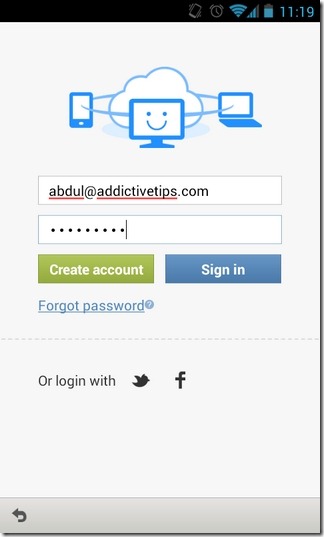
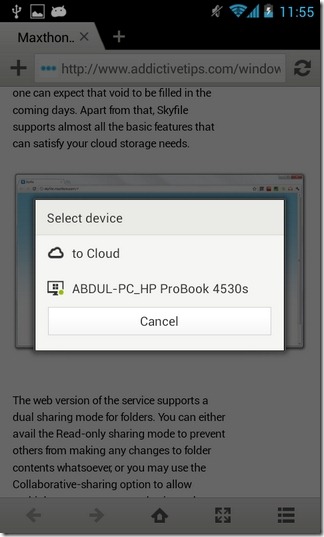
Once logged in, you’ll we welcomed by the app’s new features introduction webpage. Tapping the + button beside the address bar, you’ll be able to see the app’s brand new cloud push option at the bottom. Tapping / clicking said option takes you to another screen that allows you to push the URL directly to cloud or across other devices connected to the same Wi-Fi network. To access synced URLs, navigate to the browser’s home page and hit the Cloud Tabs option.
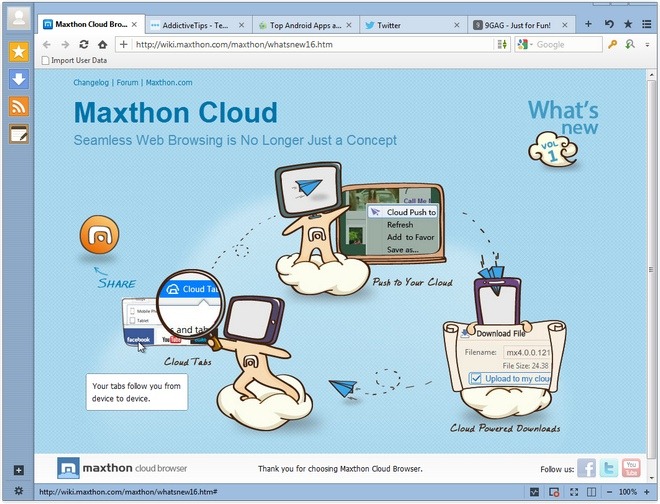
In the same way, you can push any image or selected text across other devices or the cloud by choosing the Push option from the relevant context menu. Maxthon Cloud Browser’s native download manager is now supplemented with an additional ‘Cloud’ tab that lists all your files that have been uploaded to the cloud.
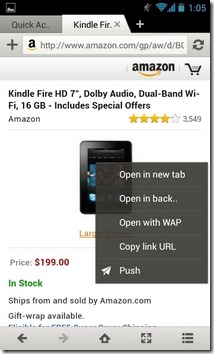
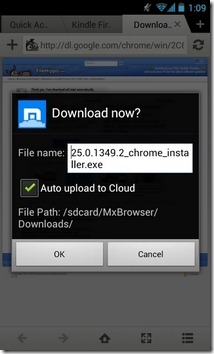
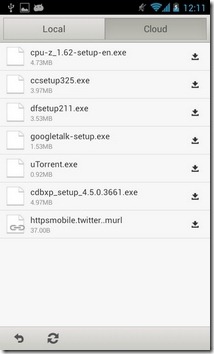
Once you reach a file’s download screen, you’re prompted by the app to automatically upload that particular file to Maxthon’s dedicated cloud as well. By availing this option, you are able to access your important files virtually from anywhere using just your Maxthon ID.
We have tested Maxthon Cloud Browser on Android and Windows 7 (64-bit edition), and found all the newly incorporated features working exactly as advertised, just like the already existing ones that Maxthon users have been enjoying for years. There is also some good news for tablet owners – dedicated versions of Maxthon for iPad as well as Android tablets are currently under development and scheduled for a release in the near future.
Download Maxthon Cloud Browser for Android
Download Maxthon Cloud Browser for iOS
(https://dl.maxthon.com/mx4/mx4.0.0.2000.exe) Download Maxthon Cloud Browser for Windows
(https://dl.maxthon.com/mac/Maxthon-4.0.0.2000.dmg) Download Maxthon Cloud Browser for Mac
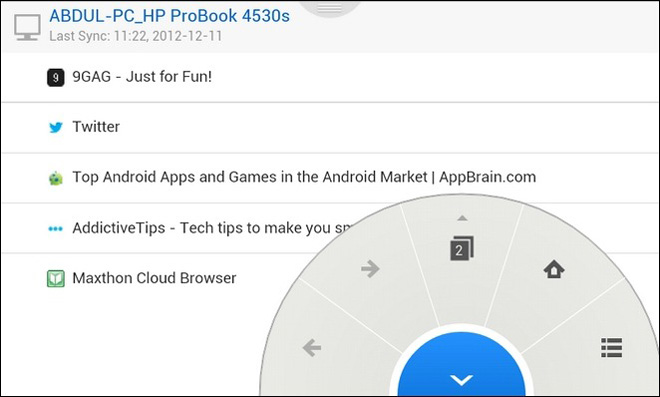

I wish there was a universal standard for tab syncing. I hate being locked into a browser that I love on desktop and not so much on mobile and vice-versa. :/