MaryFi Software Router Turns Windows 7 Computer Into WiFi Hotspot
MaryFi is a software router for Windows 7 computers which is meant to turn your PC into a Wifi hotspot so that you can easily share your Internet connection originating from a cable modem, a cellular card, or even another Wi-Fi network. MaryFi is much similar to setup than the previously reviewed, MHotSpot, however, it provides many additional options which compliment the WiFi connection sharing process. For example, unlike MHotSpot, MaryFi enables setting a custom username and password for your WiFi hotspot, and provides a how to use guide (in PDF format). With this easy to use application, you can share your wireless internet connection with laptops, smart phones, music players, and even gaming systems. MaryFi works with both secure and unprotected wireless networks.
To make your computer a wireless hotspot, go to your wireless connection properties by right clicking on it and selecting Status –> Properties –> Sharing (tab). Once done, click check “Allow other network users to connect through this computer’s internet connection” and select your wireless internet connection from the list. Click OK for the changes to take effect.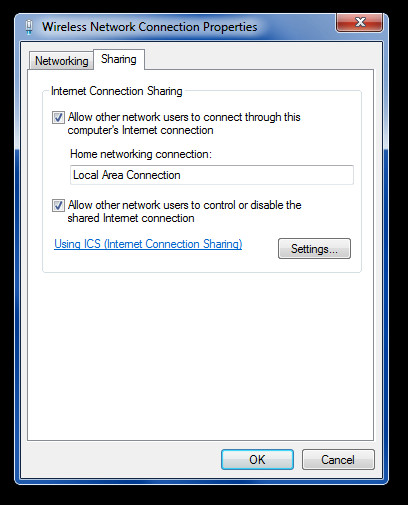
Once MaryFi is launched, it provides a default connection name and password i.e. MaryFi and 12345678 respectively. You can change these values to keep a custom connection name and password to connect devices. Click Start Hotspot to initiate your WiFi hotspot.
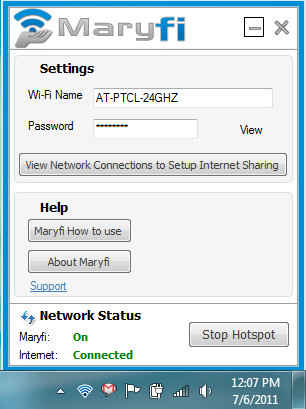
Your computer will become a WiFi hotspot and wireless transmission from it will begin immediately. You can connect your wireless devices with this connection and hence, extend the functionality of your WiFi router via your computer.
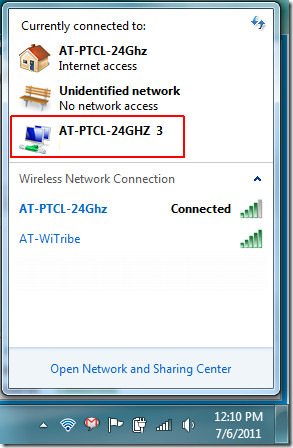
Click “MaryFi How To use” button on the main interface to open a PDF document with detailed instructions and general guidelines.
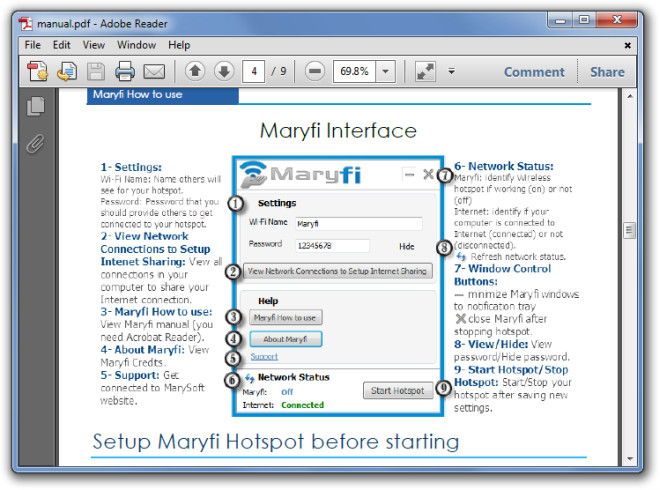
MaryFi works on Windows 7 only (both 32-bit and 64-bit version).

nice program it’s very easy to use it and works in a good way without any problems
This software download contains a Trojan! Download at your own risk.
this free tool helped me , i like it , it supports all kinds of connections
i start maryfi its Error when starting hotspot please be sure to install Microsfot virtual wifi,and have the last update to your wireless card from manufacturer website …even i try to open maryfi as run as administrater its showing me same thing…and m using acer aspire 4740…please help me out…
i want to make software router for windowsxp that connect directly to another pc with wireless adapter..plz.. help me ..this is my project..
Adamas, I used your method and was able to get a wifi connection. But I am not able to connect it to my smartphone. The connection in currently connected to shows my wifi connection but it also shows no network access beneath it.
How should I correct this.
Thanks in advance.
You – my friend – are officially AWESOME!
I had been using Virtual Router Manager for this purpose for a while and while it would work at times, it would plain refuse to enable the virtual router at other occasions till the next system reboot. Your method works flawlessly and spares the trouble of managing yet another memory-resident program.
Thanks a lot for sharing this method and explaining it so well. =)
Guys, programs like this are 101% gay. They looks like crap, and install a whole bunch of crap too. AND if a program of this kind also wants money for its use, well, that is just beyond.
I use the following method for virtual wifi.
1) Create a simple .bat file (eg. using a Notepad), let’s call it Virtual.Wi-Fi_Start.bat
2) Paste the following code there (replace whats in caps):
netsh wlan set hostednetwork mode=allow ssid=”VIRTUAL WIFI POINT NAME HERE” key=”PASS FOR THE VIRTUAL WIFI POINT HERE” keyUsage=persistent
netsh wlan start hostednetwork
netsh wlan show hostednetwork
3) Save, run when you wanna start a wifi point
Prior to that you need to enable sharing of a lan or wan conection, just as in the beginning of this article.
For stopping a virtual wifi point, I use another simple .bat file, let’s call it Virtual.Wi-Fi_Stop.bat with the following code there:
netsh wlan stop hostednetwork
netsh wlan show hostednetwork
That’s it. No stupid, heavy, bloated software sitting in the memory. I mean, it literally takes zero resources to start or stop a virtual wifi connection.
thanx a lot adamas,, u done a gr8 job,,
You are more than awesome. Thank you 1000 times for sharing this method. Its really absolute great. Thank you man. You helped me so much.
can you give some way to use this kind of software for PC without Wifi but using Access Point through LAN port.
100% connectify clone?? the logo /ui look the same too. haha. however connetify now suck as limited function if you using free version. been looking for this too. thanks.
I know another free software named Virtual Hotspot can help create virtual WiFi hotspot on your laptop. It works perfectly on Windows 7, XP, Vista. Super easy to use. Only several clicks, I have my iPhone connected. Never have a problem to connect to the Wi-Fi. Most importantly, it’s free! Free! Free again! That is why I love Virtual Hotspot the most. Try it