Kylo: Web Browser For Large HD TV Screen
There are number of popular web browsers for desktop which have been developed keeping only desktop browsing (close-up viewing) in mind. When connecting your laptop or PC to a large HD LCD via HDMI cable, you will often find these desktop browsers difficult to use for reading and accessing most of the content because they are too small for a large screen. Heck, even typing the URL in the address bar is a pain and so is accessing all the options.
Kylo is a web browser and media center developed for large HD Televisions with every functionality you can dream of. On the main page you will find all popular destinations to watch popular or favorite content on your 1080p HD TV.
The address bar is located at the bottom with magnified text and icons so that it can be easily accessed from a distance.
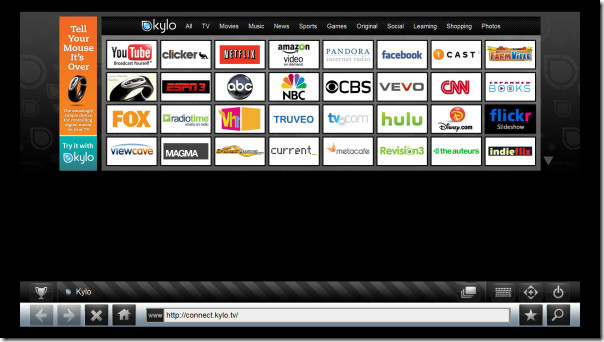
It has a build-in virtual keyboard that allows it to be used without any physical keyboard. The keyboard is fast, responsive, and doesn’t lag at all.
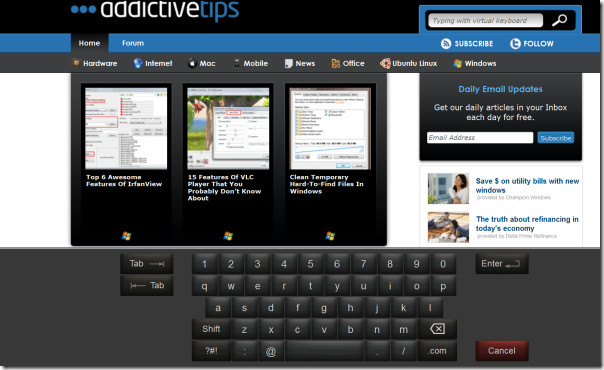
You can add a website to favorites and access them by clicking the small Star icon next to the address bar. Clicking the Search icon will allow you to quickly search for a keyword on any search engine of your choice, including Google, Bing, and Yahoo!
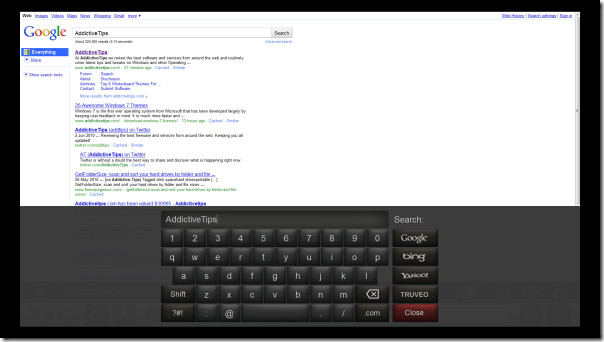
If you find the content of the any web page to be too small, you can zoom in and move the screen to suit your eyes.
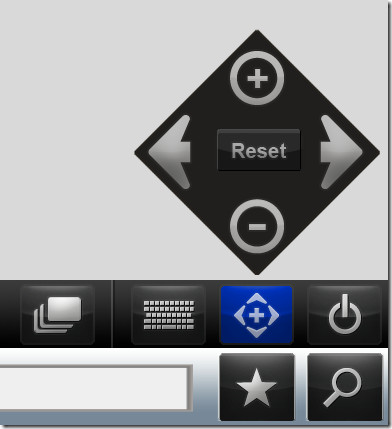
Most of the options, such as, Minimize, Print, Downloads (the browser comes with a build-in download manager), Help, and Settings can be accessed from Power menu.
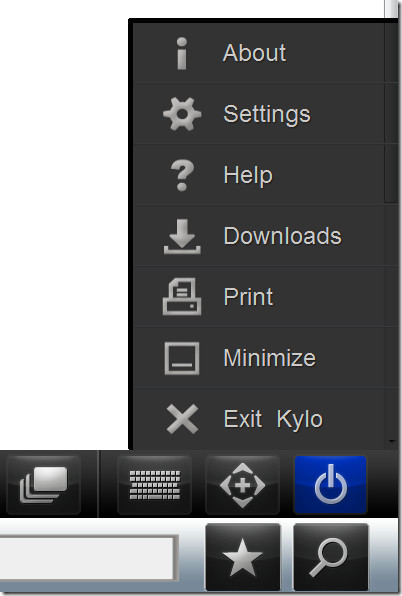
From the Settings Main tab, you can change the Homepage, choose a different download directory, clear private data, and restore all settings to default.
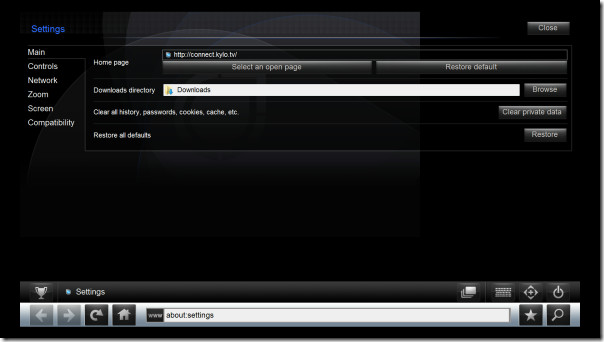
From Control tab, you can enable or disable options, such as, Auto-hide the control bar, Show the on-screen keyboard when form fields are selected, and Zoom in on form fields when typing. From Network tab, you can configure the proxy settings. The Zoom tab allows you to select the minimum text size and set the default zoom level. This function is what makes this browser useful, it gets rid of the Ctrl+MouseWheel method to zoom in and out of the text in Firefox and other desktop web browsers. The Screen tab is where you can adjust the screen.
Finally there is a Compatibility tab which allows setting of custom behavior for site compatibility. For now you can set five custom behaviors for a website, they include, Firefox 3.6, Internet Explorer 8.0, iPad, Playstation 3, and Wii.
![kylo browser compatibility[5] kylo browser compatibility[5]](https://www.addictivetips.com/app/uploads/2010/06/kylobrowsercompatibility5.jpg)
Personally, I was surprised to find the iPad option and more happy to actually see it work for sites that are iPad optimized. All in all it is one easy-to-use and highly customizable browser that is useful only if you have HD TV with a very large screen (say more than 40”).
It works on all versions of Windows after XP. Testing for the above review was done on a Windows 7 32-bit system.
