Jwansoft Disk Defrag: Defragment Your Hard Disk Using Multiple Methods
Regularly defragmenting your hard disk is necessary if you want your PC to be running smooth at all times. Fragmentation of data stored on the hard disk is one of the many reasons of a PC slowing down. Fragmentation means that data is stored into many pieces, which are not placed close together on the hard disk, resulting is higher read times when they’re accessed. Defragmenting your hard drive can speed up a system, as it rearranges the file fragments. As you might have noticed, the default Windows defragmenter takes a lot of time to achieve the said purpose. Jwansoft Disk Defrag is an application for Windows that allows you to defragment your hard drive better than what the native utility has to offer. The application also supports Master File Table defragmentation on systems running Windows XP, Windows Vista, Windows 7 and Windows 8.
The application has a very simple interface, and all the controls easily accessible without the need to go into different menus and dialog boxes. You don’t have to configure the application before performing defragmentation. Just select the drives that you want to defragment, and choose the defragmentation mode from Defrag, Fast Optimize, Full Optimize and MFT Optimize.
Before starting the defragmentation process on your hard drive, it is advisable to first analyze the partitions to know which partition needs to be defragmented. The red blocks represent the fragmented space, while the blue blocks represent the non-fragmented space. Since defragmentation is a slow process and takes a lot of time, analyzing the drives before defragmentation lets you avoid wasting time.
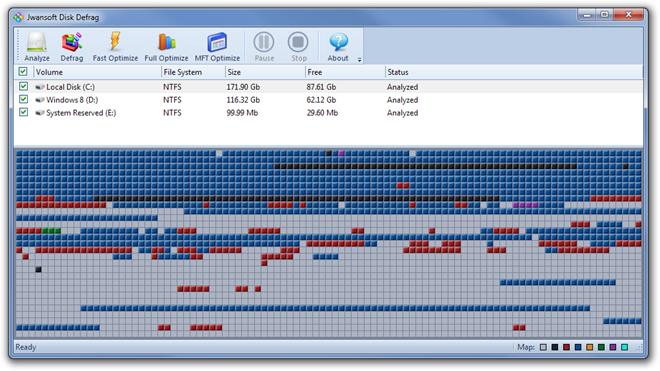
The meaning of all the colors appearing in Jwansoft Disk Defrag is as follows:
- Grey – Free Space
- Black – Locked System Space
- Red – Fragmented Space
- Blue – Not Fragmented Space
- Yellow – Directory Space
- Green – Compressed Space
- Purple – MFT (Master File Table) Space
- Aqua – Temporary System Space
The application provides you with the ability to select multiple disks for defragmentation, system files defragmentation and MFT (master file table) defragmentation (on XP and later systems), something that is not commonly found in other such freeware, and particularly the native Windows Disk Defragmentation utility. Add to it the fact that Jwansoft’s application has a very simple and novice-friendly interface, without any complicated settings or configurations to deal with, and you’ve got yourself a pretty decent tool for keeping your hard disk uncluttered.
Jwansoft Disk Defragment works on both 32-bit and 64-bit versions of Windows 2000, Windows XP, Windows 2003, Windows Vista, Windows 7 and Windows 8.
Download Jwansoft Disk Defragment

Geeknik,
This link will hopefully answer your question.
http://downloads.condusiv.com/pdf/Windows_defrag_not_good_Enough.pdf
Can anyone tell me why anything is better than the Windows defrag? Sure it is slow, but it also knows better than any other app where everything should go to run optimally. Just because a 3rd party app is faster doesn’t make it better. =)