Increase Number Of App Tile Rows In Windows 8 Start Menu
Windows 8 has the ability to automatically adjust Start Menu tiles according to current resolution of display monitor; it keeps only 3 rows of app tiles in Start Menu with 800×600, 4 app tiles with 1280×720 and so on. This default behavior is however suitable for those who frequently move between displays monitors with different screen resolutions, you may want to keep a set number of app tiles in rows, e.g, 4, 5 or 6 in some cases. If you’re, for instance, on 1920×1080 screen resolution, you may see a lot of space getting wasted, that can be filled by 1 or 2 app tile rows. In this post, we will present a simple registry hack that lets you keep any number of app tile rows in Windows 8 Start Menu.
First off, bring up Windows 8 Start Search. Enter regedit and click Apps to access Registry Editor.
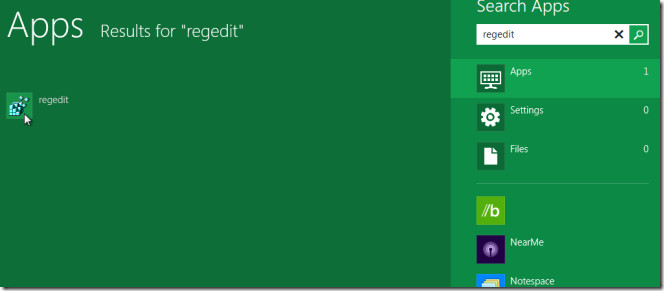
Now Navigate to following key.
\HKEY_Current_USER\Software\Microsoft\Windows\CurrentVersion\ImmersiveShell\Grid
Open Layout_MaximumRowCount DWORD key and change the default value data 5 with required number of tile rows you want to show on Start Menu.

Once changed, close the Registry Editor, open Start Menu and from user tile options, click Log Off. When done, log back in to view the specified number of app tile rows on Start Menu.
The above screenshot is taken from 1920×1080 screen resolution supported display. To prevent scrolling between the application list, I’ve changed the MaximumRowCount data value to 6. You can choose the data value, which reflects number of app tile rows in Start Menu, according to your screen resolution.
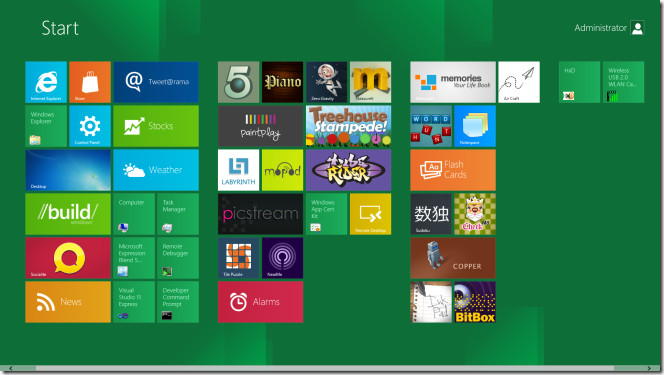

Thanks for the credit.