Import iPhone Contacts To GMail via Windows 7
It is astonishing how simple it is to import contacts from iPhone to Gmail and more, if not less surprising, how many people have no clue about it. The procedure requires syncing the iPhone contacts with Windows Contacts and then exporting them to a CSV file, the last step is to import this file using the build-in Gmail import feature.
Note: You can sync the contacts directly with Gmail as well, but this guide is only for those who want to Import the contacts into Gmail and add them into specific group.
First make sure to select sync contacts with Windows Contacts from iTunes.
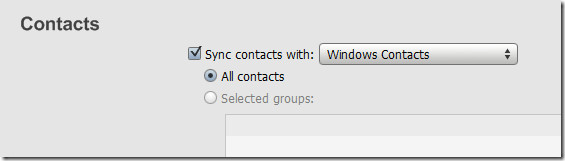
Once you find all the contacts in Windows Contact format inside the [Username]/Contacts folder, hit Export to save them all in CSV format.

Now head over to GMail and hit Contacts from the left sidebar. Now click Import link on the top-right side to visit the Import page. Here you can browse for the CSV file and hit Import to begin importing them to Gmail contacts.
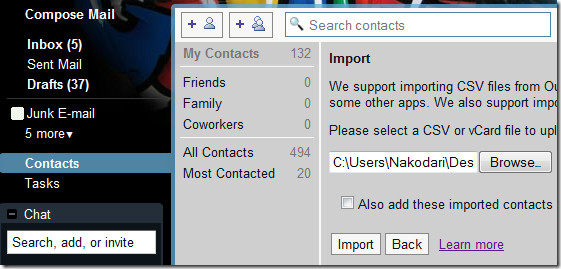
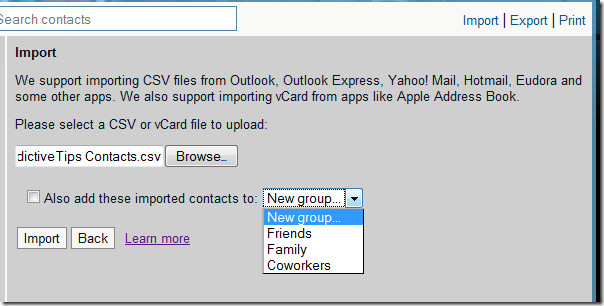
Additionally you can also choose to add these imported contacts to a new group or an existing group. This grouping of contacts cannot be achieved when synching directly with iTunes.
This method is useful if you want to add certain contacts in one group. Just create a CSV file of selected contacts and import them to one group, and follow the same procedure to add other contacts to different groups.
This method is valid if you have Windows 7 since it has a build-in option to export all contacts to CSV format.

Exporting contacts from iphone to Gmail gets even easier with a tool that I recently found 🙂 Called Copy trans Contacts and is super easy to use – even for me :). I kept on searching for hours, but didn’t find something similar.
I think it is easier to just set up an Exchange sync with your Gmail account instead in order to bring the iPhone contacts into Gmail. Now, what if I want to import my iPhone contacts to my Windows 7 Contacts directly? I do not have iTunes installed and I hate this program so that it not an option for me. Thanks.
I tried doing this and it worked for their names and company names but almost no phone numbers or emails. So now my phone and gmail accounts are full of a bunch of names but no way to contact them. Any suggestions? Thank you!
same problem
You have to tick the phone number in the list among other things. I too had the same problem, but I did tick the phone number option and voila everything was exported favorably. Then import it from gmail. Hope it helps.
Thank you,Thank you,Thank you,Thank you,Thank you,Thank you,Thank you,Thank you,Thank you,Thank you,Thank you,Thank you,Thank you,Thank you,Thank you,Thank you,Thank you,Thank you,Thank you,Thank you,Thank you,Thank you,Thank you,Thank you,Thank you,Thank you,Thank you,
That’s all!!!
Only One word to characterize such a great post “WOW” that was a very interesting read and i think an iphone case is necessary in some case
Instructions are very poor and incomplete: No direction or instruction on where to find”
1. Once you find all the contacts in Windows Contact format inside the [Username]/Contacts folder, hit Export to save them all in CSV format”,
2. Where/how to select “EXPORT”
3. No direction or instructions/link on how to “sync the contacts directly with Gmail as well, but this guide is only for those who want to Import the contacts into Gmail and add them into specific group”
4. Instructions above are just a tease, not of any benefit to anyone
5. The app above costs $4.00 so that’s a rip off and terribly expensive in terms of apps at the App Store.
This entire thread is a #Fail
@Hmm
Suggested approach works for me. And it has worked for others who I’ve shared it with. If it didn’t work for you, state the issue you’re facing instead of posting 5-point bullet lists that only show what an idiot you are.
Hmm is correct. There is no apparent way to navigate these directions. The whole point of apple isn’t about usability, its about being user friendly. Theres a difference, look it up. These instructions are not user-friendly and not thorough.
P.S. you’re a douchebag
There is an app that makes this simpler:
Import and Export Contacts. Export your contacts directly to your computer in vCard format and import into gmail.
http://itunes.apple.com/us/app/import-and-export-contacts/id395154442?mt=8
I found this tutorial that works on all Windows versions
http://www.sync-iphone.com/contacts-calendars-email/sync-iphone-with-gmail.html
I have window 7 in my new acer notebook. I have a g-mail account. I am trying to include it in my windows live mail. Every time I use the windows live mail it keeps downloading all my mail from old and new accounts. It is taking up space on my computer. How do I delete this useless waste of space without getting rid of all my mail?
Also, should I just use my gmail separately from windows live mail? Are there any advantages to putting my g-mail through the windows live mail?
Fantástico Post! Increiblemente útil! Gracias!