ImgTransformer Is A One-Stop-Shop For Basic Batch Image Editing
People are usually inclined towards simple and user-friendly tools when it comes to photo editing, and when a photo editor is available for free, and provides plentiful options and features – the offer gets a lot more appealing. If you have a bunch of photos that you want to resize or apply various color adjustments in one go, then ImgTransformer is probably just what you need. Most image resizers only give you a couple of options aside from resizing photos, but ImgTransformer is a one stop shop that lets you change output format, manipulate color depth, add watermarks, make various color adjustments (and so on) to photos in bulk.
The intuitive interface is easy to work with and provides all the aforementioned effects (and several more) under its Transformation section. What’s more, it throws in all the transformation options under an image file’s right-click context menu for instant access.
It should be noted that the application tries to install unwanted software during the installation process. However, it can be easily avoided by unchecking Setup Search Suggestor under Custom Setup, and clicking the Decline button upon SweetIM Toolbar setup.
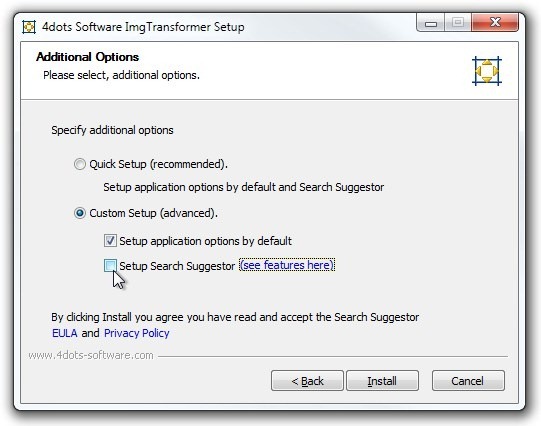
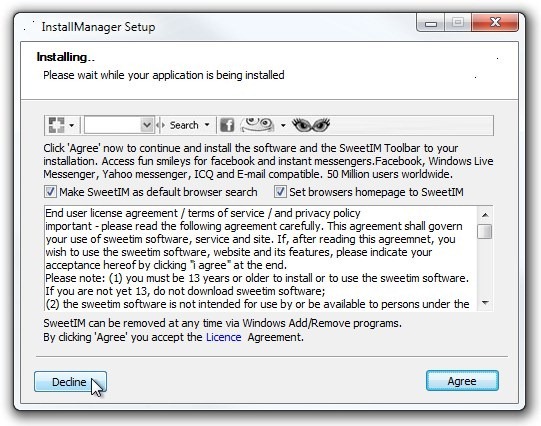
The main screen contains two tabs at the top; Selected Files and Transformations. Selected Files allows you to select the input directory and then add your desired images to the application. You can also add multiple images from a directory via clicking Add All. It also displays a miniscule preview of the selected image to the mid-bottom right section, along with a few details such as Filepath, Width, Height and Resolution. Adding images is as easy as selecting an image folder by clicking Browse and then clicking Add or Add All buttons. Selected images are appeared in a panel box to the right.
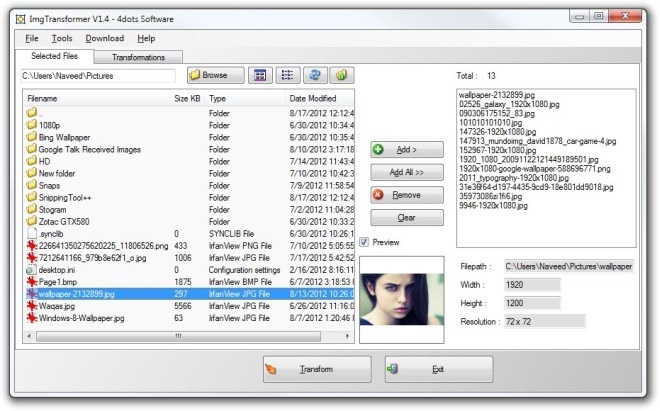
After selecting images, just head over to Transformations tab to select multiple transformation actions. For instance, Resize, Change Format, Change Color Depth, Adjustments, Set Resolution, Add Frame, Add Frame, Add Watermark, Add Text, Rotate & Flip, Crop and Change Canvas. You can also save current settings as Presets. Selecting any of the effect provides you with a few additional settings.
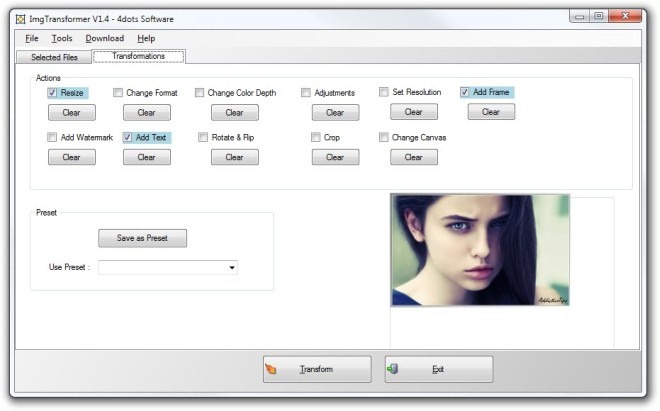
For example, Adjustments action enables you to specify various image parameters such as RGB, Sharpness, Emboss, Brightness, Contrast, Hue, Gamma etc. Likewise, you can add custom text or image watermark to the image. After making your selection, simply click the button on the main interface to start the conversion process.
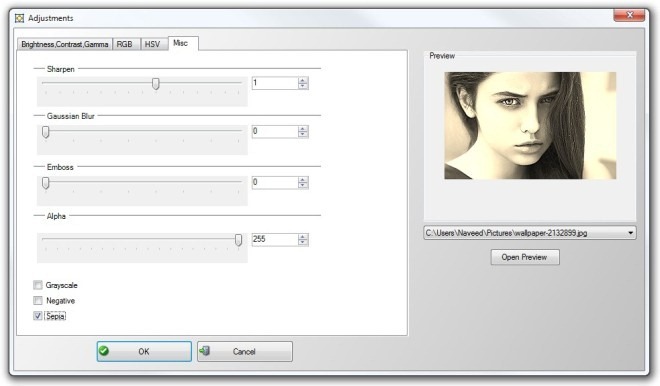
Another neat feature of the application is its context menu integration. Right-click any image file and from ImgTransformer menu, you can perform a number of transformation actions.
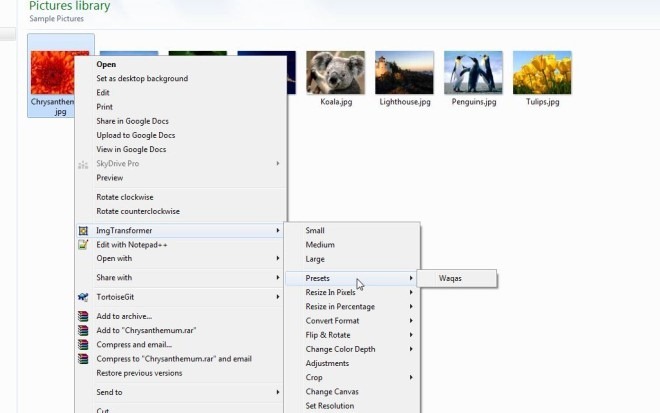
ImgTransformer provides an easy way to transform your images in batch. It’s fast, effective and comes with a broad array of features. The only drawback is it doesn’t let you specify a custom output directory and places transformed images in parent folders with new file name. It works on
