Image Snatcher: Take Screenshots & Instantly Upload Them To The Web
Screenshot capturing tools are an excellent way of making things understandable for others, as they say “A picture is worth a thousand words”, so where words fail, screenshots can help you out. This is one of the reasons that we keep covering a wide array of such tools from time to time for you guys. Among those that we have reviewed so far, Shotty (reviewed here) and GreenShot (reviewed here) are the ones that we found to have the best combination of both features, and simplicity. But talking about simplicity, there’s another one in town, that might hold the crown to have a very minimalistic design for a screenshot utility. Labeled as Image Snatcher, it is yet another such screen capturing tool that – along with being very user-friendly – might claim a top spot among your favorite screen capturing tools. It allows you to grab any part of the screen and instantly upload it to the web, so you can easily share it with your friends and colleagues over the internet. It’s a portable application which means you can save it on a flash drive and take it anywhere you want, and on top of that it comes with quite simple controls. In fact, it has no interface at all; just fire it up, grab a snippet and share. Let’s dig in and find out how it works.
After downloading the application, click its EXE file to run the screen capture operation. Upon launching, the utility will freeze any on-screen instance e.g. a video, installation process or other miscellaneous animations etc., and the mouse pointer will change into a crosshair, indicating you to grab your desired snippet.
Now, use your mouse to click and drag over the area you want to capture, as shown in the screenshot below. Upon releasing the mouse button, the utility will start processing the image and instantly upload it to Image Snatcher’s web server, while generating a URL link so that you can share it with other people.
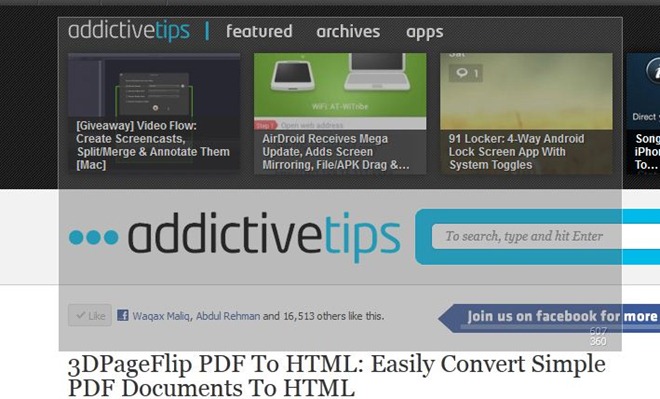
Image Snatcher is available for free for Windows and Mac OSX, with its Linux based counterpart currently being under development. The Windows variant works on Windows XP, Windows Vista, Windows 7 and Windows 8. Both 32-bit and 64-bit OS editions are supported.
If you liked this app, you might want to check out our compilation of the best screenshot tools for Windows or all screenshot taking tools that we’ve covered so far.
