Image Composite Editor: Automatically Stitch Photos Into A Panorama
Panoramas are wide angled images which normally cover a lot more area compared to a normal picture. These days, cameras of some smartphones have built-in panorama modes that allow you to take pictures upto 180 degree wide. the camera basically takes a large number of pictures of the same scene, and stitches them together in a way that they seem like a single image. If you are looking for a photo stitching application that can automatically adjust photos to create a seamless panoramas, Microsoft’s Image Composite Editor is definitely worth your time. It is an advanced image stitcher and video panorama creator that can create panorama images and videos with precision. The application supports most image formats, while allowing you to control the image output quality. You can save the stitched image either to your hard disk or upload it to the PhotoSynth Website.
The interface has two drop-down menus at the top, namely File and Tools. The File menu lets you open and close projects and save them when you are finished creating a panorama. Tools has Crop and Orientation modes for editing the image as per your requirement. The two buttons present alongside these menus allow you to toggle between Crop and Orientation view modes. To start, select New Panorama from File menu and then specify the images you want to make the panorama from. The application will automatically adjust them in a panoramic image order, for example, the following panoramic image was made by combining eight images.
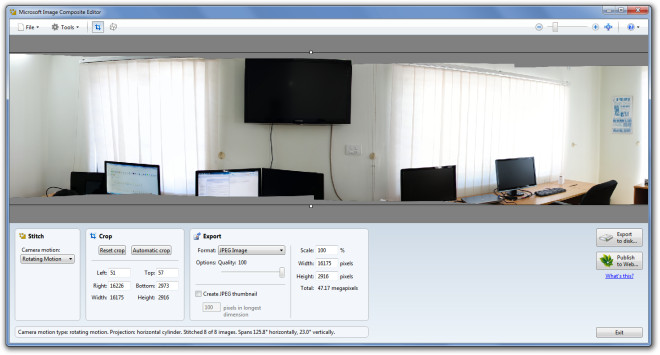
From the bottom, you can edit the picture once it’s created. It lets you set the camera motion, define crop size and specify the output image format, quality, scale and image height and width.
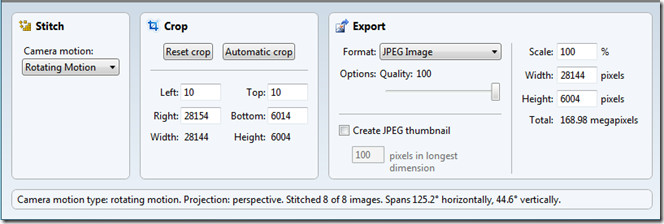
When you switch to Orientation mode, the application will allow you to make adjustments to the orientation of the picture. You can either use Projection presets or adjust the picture manually.
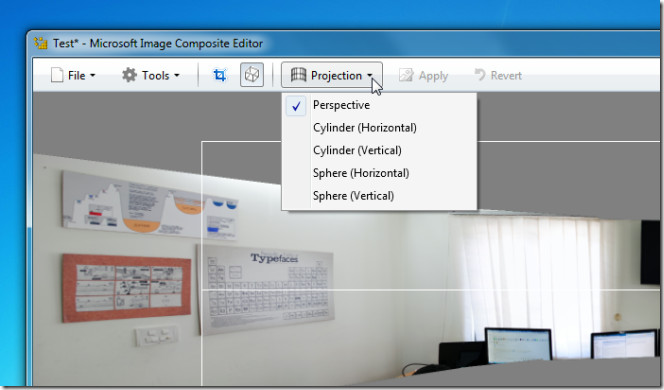
Once done, save the image from File –> Save. The Options dialog is accessible from Tools menu. You can change the Memory Consumption limit of the program and define the Temporary File Locations of projects.
A demonstration video for Image Composite Editor is available below.
Although Image Composite Editor looks similar to previously covered PanoramaPlus, it provides more options in terms of editing and saving the panorama. It works on both 32- and 64-bit versions of Windows XP, Windows Vista and Windows 7, provided you have Microsoft Visual C++ 2010 Redistributable Package installed.
Download Image Composite Editor

I have used this several times recently after using Autopano Giga for some time and I quite like the stitching results. However, I don’t like that the EXIF data is lost in the process. Autopano Giga, on the other hand, maintains it.
What metadata is missing? ICE maintains everything that makes sense to maintain from the source. My experience is the opposite, for example ICE maintains color profiles while APG does not.
Image Composite Editor (ICE) is the hands-down best product of its specific type. It’s among the best panorama stichers, just period; but it’s specifically the absolute best at its specific method of doing it. It is best-of-breed…
…which is a bit surprising, considering that it’s by Microsoft (albeit Microsoft’s research labs, which could almost not HELP but be good, even if its parent, Microsoft… well… not so much.
I could not more strongly recommend the freeware ICE as the only panorama tool which anyone needs on one’s computer. And it’s FREE, to boot!
________________________________
Gregg L. DesElms
Napa, California USA
gregg at greggdeselms dot com
You missed reviewing the “Video Panorama” feature. I think that this is the coolest part of Image Composite Editor. See more details here: http://hdview.wordpress.com/2011/04/05/microsoft-ice-updatevideo-to-panorama-lens-vignette-improved-blending/
Interestingly enough, this app stiches the pictures better and faster than Photoshop (CS 5) 🙂
Very good tip, thanks a lot ^^